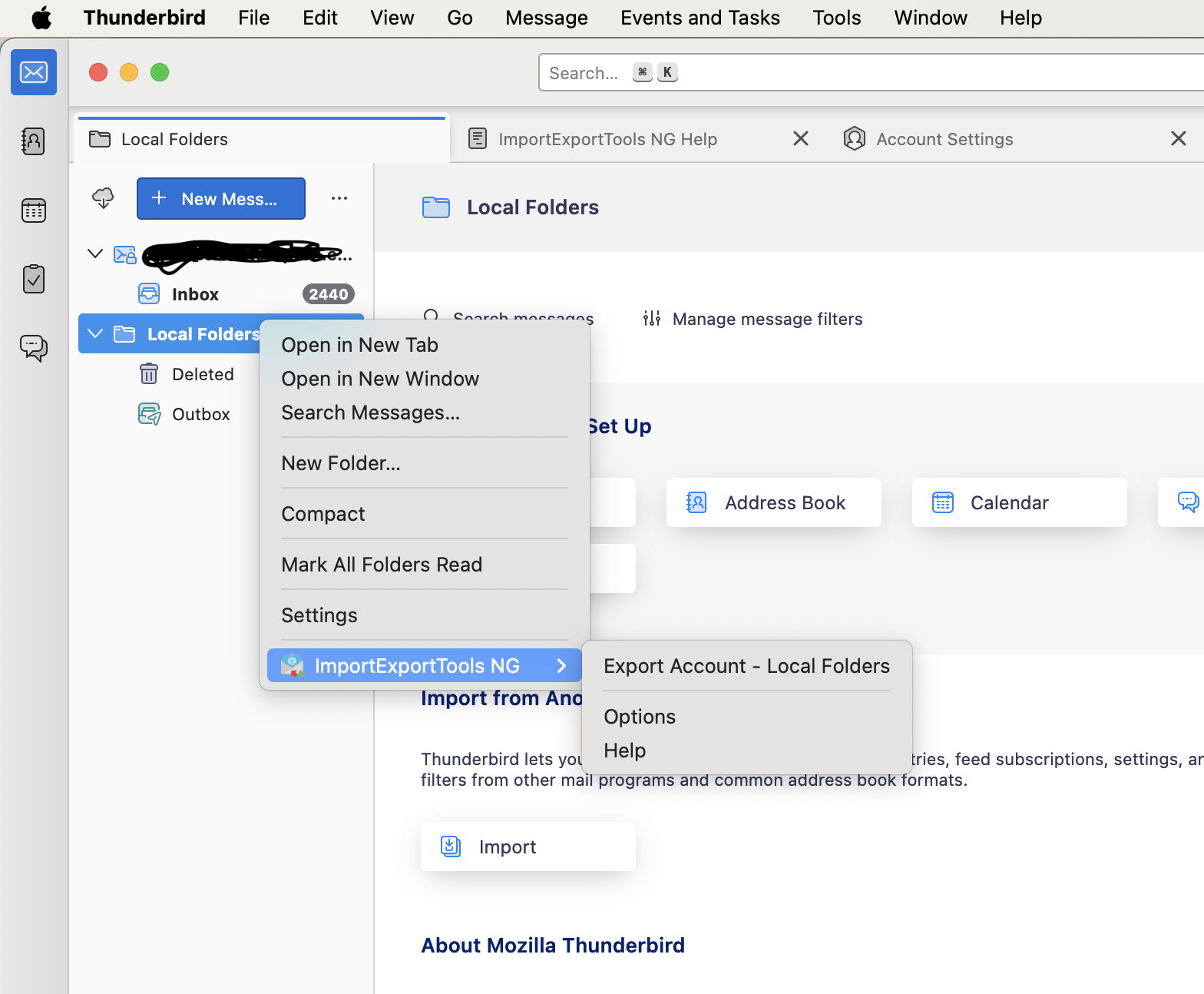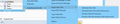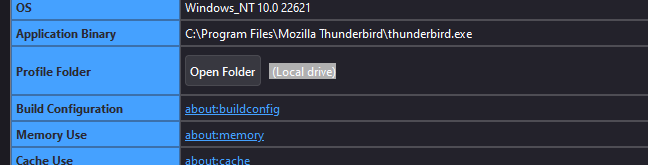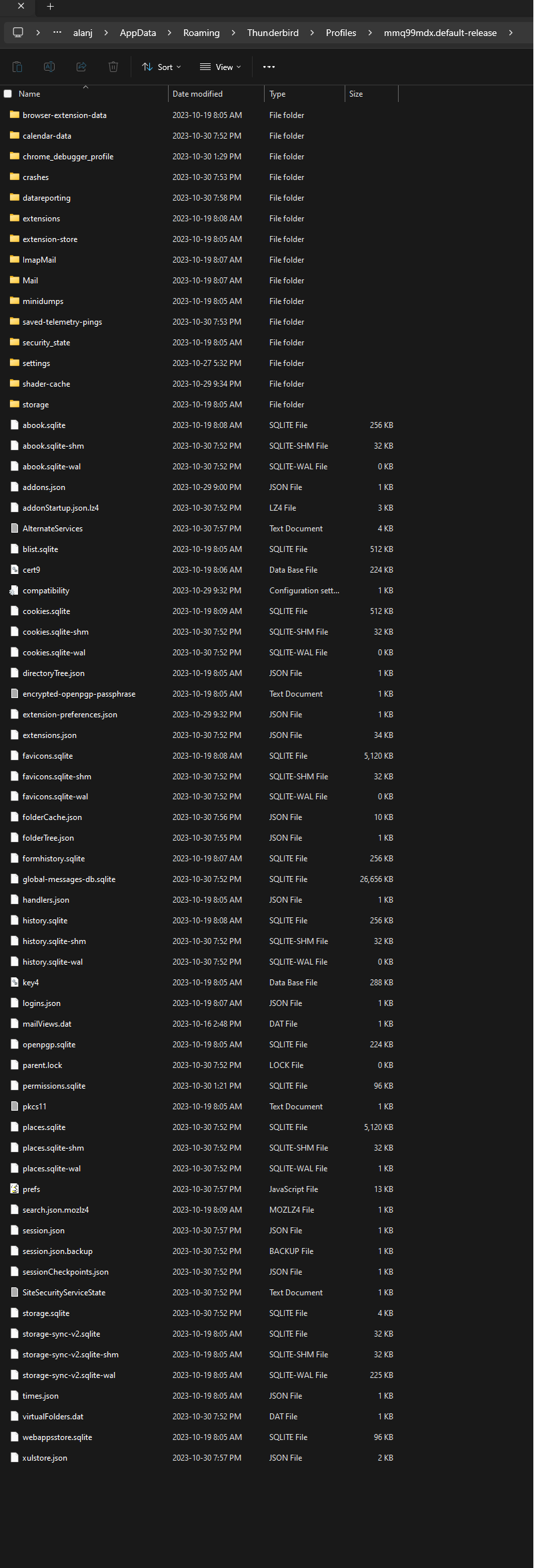ImportExport NG Not Working
Hi all,
I am in the midst of migrating a gmail account to another gmail account as I will be losing access to one in the near future. I have downloaded the email and everything I want using Google Takeout. This has created an mBox file. From there I downloaded Mozilla Thunderbird and logged onto this with the new gmail email address I want to use. I downloaded the ImportExport NG extension as well. From there I see the next step is to click on the local folder tab and go the the ImportExport NG tab, it's there that I don't have the import option like everyone else seems to have. See picture below to see what my options look like.
Any help with this will be greatly appreciated!
चुने गए समाधान
It should still work on a mac, even with a large file. Help/Troubleshooting Info, Profile Folder, Show in Finder, close TB, copy the mbox into Mail/Local Folders, remove the .mbox extension, restart TB, look under Local Folders in the Folder Pane for the added folder. It might take a while for the folder index to be built.
संदर्भ में यह जवाब पढ़ें 👍 1All Replies (11)
Are you using version 14 of the addon? Side note: I think all you need to do is exit TB, and copy the mbox into the Mail\Local Folders folder and restart TB.
I do have the up-to-date version (14.0.0) in place. I apologize for my lack of understanding, but I don't quite know how to add the mbox file into the local folders folder. When I right click on the folder I don't have a paste or copy option or anything that allows me to search for the file.
david said
Are you using version 14 of the addon? Side note: I think all you need to do is exit TB, and copy the mbox into the Mail\Local Folders folder and restart TB.
Sorry if this is redundant, but I wasn't sure how you would see a response, here or if I replied to my own original question.
I do have the up-to-date version (14.0.0) in place. I apologize for my lack of understanding, but I don't quite know how to add the mbox file into the local folders folder. When I right click on the folder I don't have a paste or copy option or anything that allows me to search for the file.
My suggestion was this: - exit TB - in windows file explorer, copy the mbox and paste it into your profile. - to identify the location of your profile, you could
- start TB, click help>troubleshootinginformation, scroll down to 'profile folder' and click 'open folder. From there you would see the Mail folder and, within it, the Local Folders folder. That is the suggested destination for the mbox file.
Copying the mbox into Mail/Local Folders is the simplest approach, but IET NG also works if you create a subfolder of Local Folders, such as 'import' in the picture, then right-click import for IET NG options.
david said
My suggestion was this: - exit TB - in windows file explorer, copy the mbox and paste it into your profile. - to identify the location of your profile, you could - start TB, click help>troubleshootinginformation, scroll down to 'profile folder' and click 'open folder. From there you would see the Mail folder and, within it, the Local Folders folder. That is the suggested destination for the mbox file.
Thanks for the suggestion. I am working off of a mac computer (yay, expensive technology that's harder to use). I did make an extra folder in the local folders folder and was able to see the import selection! The issue now is that it wants to skip the import due to the file size being larger than 4gb.
I think I'm close to having this all taken care of, hopefully this is the last item to work out. Any suggestions there?
sfhowes said
Copying the mbox into Mail/Local Folders is the simplest approach, but IET NG also works if you create a subfolder of Local Folders, such as 'import' in the picture, then right-click import for IET NG options.
This worked to see the import selection!! So happy to actually see this option. I was able to select the mbox file, but I got an error message as the file was too large (over 4gb) so it decided to skip it. Any suggestions here?
चयनित समाधान
It should still work on a mac, even with a large file. Help/Troubleshooting Info, Profile Folder, Show in Finder, close TB, copy the mbox into Mail/Local Folders, remove the .mbox extension, restart TB, look under Local Folders in the Folder Pane for the added folder. It might take a while for the folder index to be built.
sfhowes said
It should still work on a mac, even with a large file. Help/Troubleshooting Info, Profile Folder, Show in Finder, close TB, copy the mbox into Mail/Local Folders, remove the .mbox extension, restart TB, look under Local Folders in the Folder Pane for the added folder. It might take a while for the folder index to be built.
You are a genius! Thank you for the step by step instructions! It's doing it's thing now.
Posted a question with similar problem was and linked to this thread.
I'm at Profile Folder, how do I change to Show In Finder? Once I click Open Folder, it pops up a bunch of files in the second screenshot.
Please and Thank you
Ah figured it out! Thanks