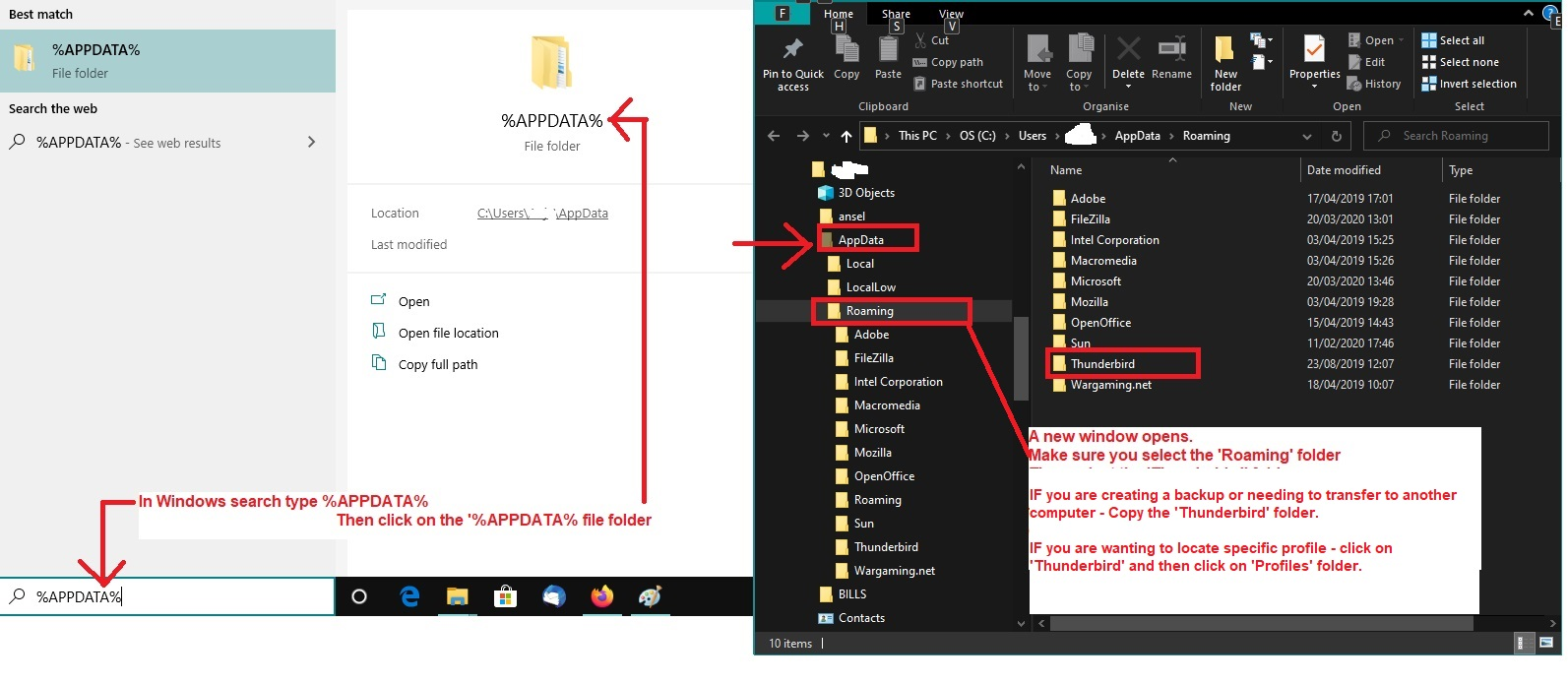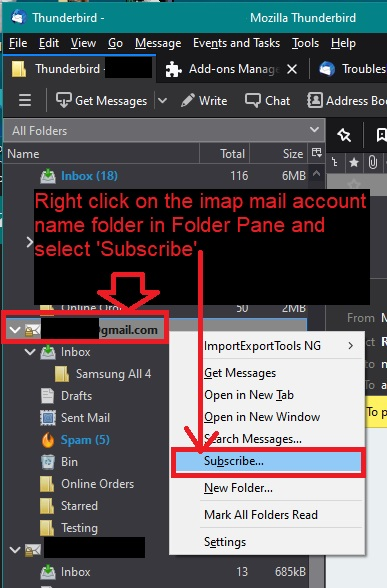In Windows 11, how do I access the folders beneath Local Folders
In Windows 11, the Address Book is accessed via an icon on top left of the TB main page or Alt+2. In Windows 11 is there a similar key combination to view the folders below Local Folders?
All Replies (17)
In the Folder Pane....'Local Folders' is an account created by default. It is usually listed at the Bottom below all your other mail accounts. But that depends - have you set up a load of pop accounts as deferred accounts so they use 'Local Folders' as their set of folders ? Have you set up 'Local Folders' as the default account in 'Account Settings' ?
Basically, I have no idea what your personal Folder Pane looks like and no idea what you mean by 'to view the folders below Local Folders'. You could have a view option which alters what you are seeing. I do not know whether you are using View > Folders > All or whether you have selected any of the other options eg: Unified
Pleae post an image of your Folder Pane and put a marker on image pointing to what you call 'folders below Local Folders'
Here is a list of shortcuts :
https://support.mozilla.org/en-US/kb/keyboard-shortcuts-thunderbird
Thank you for a list of TB's shortcuts.
All my emails are in IMAP format, not multiple POP accounts. All my TB emails initially went to my TB inbox. Also I have not setup 'Local Folders' as the default account in 'Account Settings'.
I don't know what the area "below the Local Folders" is called so I have used that description. In the uploaded image from W10 is a portion of that area. If you know what that area is called, could you please inform me?
In W10 and prior versions TB had this area. In W10, right clicking Local Folders allowed new Folders to be created and a few emails from Inbox were copied/moved to those folders. In effect, this was a way of saving those emails.
I presume that this continues in W11, but so far have not been able to find it.
I have been asking about this area since it contains many emails that have been saved and cannot be replicated.
re :All my emails are in IMAP format, not multiple POP accounts. All my TB emails initially went to my TB inbox.
The mail account above 'Local Folders' account is your imap mail account. Image shows 27 new mail in 'Inbox'. It looks like you may have a gmail account because gmail use a folder called 'All Mail'. There are a few other servers that use the gmail format. It does look a bit odd because the 'Spam' folder is missing and you have two folders that are used as 'Archive' - which is incorrect. 'Please note gmail consider the 'All Mail' as the default archive because that's where it stores all your emails.
Gmail stores every email in the 'All Mail' folder. Incoming, outgoing and archived (any email that does not have a label attached). Gmail understands that putting everything in one folder is about as useless as it gets, so they invented something called 'labels'. Labels are a type of 'tag' which is applied to the emails stored in 'All MAil'. Depending upon what 'label' has been applied, a virtual copy of that email stored in 'All Mail' can get put into the relevant 'label'. That means all incoming tend to get the 'label' called 'Inbox' or 'Spam'. It means emails can now be displayed in a manner that's more logical to the user and can be easier to organise and locate. It also means you can apply as many 'labels' as you like to any particular email and see virtual copy in various folders. In the webmail account those 'labels' look like a more conventional folder hierachy.
Thunderbird has no concept of 'labels', so in an imap account, all folders synchronise with server and download whatever is in each 'label' and it stores them in 'mbox' files that appear as Folders in the Folder Pane. Those emails that are in the imap 'Inbox' are not virtual copies. So by subscribing to see 'All MAil', it means you have downloaded everything twice. As emails on server are only stored in one location, it means if you delete anything from 'All Mail' it will get deleted from all other folders because it no longer exists. If you delete emails, they must get put into the server 'Trash' folder which in some cases may be called 'Bin'. Gmail will then auto empty the 'TRash' periodically, so in effect you never need to manually empty the Trash unless you really want to. If you choose to delete and do not put emails into Trash - you by-pass the Trash - gmail understands that instruction to mean remove label and keep in 'All Mail' as if archived.
Most people do not subscribe to see the 'All Mail' folder purely because it doubles up everything and if your Anti-Virus decided to try and fix that mbox file, you stand a good chance of losing everything in the imap account and on the server. So if you want o keep seeingit, then do make sure your anti-virus is not allowed anywhere near your profile and if you do allow scanning then never let it fix anything it finds.
It's important to see all the server folders otherwise you might miss incoming mail that has been auto directed to the server spam folder. I suggest you subscribe to see the 'Spam' folder.
re :I don't know what the area "below the Local Folders" is called so I have used that description. In the uploaded image from W10 is a portion of that area. If you know what that area is called, could you please inform me?
It's displaying all the various folders in the 'Local Folders' account. 'Trash' and 'Outbox' are default created folders. 'Outbox' is used by all accounts if you choose 'Send Later' when creating emails. All the other folders you created eg: 1931 Census
To access any of those folders you click on the folder eg: 1931 Census and it will display list of emails it contains in the 'Message List' Pane.
re : In W10, right clicking Local Folders allowed new Folders to be created and a few emails from Inbox were copied/moved to those folders. In effect, this was a way of saving those emails.
Imap account folders synchronise with server to display whatever is stored on server, so in effect they are not truelly independent copies. Getting copies of emails from an imap folder put into 'Local Folders' account means you then have a copy stored on your computer which is totally independent of the server.
The image you have uploaded was from a W10 computer.
But you seem to be talking about a W11 computer.
Can I presume you talking about two entirely different computers? Are you saying you can see a load of folders in W10, but not in W11 ? Do you want to get a complete copy of what you see on W10 appearing in W11 computer ? IF yes: Have you done the following ? Obviously, you have installed Thunderbird on both computers. Are both computers running the same version of Thunderbird ? If no then get them both using same version.
Have you created a backup of the entire profile on W10 computer and moved it onto the W11 computer ?
This is how you get same Thunderbird on both computers.
W10 computer:
- Exit Thunderbird
- Access profile by doing the following.
- In windows search type: %Appdata%
- Select the '%Appdata%' file folder option - see image below as guide
- Select the 'Roaming' folder
- Copy the 'Thunderbird' folder to an external drive.
W11 computer:
- Exit Thunderbird
- Access profile by doing the following.
- In windows search type: %Appdata%
- Select the '%Appdata%' file folder option - see image below as guide
- Select the 'Roaming' folder
- Delete the 'Thunderbird' folder
- Access the backup where you have the copied 'Thunderbird' folder.
- Copy the backup 'Thunderbird' folder and paste it into the 'Roaming' folder.
- Start Thunderbird
The W11 computer should now be displaying exactly the same as the W10 computer.
If you need to create a new folder in 'Local Folders' account
- Right click on 'Local Folders' and select 'New Folder'
- Give it a suitable name
- Create as a subfolder of : Local Folders'
- Click on 'Create Folder'
If this 'New Folder' option is no longer available/greyed out or not working when selected, it is probably because you have not set up the Junk Settings for both imap account and Local Folders account. I located this issue a short while ago and reported it as a bug, but the following does fix it.
In imap account make sure you have subscribed to see the 'Spam' folder. In Folder Pane
- Right click on imap mail account name folder
- Select 'Subscribe'
- clickon 'REfresh'
- Select 'Spam'
- click on 'Subscribe'
- Click on 'OK'
- In 'Account Settings'
For the imap mail account
- Select 'Junk Settings' for imap account
- select checkbox to enable adaptive junk mail controls for this account
- Under 'Destination and Retention'
- Select 'Other' and choose 'Spam on imap mail account name'
For 'Local Folders' account
- Select 'Junk Settings'
- select checkbox to enable adaptive junk mail controls for this account
- Under 'DEstination and Retention'
- Select 'Junk' and choose 'Local Folders'
Restart Thunderbird.
Toad-Hall your answer was point on
A few of my observations are included.
I suggest you subscribe to see the 'Spam' folder.
The download from Mozilla TB did not create a SPAM folder, but there is a TRASH folder. So are the two the same?
Are both computers running the same version of Thunderbird ? If no then get them both using same version.
I checked the versions on both W10 and W11. They are the same, except W10 is 32 bit and W11 is 64 bit. Later I will try to transfer from W10 to W11.
If you need to create a new folder in 'Local Folders' account
I tried to create in W11 a couple of folders below Local Folders. I copied emails into that folder below Local Folders. But two folders were created by TB - one above Local Folders and the other below Local Folders (see below). Both contain the emails. Is this a bug in TB on W11?
Would this transfer of folders below Local Folders from W10 to W11 also include the W10 Address Books?
re :Would this transfer of folders below Local Folders from W10 to W11 also include the W10 Address Books?
Yes. It will transfer everything you currently see and use on W10 and make it the same on W11. It will completely overwrite whatever is currently on W11. The Copy of that W10 .../Roaming/'Thunderbird' folder includes all profiles, all mail accounts,all folders, all emails, all address books, everything in calendar, all preferences. Everything.
re :The download from Mozilla TB did not create a SPAM folder, but there is a TRASH folder. So are the two the same?
No, they are not the same. If set up initially as an Imap account then all the default server folders should be auto subscribed and seen. You also should not have two folders set up for Archives.
In Thunderbird you need to get that 'Spam' folder sorted because gmail/ whatever server..do usually auto empty Trash and Spam periodically and there's nothing more annoying that missing good emails that gmail thought were spam.
In Folder Pane
- Right click on imap mail account name folder
- Select 'Subscribe' -See image below as guide - it's an older version but 'Subscribe' is still in same location.
- click on 'Refresh'
- Select 'Spam'
- click on 'Subscribe'
- Click on 'OK'
Report back on whether Spam is now showing in Folder Pane on W10 computer.
Before you transfer everything - maybe you should check a couple of things first on the W10. Can you post the following:
W10 computer:
- In Thunderbird
- Help > Troubleshooting Information
- Scroll down to 'Mail and News Accounts' section
- Copy all the data in that section and paste it into this forum question.
It means I can check that a Pop account has not been altered into an Imap account. In other words, it was initially set up as Imap from the start and is still Imap. I can also see what server you are using which helps to understand whats going on.
Then can you logon to your webmail account via a browser. I need to see the entire list of folders usually displayed on the left. Create an image file of what you see and upload image file to this forum question. This will help me understand what should be displayed in the imap account.
If you are using a gmail server then I would expect something like the image below. It's an image of my gmail webmail in 'Settings' > 'Labels' You can see all the default folders are at the top and all the 'labels' are below (they display as folders in the imap account). You can see how I have all the folders I created are selected to 'Show in Imap'
I'm wondering why you have the 'Archives' folder - I created a 'Label' called 'OldStore' where I keep archived emails because if I use 'All Mail' then they get mixed up with everything.
My linked a/c to TB is 4jpsutka@gmail.com.
The 'Mail and News Accounts' is attached.
I am not certain on how to create that image file, but I checked Settings>Labels and all were 'Show in IMAP'. But a few were not checked. Attached is a partial of my Settings>Labels.
I went through the Subscribe/Refresh and when I re-opened W10 TB, SPAM is now showing in the Folder Pane. Should I do same for W11 as SPAM is not there?
What about the double folders created in Local Folders on W11 as shown below?
Sorry for delay - we suffered loss of electric in our area!
The webmail account accessed via a browser tells me you have creating folders/labels that you should not have been creating. It's almost as if you have been trying to use gmail imap as if it were set up as pop. Imap accounts are designed to store emails on server, but show an identical copy in imap account in Thunderbird. This means regardless of whether you logon using webmail account or use imap account you should see identical emails. Any emails you are storing in W10 under 'Local Folders' should be a Copy of anything important or if you need to get emails off the server to increase quota then you can also use Local Folders to store emails on your computer that are independent of the server.
The image also shows you have unchecked default folders that gmail use and imap accounts need to access.
Findings:
On the far left blue area - it shows all the default folders.
By default gmail will automatically put all sent emails into the default 'Sent' folder. It is positioned just below 'Important'. Select that 'Sent' folder and check - I expect it has a copy of all sent emails.
On far left blue area - below the default folders are the 'Labels' that you have created.
As you can see - you have created exactly the same name as the default.
The real problem is with [Imap]/Drafts and [Imap]/Sent.
In the white area, the top part is displayed and it shows all the 'System Labels'. Those displayed in image are only the default folders/labels. I can see that for some unknown reason there are lots which have been deselected to show in Imap and that is not helpful for certain folders.
I'm going to suggest that you get the W10 computer set up correctly before you copy everything onto the W11 computer.
On W10 computer: In Thunderbird The 'Sent' folder and the 'Drafts' folders are probably ones you created. You need to stop seeing those folders, so you can delete them off the server. I'm also suggesting you stop seeing the 'All Mail' folder because there is no point is seeing everything twice and it's less risky. But that is really your choice.
In Folder Pane
- Right click on imap mail account name folder
- Select 'Subscribe'
- click on 'Refresh'
- Select 'Sent' and 'Drafts' and 'All Mail' - so only those are highlighted
- click on 'UnSubscribe'
- Click on 'OK'
Now access the webmail account via a browser. On far left is the list of system folders and below are the folders you created. Check - if you have anything in the [Imap]/Drafts label then move those emails up to the system 'Drafts' folder. Check - if you have anything in the [Imap]/Sent label which is not in the system default Sent folder then move those emails from [Imap]/Sent up to the system 'Sent' folder.
In 'Settings' > 'Labels' Scroll down past the 'System' labels and keep scrolling past the 'Categories' until you find the 'Labels' section at the bottom.
Look for:
- [Imap]/Drafts and [Imap]/Sent.
- It will have the options 'Remove' and 'Edit' to the right of those labels you created.
- Click on 'Remove' to get rid of both of them. It's too confusing having identical folder/label names especially when not required.
I think it's a good idea to have an '[Imap]/Archives' label because gmails method of just dumping all you select as archived into the 'All Mail' makes it difficult to find out what is archived. So make sure '[Imap]/Archives' has the 'Show in Imap' selected.
You also have a '[gmail]/Starred/Charting' label. That means 'Starred' has a \Noselect flag. This means the folder can contain child folders eg: 'Charting', but not messages and in thunderbird will show in italic font. Gmail have a specific folder for displaying anything that gets 'Starred'. It is a default system folder. You may have a different use for the 'Charting' folder - it might contain preselected specific emails for other purpose and not just any 'starred' email. In which case make sure it is also selected to 'show in Imap'.
It seems you have created some more labels - they are inthe W11 image but not in the original W10 image of Folder Pane. So you will also have these labels: '[Imap]/Cemetery' and [Imap]/Thunderbird' Make sure both of those labels have 'Show in Imap' selected.
Once you have done the above sorting out of labels....
Scroll up to the top to see the system labels and you need to select the checkbox 'show in Imap' for all the following:
- 'Inbox' (should be auto selected)
- 'Starred' - this means you can auto see in imap anything 'starred'.
- 'Sent'
- 'Drafts'
- 'Spam'
- 'Trash'
Then go back into 'Thunderbird' - we are still on the W10 computer. In Folder Pane
- Right click on imap mail account name folder
- Select 'Subscribe'
- click on 'Refresh'
- Select 'Cemetery', Thunderbird', 'Sent', 'Drafts' (this time you are selecting the default system folders)
- click on 'Subscribe'
- Click on 'OK'
Now in Folder Pane you should see all the following in the gmail account - I'm assuming you stopped subscribing to see the 'All Mail' folder.
- Inbox
- Drafts
- Sent - but it might say 'Sent Mail'
- Archives
- Spam
- Trash
- Cemetery
- starred > Charting
- Thunderbird
Now make sure the 'Account Settings' are set up correctly. In left pane select: 'Copies & Folders' You do not need to set up the 'Sent' because it is done automatically by gmail.
- Do NOT select checkbox 'Place a copy in' - it must be unchecked.
Message Archives:
- Select 'Keep message archives in '
- Select 'Other' and choose 'Archives on gmail account'
Drafts and Templates keep draft messages in :
- Select 'Other' and choose 'Drafts on gmail account'
In left pane select 'Junk Settings'
- Select checkbox: 'Enable adaptive junk mail controls for this account'
- Select any of your address books which you want to act as whitelist - good contacts- not junk
Destination and Retention
- Select 'Move new junk messages to:'
- Select 'Other' and choose 'Spam on gmail account'
In left pane select 'Synchronisation & Storage' 'Message Synchronising'
- Select 'keep messages in all folders for this account.....'
- Click on 'Advanced'
- Please make sure all folders and subfolders are selected to download full copies.
Under 'Disk Space'
- Select 'Synchronise all messages locally regardless of age'
- Select 'don't delete any messages'
- Select 'Always keep starred messages'
Now to ensure all settings are updated and saved in all necessary background files. Exit Thunderbird and wait a few moments for background processes to complete. Then restart Thunderbird and check all is ok.
At this point all the folders should now be correct and using imap server default and personal created folders. All Account SEttings should be set up to use correct folders.
Please confirm when you have the W10 computer gmail account sorted as above.
Then I'll post the next information which will be all about 'Local Folders'.
But please tell me this information.... This only applies to the W11 computer: you currently have 'Cemetery' and 'Thunderbird' in the gmail account and in 'Local Folders' - 'Cemetery' and 'Thunderbird'. Do you currently have identical emails in those folders ?
The following is important. Anything you have in 'Local Folders' > 'Cemetery' must be in the gmail account > Cemetery folder. Same goes for 'Thunderbird' folder. If that is not the case, then you need to get copies back onto the server. eg: In 'Local Folders', 'Cemetery' folder - right click on highlighted emails and select 'Copy to' and select the imap gmail 'Cemetery' folder.
Please confirm you have got full copies of everything in the gmail account.
I need you to have full copies on the server because you are about to lose the W11 Local Folders.
Toad-Hall,
Now I must apologize for the tardiness of my reply.
In reading your email, one constant theme was that I had created on 'Sent' and 'Drafts' somehow. I assure I did not. When I looked at the contents of Starred>Charting, the only email was dated in 2020. I presume that these were created in Gmail settings whether a folder is imap when I ran my anti-virus.
This supposition seems borne out when I opened Subscribe and paged down. There are a number of folders under g-mail (see attachment). Do I follow your suggestion of 'Subscribe'/'Refresh'/'Subscribe'?
I found that when 'Cemetery' and 'Thunderbird' are unchecked as imap in Gmail they no longer appear above Local Folders.
I need you to have full copies on the server because you are about to lose the W11 Local Folders. That is a scary statement. In many of the folders' contents they are neither available as hard copies nor can I contact the authors for resends. If W11 Local Folders will be lost, is that also the case for W10?
re :In reading your email, one constant theme was that I had created on 'Sent' and 'Drafts' somehow.
In webmail account - as indicated by the image I uploaded - it shows the [Imap]/Sent and [Imap]/Drafts which are not default folders, they are shown as 'labels' called eg: [Imap]/Sent. They are not created by default. In same image, you have shown that the real default server 'Sent' and 'Draft' labels have been unchecked to 'Show in imap' - so its highly likely you will not see them in your 'Subscribe' list. This means at this moment you do not know which one you are using and I'm trying to get you to use the server default folders because you are using an Imap account.
So that's why I asked to unsubscribe from seeing the 'Sent' and 'Drafts' and then remove the [Imap]/Sent and [Imap]/Drafts labels from webmail so thay do not appear in the list. I also asked you to select the 'Show in Imap' for various required default server folders which include 'Sent' and 'Drafts'. Then you will be able to subscribe again, but this time to see the correct default 'Sent' and 'Drafts'.
re :I found that when 'Cemetery' and 'Thunderbird' are unchecked as imap in Gmail they no longer appear above Local Folders.
Correct - these folders you want and need to see, so please select 'Show in Imap' as advised.
re :I need you to have full copies on the server because you are about to lose the W11 Local Folders. That is a scary statement.
On W10 you have many folders in the 'Local Folders' account and I'm presuming those emails are required and you would like to see them on the W11 computer. But that process will remove whatever is currently in the 'Local Folders' on W11. That means before copying anything from W10 to W11, you need to make sure whatever is in W11 'Local Folders' is backed up. At this moment on 'W11' - you have 'Cemetery' and 'Thunderbird' in the gmail account as imap folders - they will display whatever is stored on the server as seen via webmail account. That can be subscribed to be seen by any imap account providing the webmail 'Show in imap' is selected. But I do not know whether you have everything in those imap account folders. You posted an image showing that you also have same name folders in the W11 'Local Folders' account. This makes me wonder if you have moved some emails off the server into Local Folders. Do you have any emails in the 'Local Folders' > 'Cemetery' and 'Thunderbird' which are not displayed in the Imap 'Cemetery' and 'Thunderbird' folders ? If yes, then get copies back into the imap account 'Cemetery' and 'Thunderbird' folders so they get uploaded onto the server. It's so much easier to then subscribe to see those emails in W10 and W11. If you do not want to put them back on the server, then it's a more lengthy process and you'll need to perform a separate backup. I'm suggesting you put them back onto server because you maybe familiar with using the Right click on highlighted emails and selecting the 'Copy to' method but this time selecting gmail imap folders.
re :In many of the folders' contents they are neither available as hard copies nor can I contact the authors for resends.
I'm talking about W11 computer and only about the 'Local Folders' account which only has two folders 'Cemetery' and 'Thunderbird' - it is those folders contents that need to be protected - hence get copies back onto server by copying them back into the imap folders of same name - or tell me you need to perform a different method of backup.
What folders are you talking about when you say "In many of the folders' contents they are neither available as hard copies nor can I contact the authors for resends. " Do you mean the gmail imap account folders called 'Cemetery' and 'Thunderbird' do not have many emails? Do you mean the 'Local Folders' account folders called 'Cemetery' and 'Thunderbird' do not have many emails? You need to be very explicit about what folders and in what account because you have same name folders in imap and in Local Folders.
re : If W11 Local Folders will be lost, is that also the case for W10?
No. The 'Local Folders' account is on a completely separate computer. You basically have two completely different 'Local Folders' accounts. One is on W10 and it has a lot of folders and the other is on W11 which only has two folders. The point being when you have got everything set up correctly, the idea is to put everything currently on W10 onto W11.
Because you have an imap account on W10 and W11 that means it will only display whatever is on server no matter what computer it's on. So in effect the gmail imap account is identical on W10 and W11 and once you've sorted out the Sent and Drafts, it will be using the correct default folders.
Hello Toad-Hall.
Last weekend I discovered that my W11 laptop was not acquiring a charge. After changing the charger, yesterday I finally exchanged laptops. Naturally the next few days will be spent updating W11 and installing various programs. One of those programs will be TB on W11.
When I read your latest reply I had problems with the following: As I understand your replies, labels in Gmail will become Folders in W10 TB below Local Folders and vice versa. My difficulty is that the TB Folders (I’ll discuss Cemetery and Thunderbird later) below Local Folders in W10 plus their email contents are not shown in Gmail.
The TB W10 folders of ‘Cemetery’ and ‘Thunderbird’ plus their single email content have been deleted. In Gmail, these labels have been renamed as ‘Springcreek Cemetery’ and ‘Thunderbird Transfer’. They are not shown as W10 TB folders. Of the Gmail labels, possibly those shown as ‘(imap)/Drafts’ and ‘(imap)/Sent’ may have been created when I checked Drafts and Sent as ‘Show in IMAP’.
The part that is most perplexing is the non-response to my Subscribe in W10 TB. Namely, in the attachments, are folders(?) shown with a red line beneath Gmail. Could those be a way of differentiating the Gmail folders from the IMAP folders? Only the first page of W10 Subscribe specifically shows Gmail; the others are indentations.
re : labels in Gmail will become Folders in W10 TB below Local Folders and vice versa.
NO.
Anything in 'Local Folders' is unique to only the one profile on one computer. So anything on W10 in 'Local Folders' is only in 'Local Folders' on W10.
Labels in gmail webmail become folders only in the imap account. Imap accounts can only see whatever is on the server - so basically same as if logging on to webmail account.
re :My difficulty is that the TB Folders (I’ll discuss Cemetery and Thunderbird later) below Local Folders in W10 plus their email contents are not shown in Gmail
They are not shown in webmail because you moved them out of the imap account and put them in 'Local Folders' account. They are not on server. Imap account can only display whatever is on the server.
Either you copied them into 'Local Folders' account and then deleted the original in the imap folder or you 'moved' them from imap to 'Local Folders'. 'Local Folders' is a completely separate account and has nothing to do with gmail. It is an account for storing emails which you either want an independent copy from the server or you need to get emails off server in order to increase your server quota space.
But, on W10 they are OK in 'Local Folders' and when everything is sorted, I'll tell you how to get them into 'Local Folders' on the W11.
re :In Gmail, these labels have been renamed as ‘Springcreek Cemetery’ and ‘Thunderbird Transfer’. They are not shown as W10 TB folders.
In webmail you need to make sure the labels called ‘Springcreek Cemetery’ and ‘Thunderbird Transfer’ have the 'Show in imap' checkbox selected.
On W10, in Thunderbird Right click on gmail account name folder in Folder Pane and select 'Subscribe'. Clickon 'Refresh' Theny ou should see ‘Springcreek Cemetery’ and ‘Thunderbird Transfer’ - select them and click on 'Subscribe. Then they should appear in the imap mail account.
re :Namely, in the attachments, are folders(?) shown with a red line beneath Gmail. Could those be a way of differentiating the Gmail folders from the IMAP folders? Only the first page of W10 Subscribe specifically shows Gmail; the others are indentations
Everything in that 'Subscribe' list is gmail. It is a list of all the various labels you have on the server (as seen via webmail).
What seems to be confusing you is that [Gmail] italic font word. It would be less confusing if you did not see it in the first place. I'll tell you how to do this but first....I can see that you still have not unsubscribed from seeing the 'Drafts' and 'Sent' - will you please unsubscribe from seeing them. I'm talking about the ones near the top under 'Archives'. Then please remove the [Imap]/Sent and [Imap]/Drafts from webmail.
On W10 In Thunderbird In Folder Pane Do you see a folder called Gmail and does it have italic font ? If no - that's ok If yes - let me know.