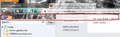I inastall roomy bookmarks toolbar 1.3.8 , smartest bookmarks bar 1.11 ,Multi bookmarks toolbar 5.0.1 in firefox but don't show any bottom to add bookmark!
I inastall roomy bookmarks toolbar 1.3.8 , smartest bookmarks bar 1.11 ,Multi bookmarks toolbar 5.0.1 in firefox but don't show any bottom to add bookmark!
All Replies (7)
Enable the Bookmark Menu Goto Tools > Add-ons > Extensions > Smartest bookmarks > Preferences
I haven't Preferences in my Extensions > Smartest bookmarks I put picture of my Extensions in attach file.
sorry its option
this is my smartest bookmarks bar option window (picture attach)ox toolbar
but I can't add bookmarks in toolbar!
Use the star in the URL / Location bar.
Clock once to save it to the Unsorted Bookmarks folder, or click-twice to open the "Edit this bookmark" dialog window.
https://support.mozilla.org/en-US/kb/use-bookmarks-to-save-and-organize-websites#w_how-do-i-create-a-bookmark
Or use {Ctrl + D} from the keyboard, which works for every browser I have ever used.
Yes, I know adding website to bookmarks menu but I want showing website icon on toolbar, of course this feature available in FF with bookmarks toolbar but I have one problem with bookmarks toolbar: you can see on picture that icon of bookmarks toolbar ensconce on history subject, this is not good appearance. but google toolbar ensconce on good place. I want icon of bookmarks toolbar ensconce on independent row.
thanks
In order to switch to another persona that you had previously installed, do the following:
- Go to Tools and click Add-ons (or click the Firefox button at the top left and click Add-ons).
- Switch to the Appearance tab. You should find your previously used personas in the list.
- Find the one you want to use and click the Enable button.
To uninstall the other ones you can click the Remove button on them and they'll be uninstalled instantly.