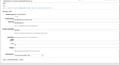text boxes are too wide
On one website on just my computer, all the text boxes and text areas are ridiculously wide and are causing forms to be a problem to use for updating information on the site.
The site loads fine in Safari and Chrome on my computer and also look just fine on other Mac computers in this building running the same version of OS and Firefox.
I contacted the website administrators as well and they can not replicate the problem.
I can't find any setting that I can change in Firefox that would fix this.
I tried to upload a screen shot, but the upload is not finishing. It basically shows a bunch of text boxes that are super long and go off the page to the right causing side scrolling to get to some of them.
Svi odgovori (5)
Many site issues can be caused by corrupt cookies or cache.
- Clear the Cache and
- Remove Cookies
Warning ! ! This will log you out of sites you're logged in to.
Type about:preferences<Enter> in the address bar.
- Cookies; Select Privacy. Under History, select Firefox will Use Custom Settings. Press the button on the right side called Show Cookies. Use the search bar to look for the site. Note; There may be more than one entry. Remove All of them.
- Cache; Select Advanced > Network. Across from Cached Web Content, Press Clear Now.
If there is still a problem, Start Firefox in Safe Mode {web link} While you are in safe mode;
Type about:preferences#advanced<Enter> in the address bar.
Under Advanced, Select General. Look for and turn off Use Hardware Acceleration.
Poke around safe web sites. Are there any problems?
Then restart.
As far as uploading a screenshot goes ... See this support article. How do I create a screenshot of my problem? It is best to use a compressed image type like PNG or JPG to save the screenshot and make sure that you do not exceed a maximum file size of 1 MB.
Then use the Browse .... button below the Post a Reply text box to upload the screenshot.
Is that a public website, IOW one that doesn't require registration? If so, what is the URL for that page? Be nice to see what's happening firsthand.
The screen grab is what I can give you. The site is not public...rather, the part that I access is not public. The public areas work as expected without the wide text boxes.
Clearing the cache didn't do the trick. I've already did a restore to factory defaults and that didn't work either.
Not my first rodeo on the web, but this one has me very perplexed that it's specific to my computer and only Firefox.
Would it be worth my time to remove Firefox and do a fresh install? I would want to save all settings so that I could restore them a piece at a time to see what the problem is. Is their a simple/quick way to export or copy all of the settings to a single location?
Izmjenjeno
This could be a font problem and the width and spacing information is corrupted.
Does this only happen on specific websites?
You can right-click and select "Inspect Element" to open the Inspector (Firefox menu button or Tools > Web Developer) with this element selected. You can check the font used for selected text in the Font tab in the right pane of the Inspector.
Did you do this?
FredMcD said
Type about:preferences<Enter> in the address bar.
- Remove Cookies
Warning ! ! This will log you out of sites you're logged in to.
- Cookies; Select Privacy. Under History, select Firefox will Use Custom Settings. Press the button on the right side called Show Cookies. Use the search bar to look for the site. Note; There may be more than one entry. Remove All of them.