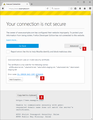Receiving SEC_ERROR_UNKNOWN_ISSUER on all sites because of which I am unable to access anything
The issue is with my firefox installed on my dell inspiron, working on windows 8.1. I am unable to access any site, even the google home page does not open and displays "Insecure connection" with error code: SEC_ERROR_UNKNOWN_ISSUER. I am writing to you from my computer but the problem is with firefox installed on my dell inspiron. I tried to download some malware scanners mentioned on the mozilla support site but I'm unable to load any site on the laptop.
Svi odgovori (14)
There is security software like Avast and Kaspersky and BitDefender and ESET that intercept secure connections and send their own certificate.
http://www.ehow.com/how_11385212_troubleshoot-reset-connection-firefox.html
https://support.mozilla.org/en-US/kb/server-not-found-connection-problem
https://support.mozilla.org/en-US/kb/firefox-cant-load-websites-other-browsers-can
https://support.mozilla.org/en-US/kb/secure-connection-failed-error-message
https://support.mozilla.org/en-US/kb/connection-untrusted-error-message
http://kb.mozillazine.org/Error_loading_websites
https://support.mozilla.org/kb/troubleshoot-SEC_ERROR_UNKNOWN_ISSUER
This Connection is Untrusted is sometimes caused because the computer system clock is wrong. Check the time / date / time zone settings.
Separate Security Issue: Update your Adobe Reader Version 2015.016.20039 Note: Other Software is offered in the download.
Thank You for replying.
I just realised that I am able to access all other websites. Only google and yahoo related sites like google.com, gmail.com, ymail.com - do not load and show messages like "Insecure connection" when accessed in firefox and "There is a problem with this website's certificate" in Internet Explorer.
What should I do?
can you please give us more information about the error by clicking on "advanced" on the error page > the error code > copying the text to the clipboard and then pasting it here into a reply in the forum like shown in the screenshot attached. thank you!
Peer's Certificate issuer is not recognized.
HTTP Strict Transport Security: false HTTP Public Key Pinning: true
Certificate chain:
BEGIN CERTIFICATE-----
MIICbjCCAdegAwIBAgIUSsujKRdM2zjE8qUmgkzE5ARYo70wDQYJKoZIhvcNAQEL BQAwRzELMAkGA1UEBhMCVVMxFzAVBgNVBAoMDlZlcmlTaWduLCBJbmMuMR8wHQYD VQQLDBZWZXJpU2lnbiBUcnVzdCBOZXR3b3JrMB4XDTcwMDEwMTAwMDAwMFoXDTQ5 MTIzMTAwMDAwMFowKzEpMCcGA1UEChMgR29Qcm94eSB1bnRydXN0ZWQgTUlUTSBw cm94eSBJbmMwgZ8wDQYJKoZIhvcNAQEBBQADgY0AMIGJAoGBAO0nP4oUEZrTsIGy ui09QVl1nkPo8GCN7oMygrosEiQ7GLqEib7MpFTRzaI5sCp+agXoarOSUOcfiU/V OnLi6nvLaQrXiYGI19C2zsx8ntauf6KgyMgFuviFqFTmDhwo0yUBNhgKSGiYCHgZ jf3m5jSi3qxMdMDIIoLAK2YB9dd7AgMBAAGjczBxMA4GA1UdDwEB/wQEAwIFoDAT BgNVHSUEDDAKBggrBgEFBQcDATAMBgNVHRMBAf8EAjAAMB8GA1UdIwQYMBaAFCtP PVNknVxLcl7Iyz43Nz+HMt1MMBsGA1UdEQQUMBKCEHd3dy5nb29nbGUuY28uaW4w DQYJKoZIhvcNAQELBQADgYEAxhgVc6gxZgqrDuLPgETEjgVtn/o1+IqL1apRxbRj vWxWhdpW+lOJMF86wuwf8QLYuACPjz3ZzOL6/P1uKhNG0NSW4EAbMorkX9FogpRV LrBujettKk6SvdUNawOzJlL0hpbrCpAVGgMgQdIJrRVnYahF06JadggTDhXJfpan obQ=
END CERTIFICATE-----
BEGIN CERTIFICATE-----
MIICXjCCAcegAwIBAgIJAM38Uct0tjWuMA0GCSqGSIb3DQEBCwUAMEcxCzAJBgNV BAYTAlVTMRcwFQYDVQQKDA5WZXJpU2lnbiwgSW5jLjEfMB0GA1UECwwWVmVyaVNp Z24gVHJ1c3QgTmV0d29yazAgFw0xNTA3MjMwMjQyNDlaGA8yMTE1MDYyOTAyNDI0 OVowRzELMAkGA1UEBhMCVVMxFzAVBgNVBAoMDlZlcmlTaWduLCBJbmMuMR8wHQYD VQQLDBZWZXJpU2lnbiBUcnVzdCBOZXR3b3JrMIGfMA0GCSqGSIb3DQEBAQUAA4GN ADCBiQKBgQDJkmCPvLczE6wASVUahA5reYWmtbQ2f84guW1TNv71lcG+NY9E1o2v Ou+pGyr+5joafxKNYhJyg+78yXbsWFWL08XwWNeWPh0iFshQ2/NLKIaCZYKYaU2E MkUMr/LVo2vcYDXHtbF0bSO7Lhfucr7BK8L6mrUwkf6bT6pqqDG9BQIDAQABo1Aw TjAdBgNVHQ4EFgQUK089U2SdXEtyXsjLPjc3P4cy3UwwHwYDVR0jBBgwFoAUK089 U2SdXEtyXsjLPjc3P4cy3UwwDAYDVR0TBAUwAwEB/zANBgkqhkiG9w0BAQsFAAOB gQCQ9dABZYw28DGm/lp0gDGiEO+rPYaswOcneF00qTHW8io4NKIXxF9bTX8A71E4 UoOKF+86H48iWGLT6Y+JSFNY4jApLLrJsh1H80zmQwkArPG/qVCXP0fy3oE30qWq WWV24aQkapG9/j3hVHAvS7ACBkE/5+/nWR64dL7ngm7jgg==
END CERTIFICATE-----
thanks, so it appears that your secure connections are intercepted by a certificate stemming from "GoProxy untrusted MITM proxy Inc". most likely this is caused by malware on your system, so next to the security software already in place, please run a scan with various other security tools like the free version of malwarebytes, adwcleaner & eset online one-time scanner.
Hello, I could not download malwarebytes as it showed the message "Your connection is not secure".
Adwcleaner could be downloaded and it did get rid of some files and after the scanning and cleaning, it restarted my desktop but the problem still persisted... and eset online one-time scanner was taking too long just to download the virus database (more than an hour and still going on) so I cancelled it.
So I downloaded malwarebytes on my computer and installed in on my laptop and did the scanning. 32 files were quarantined.
I deleted all the quarantined files and restarted my laptop. Now I have a different problem.
I cannot access any site, and on all sites it shows the message "The proxy server is refusing connections".
Please help.
please check in the firefox menu ≡ > options > advanced > network > connection - settings... if firefox is set up to directly connect to the internet ('no proxy').
The setting selected is "use system proxy setting"
Thank you for the help :) everything is working properly now
thanks for reporting back & glad you're up and running again :))
As a footnote, if "Use system proxy setting" was pointing to the bad proxy, you may need to clean up your IE connection settings, too.
Yes.. I need to.. IE keeps opening up on its own. How do I clean up my IE connection settings?
And yes... Please give me a way to change the proxy setting permanently to "no proxy" because now everytime I open firefox, I have to change the proxy setting. And also I have been getting a lot of unnecessary ads on all sites which almost hides all the actual content.
Hi NidhiS, I think you need to do a further malware cleaning before your system returns to normal.
Before I get to that, could you check for an optional settings file named user.js file in your profile folder (personal settings folder). Firefox uses the settings in that file at startup to override your saved preferences from the previous session. Unless you created that file yourself, it may contain unwanted settings from an add-on or external software, such as a setting to set your proxy server.
You can check for and remove the file using the steps in this article: How to fix preferences that won't save (there's a specific section on user.js files).
By default, Windows hides the .js file extension. To work with files as accurately as possible, I suggest showing all file extensions. This Microsoft support article has the steps: http://windows.microsoft.com/en-us/wi.../show-hide-file-name-extensions.
If you do not have have a user.js file, do you use Advanced SystemCare or any other utility programs which "clean" browser settings? These sometimes roll back changes you make.
If you do not have a user.js file OR a program that modifies your browser settings, there could be an infection in Firefox's program folder. To rule that out we suggest:
Clean Reinstall
We use this name, but it's not about removing your settings, it's about making sure the program files are clean (no inconsistent or alien code files). As described below, this process does not disturb your existing settings. Do NOT uninstall Firefox, that's not needed.
(A) Download a fresh installer for Firefox 47.0 from https://www.mozilla.org/firefox/all/ to a convenient location. (Scroll down to your preferred language.) For your system, choose the 32-bit version.
(B) Exit out of Firefox (if applicable).
(C) Rename the program folder as follows:
C:\Program Files\Mozilla Firefox
to
C:\Program Files\OldFirefox
(D) Run the installer you downloaded in step (A). It should automatically connect to your existing settings.
Note: Some plugins may exist only in that OldFirefox folder. If something essential is missing, look in these folders:
- \OldFirefox\Plugins
- \OldFirefox\browser\plugins
Finally, here is my suggested procedure for tracking down and cleaning up bad add-ons and other hijackers. I know it seems long, but it's really not that bad.
(For Windows Vista, 7, 8, 8.1, 10; XP is somewhat different)
(1) Open the Windows Control Panel, Uninstall a Program. After the list loads, click the "Installed on" column heading to group the infections, I mean, additions, by date. This can help in smoking out undisclosed bundle items that snuck in with some software you agreed to install. Be suspicious of everything you do not recognize/remember, as malware often uses important or innocent sounding names to discourage you from removing it. Take out as much trash as possible here.
(2) Open Firefox's Add-ons page using either:
- Ctrl+Shift+a
- "3-bar" menu button (or Tools menu) > Add-ons
- in the Windows "Run" dialog, type or paste
firefox.exe "about:addons"
In the left column, click Plugins. Set nonessential and unrecognized plugins to "Never Activate".
In the left column, click Extensions. Then, if in doubt, disable (or Remove, if possible) unrecognized and unwanted extensions. All extensions are optional.
Often a link will appear above at least one disabled extension to restart Firefox. You can complete your work on the tab and click one of the links as the last step.
Any improvement?
(3) You can search for remaining issues with the scanning/cleaning tools listed in our support article: Troubleshoot Firefox issues caused by malware. These on-demand scanners are free and take considerable time to run. If they finish quickly and especially if they require payment, you may have a serious infection. I suggest the specialized forums listed in the article in that case.