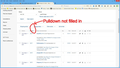Some eBay pulldowns not working in Firefox 56.0.1
On my eBay "Manage Order" page the 4 pulldowns directly above the transaction list (see attached) show a small and empty appearing list. The other pulldowns at the top of the page work fine.
Using latest Firefox 56.0.1 on very good Windows 8.2 system. Problem started recently. Pulldowns work fine in Microsoft IE.
Assistance appreciated, Thanks, Richard Marks
Svi odgovori (4)
Man this is a real serious problem, 2 days, no help. Someone tell me how to get assistance with Firefox. I hate to say I'm going to switch back to IE after using Firefox for15 years.
Do other pull down menus on that page work?
If you use extensions ("3-bar" menu button or Tools -> Add-ons -> Extensions) that can block (wanted) content (e.g. Adblock Plus, NoScript, Ghostery, uBlock Origin) always make sure such extensions do not block (wanted) content.
- make sure your extensions and filters are updated to the latest version
You can try these steps in case of issues with web pages:
You can reload web page(s) and bypass the cache to refresh possibly outdated or corrupted files.
- hold down the Shift key and left-click the Reload button
- press "Ctrl + F5" or press "Ctrl + Shift + R" (Windows,Linux)
- press "Command + Shift + R" (Mac)
Clear the cache and remove the cookies from websites that cause problems via the "3-bar" Firefox menu button (Options/Preferences).
"Clear the cache:
- Options/Preferences -> Privacy & Security -> Cached Web Content: "Clear Now"
"Remove the cookies" from websites that cause problems.
- Options/Preferences -> Privacy & Security -> "Use custom settings for history" -> Cookies: "Show Cookies"
Start Firefox in Safe Mode to check if one of the extensions ("3-bar" menu button or Tools -> Add-ons -> Extensions) or if hardware acceleration is causing the problem.
- switch to the DEFAULT theme: "3-bar" menu button or Tools -> Add-ons -> Appearance
- do NOT click the "Refresh Firefox" button on the Safe Mode start window
Thanks, did not know about Safe Mode.
Problem was No Squint Plus
Richard Marks said
Problem was No Squint Plus
Thank you for letting us know - and glad that your problem is solved !
Would you be a dear and mark cor-el's post as 'Chosen Solution' ?
Thank you in advance !