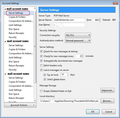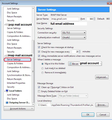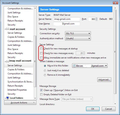After recent update, upon opening Thunderbird automatically reads new email and I can't anylonger find a way to turn this off so I can receive email at my comma
After a recent update to Thunderbird, when I open Thunderbird, it automatically reads my email without any request on my part to do so. Prior to the update, I would open Thunderbird and then I would prompt it to receive my email. I can't find anywhere in the settings where I can now change this. Any suggestions would be appreciated.
Svi odgovori (3)
It is a default setting to start Thunderbird and then use stored info to connect with server and download new mail.
You can stop this. Right click on mail account in Folder Pane and select 'Settings'. Select 'Server Settings' uncheck 'check for new messages at startup'
If you do not want TB to auto check every x minutes: uncheck 'Check for new messages every x minutes'
If you have a pop mail account: you can select to not automatically download new messages. uncheck 'Automatically download new messages'
If you have IMAP account, it is possible for TB to auto synch with server when new message arrives on server. You can switch this off: uncheck 'Allow immediate server notifications when new mesages arrive'
click on 'OK' to save and exit Account Settings.
Restart Thunderbird. It should not auto connect with server.
Thanks for the quick reply. I've made sure all three boxes under "server settings" are unchecked. Still auto receives. I believe I have a pop mail account, but I can't fine any place to uncheck "automatically download new messages". Any suggestions would be appreciated. Thanks, Jim.
re : I believe I have a pop mail account, but I can't fine any place to uncheck "automatically download new messages".
It does not sound like you have POP as only pop has 'automatically download new messages'.
The first image below is for POP. At the top it says 'Server Type: Pop Mail Server 'automatically download new messages' is located above 'fetch headers only. Pop mail accounts can only access server Inbox and download into the Thunderbird pop mail account Inbox. Emails are stored in Thunderbird, copies can be left on server or deleted. Folders do not synchronise with server.
The second and third image is for IMAP. At the top it says 'Server Type: Imap Mail Server third image shows what to select if no download in IMAP server. Imap shows a virtual copy of what is on server. You subscribe to see server folders. The folders synchronise with the server so you can see emails. Emails are stored on server. If you delete either via Thunderbird or via webmail or any other computer accessing server they are deleted off the server and therefore deleted in Thunderbird.
They act entirely differently.
You would need to do this for each mail account, otherwise some accounts will still connect as others would not. I presume, after making changes and clicking on OK, you did restart Thunderbird so it would use new settings.
The alternative would be to start up thunderbird in offline mode.
Offline means not connecting to internet, so cannot connect to servers.
You can set up Offline state here:
- 'Menu icon (3 lines) > 'Options' > 'Options' > 'Advanced' > 'Network & Disc space' tab
- click on 'Offline' button
- uncheck 'Automatically follow detected online state'
- select 'Offline'
- click on 'OK'
- click on 'OK'
Exit Thunderbird and wait a few moments for background process to complete. Start Thunderbird.
It should start in Offline mode. In the bottom Status bar, on far left, you will see a 'two black screen icon'. This means you are in offline mode.
To quickly go into Online mode, click on the 'two black screen icon' and it will change to a 'two blue screen icon' to denote 'online' mode.
If you cannot read emails in 'Offline' mode this means you have not synchronised folders for offline use to fully download full copies of emails. See info: