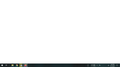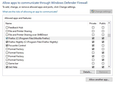White screen, help..
Hey.. Firefox was working fine yesterday and when I turn on my laptop today and open firefox, it gives me just a white window. nothing else. I tried reinstalling, delete all the files from users folder, trying a deferent version, nothing. Please can anyone help ? Thanks
Izabrano rješenje
It's certainly unusual not to get any toolbars or even a title bar on the window. If you hover your mouse over the Firefox button on the Taskbar, is the little preview also blank or does it show additional content?
Maybe it's a good case for a
Clean Reinstall
This takes about 5 minutes. It's not about your settings, it's about making sure the program files are clean (no inconsistent or alien code files). As described below, this process does not disturb your existing settings. It's not essential to uninstall Firefox, but you can if you like, saying No to any request about removing personal data.
(A) Download a fresh installer for Firefox to a convenient location:
https://www.mozilla.org/firefox/all/#product-desktop-release
(B) Exit out of Firefox (if applicable).
If you use Microsoft Office, please change your default browser to Internet Explorer temporarily before the next step.
(C) Using Windows Explorer/My Computer (hold down the Windows key and press E to launch it), right-click > rename the program folder as follows (you might have one or both):
C:\Program Files (x86)\Mozilla Firefox =to=> C:\Program Files (x86)\OldFirefox
C:\Program Files\Mozilla Firefox =to=> C:\Program Files\OldFirefox
(D) Run the installer you downloaded in step (A). It should automatically connect to your existing settings.
Any improvement at your next startup? If not, any error messages?
Pročitaj ovaj odgovor u kontekstu 👍 0Svi odgovori (7)
Some problems occur when your Internet security program was set to trust the previous version of Firefox, but no longer recognizes your updated version as trusted. Now how to fix the problem: To allow Firefox to connect to the Internet again;
- Make sure your Internet security software is up-to-date (i.e. you are running the latest version).
- Remove Firefox from your program's list of trusted or recognized programs. For detailed instructions, see
Configure firewalls so that Firefox can access the Internet. {web link}
Diagnose Firefox issues using Troubleshoot(Safe) Mode {web link}
A small dialog should appear. Click Start In Troubleshoot(Safe) Mode (not Refresh). Is the problem still there?
Hey FredMcd, Thanks for your reply.
I tried removing firefox from allowed apps on firewall, but in that window, remove button is not active even after I press change settings. When I click on some other apps, I becomes active. Please check that in attached Image.
Anyway I tried adding firefox as a new entry with both private and public ticked. Still the problem is there. One thing I noticed, when I first open that allowed apps, for firefox only private was selected. As for the chrome had both selected, I tried selecting both for firefox also. Still problem is there.
As for Start In Troubleshoot(Safe) Mode, I can't access Firefox menu Fx57Menu as it is not showing in the window. Is there any other way to access it in this condition ?
From your picture, both Firefox entries have public and private turned on.
What Firewall are you using? Can you contact their support?
Odabrano rješenje
It's certainly unusual not to get any toolbars or even a title bar on the window. If you hover your mouse over the Firefox button on the Taskbar, is the little preview also blank or does it show additional content?
Maybe it's a good case for a
Clean Reinstall
This takes about 5 minutes. It's not about your settings, it's about making sure the program files are clean (no inconsistent or alien code files). As described below, this process does not disturb your existing settings. It's not essential to uninstall Firefox, but you can if you like, saying No to any request about removing personal data.
(A) Download a fresh installer for Firefox to a convenient location:
https://www.mozilla.org/firefox/all/#product-desktop-release
(B) Exit out of Firefox (if applicable).
If you use Microsoft Office, please change your default browser to Internet Explorer temporarily before the next step.
(C) Using Windows Explorer/My Computer (hold down the Windows key and press E to launch it), right-click > rename the program folder as follows (you might have one or both):
C:\Program Files (x86)\Mozilla Firefox =to=> C:\Program Files (x86)\OldFirefox
C:\Program Files\Mozilla Firefox =to=> C:\Program Files\OldFirefox
(D) Run the installer you downloaded in step (A). It should automatically connect to your existing settings.
Any improvement at your next startup? If not, any error messages?
FredMcD said
From your picture, both Firefox entries have public and private turned on. What Firewall are you using? Can you contact their support?
Nothing Special, Windows Defender.. I took the screenshot after I turned on both on..
jscher2000 said
It's certainly unusual not to get any toolbars or even a title bar on the window. If you hover your mouse over the Firefox button on the Taskbar, is the little preview also blank or does it show additional content? Maybe it's a good case for a Clean Reinstall This takes about 5 minutes. It's not about your settings, it's about making sure the program files are clean (no inconsistent or alien code files). As described below, this process does not disturb your existing settings. It's not essential to uninstall Firefox, but you can if you like, saying No to any request about removing personal data. (A) Download a fresh installer for Firefox to a convenient location: https://www.mozilla.org/firefox/all/#product-desktop-release (B) Exit out of Firefox (if applicable). If you use Microsoft Office, please change your default browser to Internet Explorer temporarily before the next step. (C) Using Windows Explorer/My Computer (hold down the Windows key and press E to launch it), right-click > rename the program folder as follows (you might have one or both): C:\Program Files (x86)\Mozilla Firefox =to=> C:\Program Files (x86)\OldFirefox C:\Program Files\Mozilla Firefox =to=> C:\Program Files\OldFirefox (D) Run the installer you downloaded in step (A). It should automatically connect to your existing settings. Any improvement at your next startup? If not, any error messages?
I tried following your steps and tried uninstalling firefox, removing all the files and make Microsoft edge as default browser.. Still the same issue. One thing I noticed is when I take the mouse cursor over the area where we type links, the cursor changes to "I" shape and I can minimize, restore, and close by clicking the white area where those buttons used to be. It's been two days now.
Anything else I can try ? I really don't want to switch to an other browser as I'm using firefox for years now..
Finally after following above steps and giving a restart got it working. I don't know why, earlier I tried reinstalling Firefox and restarting laptop didn't work. Somehow It's working now. Thanks guys for your support..
As long as it works. Well Done. Please flag your last post as Solved Problem as this can help others with similar problems.