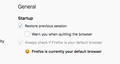Update 89.01 deleted my previous sessions. Thanks Firefox.
I rely on the previous sessions being restored after (the more and more frequent) updates for my work, as I usually need to keep track of many tabs.
Is there a way to save and restore all the currently opened tabs across multiple browser instances? (WITHOUT sharing this outside my computer!)
If you're going to tell me it does this 'automatically' well, yes, it usually does, except for the times when it doesn't.
Svi odgovori (3)
edgi4445 said
I rely on the previous sessions being restore.. If you're going to tell me it does this 'automatically' well, yes, it usually does, except for the times when it doesn't.
I lost all my tabs and got underway of restoring them from History, including pinning tabs. Today, it's all gone. :-(
Hi edgi4445, sorry to hear about this problem. Obviously that's not normal.
Session Restoration/Salvage
Usually the built-in updater creates a special snapshot and restores your previous session automatically. Before we go digging for files:
Could you check whether either of these are available (not hidden or grayed out):
- "3-bar" menu button > History > Restore Previous Session
- (menu bar) History > Restore Previous Session
If they are missing or grayed, check either:
- "3-bar" menu button > History > Recently Closed Windows
- "Library" toolbar button > History > Recently Closed Windows
- (menu bar) History > Recently Closed Windows
If that doesn't help...
Please make a backup of your existing session history files? Here's how:
(1) To open your profile folder...
Either
- "3-bar" menu button > Help > More Troubleshooting Information
- (menu bar) Help > More Troubleshooting Information
- type or paste about:support in the address bar and press Enter
In the first table on the page, find the Profile Folder row and click the "Open Folder" button on that row. This should launch Windows' File Explorer listing the contents of your current profile folder.
(2) Copy out session history files
In your profile folder, double-click into the sessionstore-backups folder. Save all files here to a safe location such as your Documents folder.
(3) What files did you find?
The kinds of files you may find among your sessionstore files are:
- recovery.jsonlz4: the windows and tabs in your currently live Firefox session (or, if Firefox crashed at the last shutdown and is still closed, your last session)
- recovery.baklz4: a backup copy of recovery.jsonlz4
- previous.jsonlz4: the windows and tabs in your last Firefox session
- upgrade.jsonlz4-build_id: the windows and tabs in the Firefox session that was live at the time of your last update
Could you take a look at what you have and the date/time of the various files to see whether you think any of them would have the missing tabs? The latest upgrade file might be the most relevant, or perhaps the previous.jsonlz4 file.
Anything that looks interesting for restoration?
To preview the contents of a file, you can drag and drop it onto a tool on my site, then click Scrounge URLs:
https://www.jeffersonscher.com/ffu/scrounger.html
If you don't get a list within 15 seconds, that probably means the script is caught in a loop. You may need to close the tab to avoid a tab crash and then try again in a new tab.
If you get a useful list, use the Save List button to archive it as a web page of clickable links for future reference, in case no other approach is successful.
If your current profile doesn't show old session history files, then the next thing to consider would be:
Profiles Changes
During your update did Firefox mention anything about creating a new profile or performing a tune-up? Both preserve your old profile folder, but the location is different. With the new profile message, the old profile remains accessible through a screen in Firefox, while with the tune-up (Refresh), your old profile folder moves to your desktop inside an Old Firefox Data folder. Even if you don't remember a message, it's worth a quick check:
Profile Manager Page
Inside Firefox, type or paste about:profiles in the address bar and press Enter/Return to load it.
This page should list at least one profile and could list many. (Each profile has two folders and one or more buttons. Do not use any Remove buttons!)
The profile that Firefox is currently using will have this:
This is the profile in use and it cannot be deleted.
Do you have another profile listed on this page? If so, you can check whether it is the one you were using recently by clicking its Launch profile in new browser button.
If it isn't what you want, simply close that new window.
If it IS what you want, back on the about:profiles page, click the Set as default profile button for that profile so Firefox uses it automatically at the next startup.
Old Firefox Data
This folder should be on your Windows desktop.
Anything for either of those?
edgi4445 said
Is there a way to save and restore all the currently opened tabs across multiple browser instances? (WITHOUT sharing this outside my computer!)
There are some session management extensions you could consider as a supplement to Firefox's own session restore features. These are the ones I'm aware of that you might investigate/try out:
Use database storage:
- https://addons.mozilla.org/firefox/addon/tab-session-manager/
- https://addons.mozilla.org/firefox/addon/session-boss/
Use bookmark storage:
- https://addons.mozilla.org/firefox/addon/session-sync/
- https://addons.mozilla.org/firefox/addon/my-sessions/
Bookmark storage is more robust in that Firefox backs it up regularly. However, having the extra data show up when you are searching your bookmarks may be annoying.