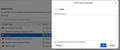Option to use Gmail for mailto: links has suddenly vanished from Settings
Just now, I tried to use "Email Link..." under the File Menu and got a pop-up asking me to "Choose an application to open the mailto link." I have seen this before, several times, usually after updating Firefox, IIRC.
This time, however, Gmail is not presented as an option, in this pop-up. Clicking "Choose..." just opens up a Windows Explorer file-picker window.
I tried to fix this in Tools > Settings, under General > Applications. There, "mailto" just shows "Use other..." and if I click that, the "Select Helper Application" pop-up window is basically blank, with a message at the bottom saying "No applications were found for this file type."
See attached images.
I am running v98.0.2 on Win 10 Pro.
Izabrano rješenje
jscher2000 - Support Volunteer said
This could be a problem with the file that stores the list of download actions, named handlers.json. [...]
Thanks for your detailed advice, JS. It did not work, unfortunately. The new handlers.json file that got created is nearly empty, and in particular, did not have anything in it to do with mailto: links, and so, I saw the same problems as I originally described.
I tried adding in the what looked likely, copying from an older version of the handlers file (one of the .corrupt versions in the same folder):
"schemes":{"mailto":{"handlers":[{"name":"Gmail","uriTemplate":"https://mail.google.com/mail/?extsrc=mailto\u0026url=%s"}]}}}
Didn't work, though. And restarting Firefox just generated another new handlers.json file, again, with pretty much nothing in it.
So, I decided to click the big ol' Refresh button on the about:support page. Took a while, but when Firefox finally relaunched, the option to use Gmail to handle mailto: links was back. A bit of a nuisance to have to reset all of my other preferences, but it's worth it, to get the mailto: issue fixed. I do feel bad about such a ham-handed solution, but whaddya gonna do.
Thanks again, Brendan
Pročitaj ovaj odgovor u kontekstu 👍 0Svi odgovori (5)
Not sure why the first image won't display. I've tried uploading it again, with same null result. Hope the rest of my post is clear enough without it.
The article below has some advice about adding an email address. I am also posting a link to a more technical method.
https://support.mozilla.org/en-US/kb/change-program-used-open-email-links#w_using-webmail-services https://support.mozilla.org/en-US/questions/1281202
This could be a problem with the file that stores the list of download actions, named handlers.json.
If you don't find another solution, you could remove the current file and let Firefox generate a new one. Unfortunately, this means that actions you have assigned will need to be added again.
If necessary, this is how you would do it:
Open your current Firefox settings (AKA Firefox profile) folder using any one of these methods:
- "3-bar" menu button > Help > More Troubleshooting Information
- (menu bar) Help > More Troubleshooting Information
- type or paste about:support in the address bar and press Enter
In the first table on the page, find the Profile Folder row. Click the "Open Folder" button on that row to launch a new window listing various files and folders in Windows File Explorer.
Leaving that window open, switch back to Firefox and Exit, either:
- "3-bar" menu button > Exit
- (menu bar) File > Exit
Pause while Firefox finishes its cleanup, then:
Right-click handlers.json then Rename to something like handlersOLD.json (so it's there for possible recovery later...).
Start Firefox back up again. Is Gmail back as an action for mailto links?
Odabrano rješenje
jscher2000 - Support Volunteer said
This could be a problem with the file that stores the list of download actions, named handlers.json. [...]
Thanks for your detailed advice, JS. It did not work, unfortunately. The new handlers.json file that got created is nearly empty, and in particular, did not have anything in it to do with mailto: links, and so, I saw the same problems as I originally described.
I tried adding in the what looked likely, copying from an older version of the handlers file (one of the .corrupt versions in the same folder):
"schemes":{"mailto":{"handlers":[{"name":"Gmail","uriTemplate":"https://mail.google.com/mail/?extsrc=mailto\u0026url=%s"}]}}}
Didn't work, though. And restarting Firefox just generated another new handlers.json file, again, with pretty much nothing in it.
So, I decided to click the big ol' Refresh button on the about:support page. Took a while, but when Firefox finally relaunched, the option to use Gmail to handle mailto: links was back. A bit of a nuisance to have to reset all of my other preferences, but it's worth it, to get the mailto: issue fixed. I do feel bad about such a ham-handed solution, but whaddya gonna do.
Thanks again, Brendan
terry21 said
The article below has some advice about adding an email address. I am also posting a link to a more technical method. [...]
Thanks for your suggestions, Terry. I looked at them both, but as you'll note from my reply to jscher, I ended up resolving the issue before trying any of the ideas at those links.