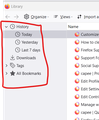How to clear all New Tab shortcuts?
I would like to have my own shortcuts on the New Tab page. So I've found out that I need to click Dismiss on every shortcut [here] . However, I have went on a lot of sites, which means I have to click Dismiss for a lot of sites.
My question is, is there a way to automatically clear all my shortcuts? Then I would be able to get an empty shortcut block which would allow me to create my own shortcuts.
Izabrano rješenje
Best is to avoid using Dismiss as that makes Firefox add a hashed domain to a pref on the about:config page and I assume that in your case this pref is quite large. Best is to use "Remove from history". Note that you can select what to display in the Shortcut tiles on the new tab page. As long as there are items like History or Bookmarks available then the tiles are filled automatically. You can pin some favorite websites to tiles to prevent Firefox filling them and reduce the number of rows to one.
- https://support.mozilla.org/en-US/kb/customize-new-tab-page
- https://support.mozilla.org/en-US/kb/hide-or-display-content-new-tab
Changes made manually on the Firefox Home page are stored in prefs that you can find on the about:config page.
- browser.newtabpage.blocked => websites removed by clicking Dismiss in a tile
- browser.newtabpage.pinned => websites pinned to a tile
Svi odgovori (3)
when it happen I am doing going to the 1 History -->clear recent history choose 4 hour or so, 2 , History --> show all history and then delete days like today, yesterday , last 7 day or so very easy to clear that way
capee said
when it happen I am doing going to the 1 History -->clear recent history choose 4 hour or so, 2 , History --> show all history and then delete days like today, yesterday , last 7 day or so very easy to clear that way
Is there possibly a way to do this without clearing my history? There are some sites that I may want to visit at some point, but not want to add to my shortcuts.
Odabrano rješenje
Best is to avoid using Dismiss as that makes Firefox add a hashed domain to a pref on the about:config page and I assume that in your case this pref is quite large. Best is to use "Remove from history". Note that you can select what to display in the Shortcut tiles on the new tab page. As long as there are items like History or Bookmarks available then the tiles are filled automatically. You can pin some favorite websites to tiles to prevent Firefox filling them and reduce the number of rows to one.
- https://support.mozilla.org/en-US/kb/customize-new-tab-page
- https://support.mozilla.org/en-US/kb/hide-or-display-content-new-tab
Changes made manually on the Firefox Home page are stored in prefs that you can find on the about:config page.
- browser.newtabpage.blocked => websites removed by clicking Dismiss in a tile
- browser.newtabpage.pinned => websites pinned to a tile