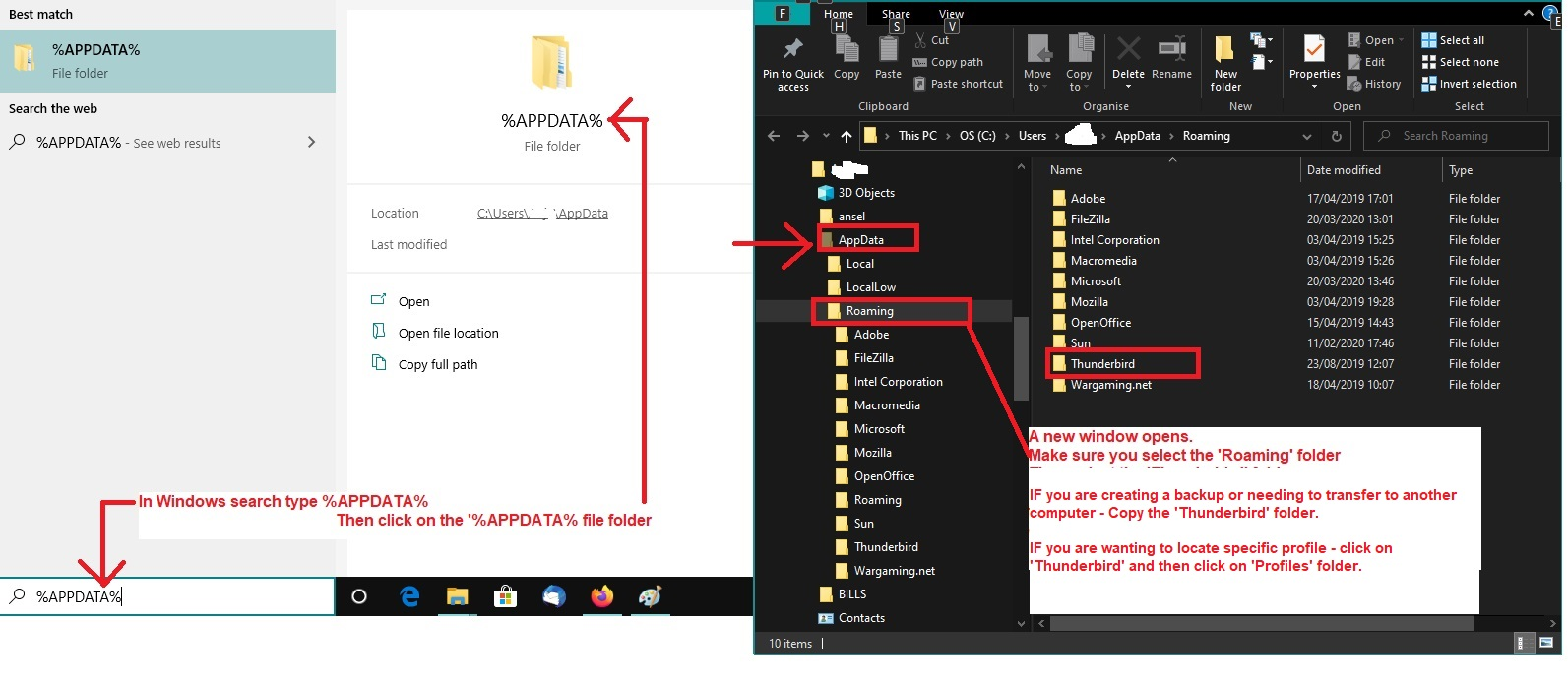Thunderbird Win10 to Win10 migrations for local mail using 102.15.0 (up to date)
Migrating TB on Win10 to Win10. Downloaded install program to match my up to date version on the original computer (102.15.0 (64bit) which reports it is up to date (on release update channel). Local mail of 15+ years. Large collection. Copied contents from the two profile folders into the new ones created on the install (one with times.json, the other all my local mail plus). Searched site for matching version (102.15.0) to install. Copied contents of orig profile files to the files created in app data on new computer. Both using Win10. Started over several times, using restore, deleting app data and/or reinstalling windows. Made different copies of App Data. The address books, calendar, tasks, came thorough. But there is no local mail. Have not connected for new mail. Have migrated before. Figured out how to use your new help system (complicated and not sure I am posting in the correct place). Have been working on this for about 10 days. Stumped. Missing some bits of knowledge. Have not downloaded any new mail. Would appreciate some help or advice. Thanks.
Izabrano rješenje
Assuming you have identical versions installed on each computer.
This is the process to copy complete Thunderbird profile data from one computer to another assuming both computers are using Windows OS.
On Old computer.
- Exit Thunderbird
- In windows search type: %Appdata% - see image below
- Select : %Appdata% file folder
- Select 'Roaming'
- Copy the 'Thunderbird' folder to an external device.
On new computer:
- Exit Thunderbird
- In windows search type: %Appdata% - see image below
- Select : %Appdata% file folder
- Select 'Roaming'
- Delete the default 'Thunderbird' folder
- Paste the copied 'Thunderbird' folder into the 'Roaming' folder. Thus replacing the new default with the original used on old computer.
- Start Thunderbird.
Svi odgovori (7)
Odabrano rješenje
Assuming you have identical versions installed on each computer.
This is the process to copy complete Thunderbird profile data from one computer to another assuming both computers are using Windows OS.
On Old computer.
- Exit Thunderbird
- In windows search type: %Appdata% - see image below
- Select : %Appdata% file folder
- Select 'Roaming'
- Copy the 'Thunderbird' folder to an external device.
On new computer:
- Exit Thunderbird
- In windows search type: %Appdata% - see image below
- Select : %Appdata% file folder
- Select 'Roaming'
- Delete the default 'Thunderbird' folder
- Paste the copied 'Thunderbird' folder into the 'Roaming' folder. Thus replacing the new default with the original used on old computer.
- Start Thunderbird.
Thanks Todd-Hall. I am still learning how to use this help. Lost my message when I tried to change the "solution chosen". So this is being retyped.
Followed your directions. But I still can not see my local email. But I have my address books.
Used my admin account to follow your directions. Then changed to my user account to run Thunderbird. Still no local email. Working in off-line mode.
There is an Import Tool with tab to Import from another TB installation checked. Can't more the cursor to "2" or "3". Says "done" at the bottom. Do I have to use this in my admin account?
I did not check with my ISP to insure I have the correct info to download new messages. First I need to have my off line email working.
Going to Admin:
Requested to "set up your exiting email address". I don't want to log into admin to use my TB email so I have not verified the setting with my internet provider, but will do so before downloading new email in my user account.
I could restore and try doing all the installation in my user account using my admin password when requested. Would this make a difference.
re :Used my admin account to follow your directions. Then changed to my user account to run Thunderbird.
Why? If you logged in to the admin account, then using '%Appdata% would not put you in the correct location. You do not want the Appdata Roaming folder in the admin account. You would have to locate the Appdata Roaming folder in the 'user account' via the Admin account which is the long way of doing this.
re:try doing all the installation in my user account
You already have Thunderbird installed. You set permissions to allow user account to have same permissions as admin. You do not need to do anything about the installation of Thunderbird program.
Most people set up a User Account as Admin and then use it. So any other people would get standard user accounts preventing them from messing around.
There is no need to perform any 'restore' actions.
All you have to do is log in to your computer User Account Exit Thunderbird if it is running. Access:
- C://Users/ user account/Appdata/Roaming folder
Use the instructions I gave and it should directly put you into the correct location. If logged into user account on computer you can then follow my instructions to access Appdata directly. You might need to make hidden files and folders visible: https://support.microsoft.com/en-us/windows/view-hidden-files-and-folders-in-windows-97fbc472-c603-9d90-91d0-1166d1d9f4b5 Delete the default 'Thunderbird' profile folder which was auto created when you installed Thunderbird program and paste the copied Thunderbird folder into the 'Roaming' folder.
re :Going to Admin: Requested to "set up your exiting email address". I don't want to log into admin to use my TB email so I have not verified the setting with my internet provider, but will do so before downloading new email in my user account.
You do not need do anything. You do not need to create any mail accounts anywhere. You are wanting to use your old 'Thunderbird' profile folder. When you copy and paste that 'Thunderbird' folder it will already have all the accounts set up.
re :Still no local email. Working in off-line mode.
What do you mean by 'local mail'?
When someone tells me local mail, it is assumed you are talking about emails which are stored in the 'Local Folders' mail account which contains fully downloaded copies of emails.
If you have Imap account set up, then you are not going to see contents of any emails if you did not have full copies downloaded in the first place. You will only see headers.
On new computer: Access Firewall - which may be controlled by your Anti-Virus product. Make sure the Thunderbird program is set up as an allowed program otherwise it may get blocked by the Firewall and cannot access server.
My apologies if I created confusion on my last message.
I have generally followed your directions to reinstall Thunderbird. The results are generally the same but I have more information.
When I open TB without connecting to the Internet, I can see the following tabs: Outbox - Local folders lists: Inbox, Junk, trash and other folders. All are empty, No other folders are listed.
Write: Brings up a blank message form and on the left are my address books.
Account Settings: lots of setting for Default identity. These could only have come from the profile copied to appdata.
Setting: general, language and appearance. Seem to be identical.
The above information (address books, settings, etc) had to have come from the Profile. I have made and tried more than one copy of the profile. Same results.
But I have none of my email folders, with folders within.
I have gotten the same results from making new copies of the profile and transferring it to the new computer. I have checked the name and size of the original copy of the profile with the profile I copied into the new AppData profile. Original on old computer: 438 GB 628 files 36 folders copied into appdata on target computer 438 GB 603 files 36 folders Difference of 25 files. The profile name was the same.
I have previously made a new profile by making minor changes and then saving that profile. Did not compare the sizes but got the same results on the target computer.
What I call Local mail is all the folders I would have made to file all my email moved from the inbox, all the attachments, sent mail, and contents, not just headings. And there were many folders, within folders, within folders etc. Are their limits I could have exceeded?
To make a file of 438 GB they must be included in the profile file. But where are they and how to I show them on the target computer.
The target computer has almost nothing installed except all the junk that comes with Windows 10, no additional security, only some dell programs and Firefox, my browser of choice. Could any of MS's security programs cause the problem?
I want to rebuild the computer where my current Thunderbird is running. But before deleting it, I want to be sure it is working on another computer. I and Dell have run diagnostics on the target computer and find nothing wrong with the hardware. They can't assist me with Thunderbird.
In this process I have reinstalled windows and limited my installations to the above to make the problem clearer.
Version numbers: I downloaded and installed Version 102.15.0 from the Thunderbird site (archives) to match the version currently running on my original computer. On my computer it says I am "up to date". I see that you currently are only downloading 115.2.0.
It appears that I can not upgrade my original Thunderbird files to 115.2.0 . If I did install the new version, would it accept the profile file from a 102.15.0 installation?
Thank you for your help. What would you suggest I do (try) at this point?
Lost message again. Will type again. Moved v. 102.15.0 on Win10 from one computer to another. Have correct address books, can connect and download from ISP server , have file explorer view hidden items checked. All this confirms I have correct profile which still works on first computer. I must be missing something. Any suggestions on finding my local mail of 25+ years. (Found them when cleaning up my email before trying to transfer again. Eliminated thousands of duplicates. Found one folder marked "closed, which was a months worth of email while I was in Japan many years ago. Could this be the problem? Stumped.
re :What I call Local mail is all the folders I would have made to file all my email moved from the inbox, all the attachments, sent mail, and contents, not just headings.
Are you talking about a POP account or an IMAP account ?
Lets presume you are talking about a POP account. Previously I asked you to do this: On Old computer.
- Exit Thunderbird
- In windows search type: %Appdata% - see image below
- Select : %Appdata% file folder
- Select 'Roaming'
- Copy the 'Thunderbird' folder to an external device.
On external device (what did you use - an external hardrive or 'Onedrive' ?) Check to see what you really copied...
- Click on 'Thunderbird' folder
- click on 'Profiles' folder
- click on profile name folder
- click on 'Mail' folder.
The 'Mail' folder should contain pop mail account name folders and 'Local Folders'.
Click on pop mail account name folder to see contents - what do you see?
You should see mbox files - they have no extension and same name as folder eg: 'Inbox' and they contain emails. You should also see index files - they have .msf extension eg: 'Inbox.msf' You may also see folders with a .sbd extension. They mean you have subfolders, so these .sbd folders may also have mbox files etc. Post an image showing the contents of the pop account. Make sure you have View - Details, so all column headers are visible.
Check the same original location on old computer. C://Users/username/Appdata/Roaming/Thunderbird/Profiles/profile name/Mail/pop account name folder What is in the pop account ? Did you get a good copy from old computer onto external device ?