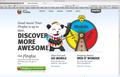How do I get to my bookmarks in my bookmarks toolbar that do not show because my window size does not allow them to show?
In the 3.x versions of Firefox there was an area after your last bookmark in the bookmark toolbar where you you could click and access all your bookmarks in the toolbar if the window size was not big enough to show them all.
Now in 4.o all that shows are the bookmarks in the toolbar that fit in the window size. So if I have my browser window set to 900 pixels I can only see the bookmarks in the toolbar that fit in that area and I have no way of getting access to the ones that are not showing unless I make my window bigger. But even then my window can only get so large because of my monitor size at which point I can not access any of the other sites in the bookmark toolbar.
Am I missing something or is there a glitch in the 4.0 version?
Svi odgovori (3)
You should still see the chevron to open the drop down list.
If the menu bar is hidden then the Bookmarks menu button appears at the right end of the Bookmarks toolbar and the chevron will appear immediately to the left of that button.
Hi
Thanks for the reply. Unfortunately there is no chevron sign after the last bookmark nor after the "Bookmarks" text that if clicked takes me to all my regular bookmarks and oddly does not even list my Bookmarks Toolbar folder. If I want to get into my bookmarks toolbar folder I have to the top menu and click "Bookmarks" next to the "History" link and then navigate to the Bookmarks Toolbar folder. Something odd is definitely going on and it's getting annoying.
Any suggestions welcome. I attached a screen shot so you can see.
You should be able to access the Bookmarks Toolbar via the Bookmarks Menu button that shows in your screenshot.
Are you using an extension or code in userChrome.css to hide the icons?
Start Firefox in Diagnose Firefox issues using Troubleshoot Mode to check if one of the add-ons is causing the problem (switch to the DEFAULT theme: Tools > Add-ons > Appearance/Themes).
- Don't make any changes on the Safe mode start window.
See: