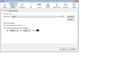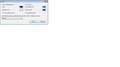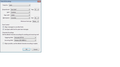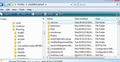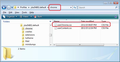Blurry bold text in unread received message list
With TB 36.1.0, 37.1.0, and 38.0.1 under Windows 7, unread messages that are shown in bold in the received message list all are blurry and have slightly red shadows. The worst blurriness occurs around the letters "i" and "L", although all letters are bad. On this same system (hardware and operating system), an older version of TB (24.1.0) works perfectly and does not have this blurry/shadow problem.
I have tried a few web suggestions to change a couple of configuration settings (gfx.direct2d.disabled, and layers.acceleration.disabled) with no improvement. Changing the font type and/or size does not fix the problem.
No other applications have this blurriness problem (e.g., OOo, Wordpad, Adobe, etc.).
I have not tried incremental upgrades between 24.1.0 to 38.0.1 to see when this problem started to occur.
Any ideas? The blurriness is making me dizzy.
It would be nice to change the real underlying problem. However, as a temporary bypass, can I change the "bold" of unread messages to some color without bold instead?
Wubrane rozrisanje
Try forcing the text to use a particular font in the Mesage List. Make hidden files and folders visible:
In Thunderbird
- Help > Troubleshooting Information
- Click on 'Show folder' button
a new window opens shwoing the contents of your profile fodler name.
- Close Thunderbird now - this is important
- Create a new folder called chrome - note the spelling
It should be in the profile folder name; same place as the 'Mail' folder. See first image below.
Open 'Notepad' Copy everything between the two lines below and paste into Notepad. Save the file as userChrome.css - note the spelling - in the chrome folder.
see second images below.
note: Where it says......
font-size: 12pt !important;
You can change the 12pt to 14pt if you need to try a larger size.
Where you see...
font-family : "Calibri" !important;
you can change the Calibri to eg: Arial or Times New Roman - I've entered Calibri because this is a Font setting you are using in the Message display and create new message.
Remember, always make sure Thunderbird is closed when you modify this file.
/*
* Do not remove the @namespace line - it's required for correct functioning
*/
@namespace url("http://www.mozilla.org/keymaster/gatekeeper/there.is.only.xul");
/* Messagelist of unread and read emails */
treechildren:-moz-tree-cell-text(unread) {
font-size: 12pt !important;
font-family : "Calibri" !important;
font-weight : bold !important;
}
treechildren:-moz-tree-cell-text(read) {
font-size: 12pt ! important;
font-family : "Calibri" !important;
}
Tutu wotmołwu w konteksće čitać 👍 1
Wšě wotmołwy (11)
Please check to see if your graphics driver is up to date.
you can locate that info quickly here... In thunderbird Help > TRoubleshootig Information scroll down to 'Graphics' section
It will tell you the name of the Graphics card = Adapter description. It will also tell you the driver version and driver date. then check to see if there have been driver updates for your graphics card.
This is a new build with a new graphics card and downloaded latest release of all Nvidia drivers. The driver version is 9.18.13.5306 with a date of 5-27-2015. The version shows as 353.06 and a date of 2015-5-31 on Nvidia's web site.
In any case, the major clue here is that EVERYTHING else and ALL applications work correctly on this system. The second clue is that PREVIOUS versions of Thunderbird ALSO work correctly on this system.
The problem is only with the lines shown in BOLD of the unread messages in the list of received messages with versions 36, 37, or 38 of Thunderbird.
The problem could occur on other recent versions of Thunderbird. I have not tested all versions nor determined which version introduced the problem.
Tools menu (alt+T) > options > advanced > general and disable the use of hardware acceleration. Does that improve things?
Thanks, Matt, for the suggestion. However, it did not help. I've also tried changing the configuration settings directly (gfx. and layers. as noted in my original posting) and that did not help.
The blurred text is most noticeable around lower case "i" and "l" letters -- so, it's very easy to check to see if a fix has worked or not -- a lot of "headlines" and "digital" in my unread message subject fields. All the "unbold" letters are just fine.
I don't know if it's another clue to the problem but not only are the bold letters blurry but they also have a slight red coloration to them.
It's also worth mentioning that all other applications that I've tested (Wordpad, OpenOffice Writer, Adobe PDF, etc.) do not have a problem displaying bold text.
Are you using Clear Type? I found that helped when I was using Windows.
I am using ClearType which is adjusted and "tuned" to my monitor. I'm using a Samsung SyncMaster operating at 1920 x 1080 and connected to an Nvidia GTX 960 video card with a DVI-D cable.
Actually, when I turn ClearType OFF, the bold text appears much better and there is no reddish tint to the text or shadows at all. So, maybe this is the solution for TB. However, this is not necessarily the best for the rest of the system because all other text now appear very light -- more grey than black. So, I have a choice: blurry in TB or light text in all other apps. Or, I could just go back to TB 31.2.0 (last known version without this problem) and leave ClearType ON.
The fact remains that all text (normal or bold), all videos, and all graphics on all other applications on this system are crystal clear with ClearType in effect. It's also interesting that bold text within a message composed on TB is OK. The problem only appears with text in the list of received messages that are displayed in bold (unread). The messages which have been read (normal, not bold) are clear.
What is so unique about the properties of the display attributes of the received messages pane?
'Tools' > 'Options' > 'Display' > 'Formatting ' tab or 'Menu icon' > 'Options' > 'Options' > 'Display' > 'Formatting ' tab
Fonts & colours
- Default Font: what have you got selected?
- Size: What size is selected ?
Click on 'Advanced' button:
- Please post an image of this window, so we can see your current settings.; much quicker than typing it all.
Wot Toad-Hall
The fonts and size do not affect the TB's message window -- just the composition of messages. But, included below are images of font settings, colors, and advanced display settings.
The question that I've seen nobody address is why does this problem only occur on the message list window and the folder sidebar (when folders are in bold for unread messages within subfolders of that folder)?
I appreciate all questions and attempts at solving this. And, I'm willing to try any settings or changes that don't affect the displays of the rest of the system (they all seem to be able to operate without this bold problem).
Wubrane rozrisanje
Try forcing the text to use a particular font in the Mesage List. Make hidden files and folders visible:
In Thunderbird
- Help > Troubleshooting Information
- Click on 'Show folder' button
a new window opens shwoing the contents of your profile fodler name.
- Close Thunderbird now - this is important
- Create a new folder called chrome - note the spelling
It should be in the profile folder name; same place as the 'Mail' folder. See first image below.
Open 'Notepad' Copy everything between the two lines below and paste into Notepad. Save the file as userChrome.css - note the spelling - in the chrome folder.
see second images below.
note: Where it says......
font-size: 12pt !important;
You can change the 12pt to 14pt if you need to try a larger size.
Where you see...
font-family : "Calibri" !important;
you can change the Calibri to eg: Arial or Times New Roman - I've entered Calibri because this is a Font setting you are using in the Message display and create new message.
Remember, always make sure Thunderbird is closed when you modify this file.
/*
* Do not remove the @namespace line - it's required for correct functioning
*/
@namespace url("http://www.mozilla.org/keymaster/gatekeeper/there.is.only.xul");
/* Messagelist of unread and read emails */
treechildren:-moz-tree-cell-text(unread) {
font-size: 12pt !important;
font-family : "Calibri" !important;
font-weight : bold !important;
}
treechildren:-moz-tree-cell-text(read) {
font-size: 12pt ! important;
font-family : "Calibri" !important;
}
Excellent. Those css modes did the trick. I settled on 11pt font size but in all that I tested the blurry problem and red shadows were gone. Why? Just changing the font type?
Thank you very much for the help.
A couple of quick questions (you don't have to answer): Is there a current (version 37 or 38) classic.jar file available with all the default css code? Is there a DOM inspector that is compatible with any current versions of TB?
Again, thanks for all the help. It's greatly appreciated.
A setting in about:config might help if you have not already done it: gfx.use_text_smoothing_setting -> true