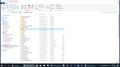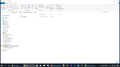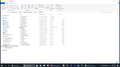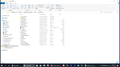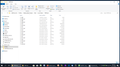Unable to open local folders in TB 68.2.2
Just bought a new laptop. Copied the profile folder to a USB for safety. Downloaded TB 68.2.2 is same as on the old laptop, so expected everything to be the same when opening TB. Unfortunately, local folders with old mail files did not open. Copied and pasted the saved profile to the TB on the new laptop. No success, local folders still not opening though the files I want are defintely there in a folder in the profile. I'm a user and not familiar with the TB program. Can anyone provide help? Thank you in anticipation. John
Wubrane rozrisanje
Just to reassure you - Thunderbird itself knows which profile it is using. It also knows where to look for the Local Folders. As long as you have a copy (backup) that contains the data that's missing, we can put it in the right place or direct Thunderbird to find it.
Thunderbird knows where the profile is because %APPDATA%\Roaming\Thunderbird contains profiles.ini, and that stores the location of the profile folders for each email account. If profiles.ini has a incorrect location for an account, those local folders may not show up.
Now that I know we have multiple profiles floating around, we need to pin down the profile Thunderbird is actually using.
Please do this to identify which of the multiple locations and profiles is the 'live' one:
Top menu - or Hamburger menu Click on Help (top menu) or Scroll to the Help menu, and hold until further options open (hamburger menu). Click Troubleshooting Information. In the Application Basics section, Profile Folder, click on Open Folder.
This opens Windows Explorer showing the location - drive, path and profile name. Please post that location - drive, path and profile folder name.
Please do this to identify where Thunderbird expects to find Local Folders: Top menu - File - Tools - account settings (or hamburger menu - Options - Account settings)
Scroll down to Local Folders On the right pane - Check the path and profile folder shown as "Local Directory"
If you want "local folders" to be only on your local computer, it needs to be on C: or D: or F: or whatever local drive. Please post the answer.
Thanks, Agnes
Tutu wotmołwu w konteksće čitać 👍 1Wšě wotmołwy (13)
Hi It may be that when you installed TB, it set up a new profile folder, and when you copied the old profile, you may not have put the contents into the new TB profile location. This explains in more detail: https://support.mozilla.org/en-US/kb/moving-thunderbird-data-to-a-new-computer There is another way to tell TB to use the profile you pasted instead of the new, empty profile. http://kb.mozillazine.org/Moving_your_profile_folder_-_Thunderbird I hope one of these will help you get those folder back in the right place. Agnes
Thank you, Agnes. It did not solve my problem. Earlier this year as the result of an IMAP server problem, I lost some mail that should have been saved in local folders but weren't. I have used TB for many years but due to my unfamiliarity with directories and file structures, I subsequently relied on the services of an online IT expert to help retrieving the mail from a previously saved profile. Somehow he copied and pasted the folders and data into the directory Mail/Local Folder/Archive.sbd/TEMP.sbd. Archive and TEMP folders both contain the same .msf folders, which is a bit weird! However, while whatever he did works on the "old" laptop, it doesn't work on the new. I can see the TEMP folder and data in the profile copied to the new TB installation, and the conundrum now is to figure out how to open it in TB on the new laptop? I tried to upload a screenshot of the relevant directory and .msf files, unfortunately the process is very slow, so I have abandoned the idea for now. Can you, or anyone else offer some guidance?
Thanks in anticipation, John
From John's new topic that I have closed out. https://support.mozilla.org/en-US/questions/1273526 John said
I raised this issue earlier and Agnes responded. However, the response did not solve my problem, which I do not blame anyone for. I would like to provide some more information which might contribute to a solution: Earlier this year as the result of an IMAP server problem, I lost some mail that should have been saved in local folders but weren't. I have used TB for many years but due to my unfamiliarity with directories and file structures, I subsequently relied on the services of an online IT expert to help retrieving the mail from a previously saved profile. Somehow he copied and pasted the folders and data into the directory Mail/Local Folder/Archive.sbd/TEMP.sbd. Archive and TEMP folders both contain the same .msf folders, which is a bit weird! However, while whatever he did works on the "old" laptop, it doesn't work on the new. I can see the TEMP folder and data in the profile copied to the new TB installation, and the conundrum now is to figure out how to open it in TB on the new laptop? I tried to upload a screenshot of the relevant directory and .msf files, unfortunately the process is very slow, so I have abandoned the idea for now. Can anyone else offer some guidance? Thanks in anticipation, John
Hi John, You do seem to have a decent grasp of how the profile folder works, judging from what you have said. However, the safer way to move profiles is to move the entire profile, not move parts of it, or move/copy parts to other locations.
At this point, do you have any new emails in your inbox or other Thunderbird folders, that were downloaded to the new laptop, and are only local and not in your online account? If everything you have received and sent since getting the new laptop is still on the online server, then we should be able to put the original profile on the new laptop and then re-download all the current content of your IMAP account. If so, we can start from the beginning with the profile folder you copied to your USB.
However, before we do that please look in the files and folders, to see whether you actually have two profiles in the Profiles folder already, and just need to direct Thunderbird to use the older profile. \Programs\Mozilla Thunderbird\Profiles\ Do you have two folders there, in the new laptop, perhaps both ending in .default? If yes, is one of those the folder you copied to USB from your old laptop? Make a note of that profile folder name.
Then, open Thunderbird, go to the hamburger menu icon, then Help, then Troubleshooting Information, and beside Profile folder, click on open folder. Make a note of the >Mozilla Thunderbird > Profiles > profile name that shows. Is it the same as the one you copied from the old laptop?
Let us know. Agnes
Hi Agnes,
Thanks for your kind reply. I'm 77 years old and though my knowledge of emails goes back to the days of Bulletin Boards and Netscape, I have never had to delve into the inner workings, especially as TB has worked flawlessly from day of when I started to use it. The problem I'm facing now is of my own making. This exactly why us users need angels like yourself.
To address the points you raised: 1. I have the online mail, and it is up to date. I do not have any previous received mail stored in the Local Folders. This is the crux of the matter. The folders with mail stored in the Local Folder directory, save for the "Trash" and "Outbox", vanished when I copied (the entire) old profile folder to the new installed TB on my new laptop with the help from Matt!
2. I have only one TB profile installed. There's no duplicate profile folder. I have checked it through Help/Troubleshooting/Profile. The profile installed matches the profile copied and save for the absent folders under the Local Folders, the installation works OK.
3. As mentioned, one of the folders in the saved and installed profile appears to contain the folder and file information that was available in the TB installed on my old laptop. Would it be useful for you to view these directory and files? I could probably upload the relevant folder to an agreed location, if you wish?
I also have saved copies of the TB profile going back to last year, if you think they could be useful for now? Let me know when you can, please.
Thanks again, Agnes!
Hi I took some time to look back at your previous questions, to see what has gone wrong before, and what was done to deal with that. I see that you recovered just your address book from backups. It is quite possible that your backup profile was not put in the right place, or in fact was not needed at all, if almost all your email content was (IMAP) on the server. I know you had Matt's help, and he's good, so I am not sure of this point. It's all about which folders are IMAP and sync with the server, and which folders are Local and only exist on your computer. The distinction - Local folders - is crucial.
Bear with me while I check we are on the same page. If I am understanding you correctly - you set up Thunderbird on a new laptop, and recovered most of your folders. Is it the case that the email folders you have now were recovered because they were IMAP, so they downloaded again from the server? Also, that the folders that are missing do not exist on the server - online webmail - at all?
If so, we can look for the specific Local folders that you are missing, and see whether they are in the backup on your USB - perhaps as you suggest, in the TEMP folder.
Yes a view of the folders you are trying to restore would be useful. Windows 10 has an easy way to take a picture - First get to the view you want to send someone (files in TEMP in this case). It would be useful if you have the Detail View that shows file size and date. Type the word snip in 'search windows' or 'Cortana' search. The Snipping Tool (or Snip & Sketch) should come up. Open it. The tool allows you to draw a box around the part of the screen you want to create a picture of. If necessary you can also draw on or black out parts you want to emphasize or hide. Then save the picture with a suitable descriptive name - to desktop or any other convenient location. Use Add Images on your reply to this Thunderbird support request, and Browse to the file you saved. Click Open, to upload it, then post your reply.
Sorry for the slow pace. I want to be careful and make sure you understand what we are doing. Agnes
Wot AgnesRM
Thank you for your mail, Agnes. I appreciate and am grateful that you are taking the time to deal with the issue. Please take all the time you want!
1. Yes, TB, copied from the old laptop was setup on my new laptop. I was able to download emails residing on the IMAP server, and the situation is normal with respect to online mails coming and going.
2. As you have correctly understood it, the missing folders and files stored in Local Folders on the old laptop did not load with the rest of TB. They do seem to have been stored in a folder named TEMP but are not available.
3. I have taken some screen shots in sequence as I open the directory and sub folders. I hope they will help towards a solution with regards to how I can include them in the Local Folder directory.
If you happen to be in the US, Happy Thanksgiving to you and yours.
John
Hmmm. Thanks for the screen shots, they do help. This may take some sorting out! No wonder you are confused.
The first image shows your USB drive (backup?), and in there you have perhaps four different profiles. Or possibly four copies of one profile. And possibly a whole second tier of profiles one level down. It's not obvious which actually contains the messages you have misplaced. Do you see - > Profiles > 5irf....default-release contains - 5irf....default-release (yes - again) and la26...default-release and lp8a....default and Profiles. That last Profiles is inside the first Profiles - and it may contain yet more profile ...default folders. It's like Russian dolls. EACH folder with letters and numbers followed by default, is a profile. Some may be empty - that is, have the basic folder structure that Thunderbird creates but with no stored messages. Some may be copied from the old laptop and have the files you are looking for.
This is why someone to help you in person, who has eyes on the file structure might be very helpful. They can easily compare file sizes and dates to identify the most recent, and the one that contains the missing data, and eliminate copies.
Let's look at the TEMP.sbd folder on the USB. Your TEMP folder in the last image looks to me like Archives - one folder per year. Are those folders missing from within the live Thunderbird? Those files have various dates, up to November 25th.
This is puzzling to me - there are files in TEMP.sbd on the USB that have clearly been updated since you started this call. So - are they new backup copies? If so, from the old laptop or the new laptop? Or are you actually running Thunderbird live from the USB, so those files change each time you use Thunderbird?
Now the Archives.sbd folder on the USB. Assuming I am right that the TEMP folder contains Archives folders - does the Archives.sbd folder contain folders one per year like the TEMP folder? If so, which is the version you think should be showing up in Thunderbird?
Now the Local Folders on the USB. Are the files your image shows in Local Folders, for example BakeryBits and Lodestar, missing from your live Thunderbird?
That is a lot of questions, but referring to actual file names helps make it a bit clearer.
I would like you to think about why the USB has files in TEMP that have changed in the last day or two. Try to pin down at least a few examples of the folder names that are missing (2003, or bakerybits, or both?), and the date that they were last visible to you.
Agnes If they were last seen on the old laptop - do you still have that laptop?
Wubrane rozrisanje
Just to reassure you - Thunderbird itself knows which profile it is using. It also knows where to look for the Local Folders. As long as you have a copy (backup) that contains the data that's missing, we can put it in the right place or direct Thunderbird to find it.
Thunderbird knows where the profile is because %APPDATA%\Roaming\Thunderbird contains profiles.ini, and that stores the location of the profile folders for each email account. If profiles.ini has a incorrect location for an account, those local folders may not show up.
Now that I know we have multiple profiles floating around, we need to pin down the profile Thunderbird is actually using.
Please do this to identify which of the multiple locations and profiles is the 'live' one:
Top menu - or Hamburger menu Click on Help (top menu) or Scroll to the Help menu, and hold until further options open (hamburger menu). Click Troubleshooting Information. In the Application Basics section, Profile Folder, click on Open Folder.
This opens Windows Explorer showing the location - drive, path and profile name. Please post that location - drive, path and profile folder name.
Please do this to identify where Thunderbird expects to find Local Folders: Top menu - File - Tools - account settings (or hamburger menu - Options - Account settings)
Scroll down to Local Folders On the right pane - Check the path and profile folder shown as "Local Directory"
If you want "local folders" to be only on your local computer, it needs to be on C: or D: or F: or whatever local drive. Please post the answer.
Thanks, Agnes
Thanks, Agnes. I don't know how I did it but I managed to retrieve the folder with the missing data on my old laptop.
The data was not in sub folders of Local Data as advised but out curiosity I created the same folders as are in TEMP and copied the individual files from TEMP to Local Folders. Not sure what I might have achieved though!
I then went to HELP/Troubleshooting/Profile and copied the profile in the old laptop which turned out to be the 5irfpfue.default-release to a USB.
I subsequently took the USB to the new laptop. Went through the motions of opening the TB installed, deleted Thunderbird, restarted it, accessed HELP/troubleshooting info, opened profile folder and copied the 5irfpfue.default-release folder into it. To my disappointment, when I opened TB I was basically back to square one as regards the TB installation in the new laptop.
So, I have the data I want on the old laptop but not on the new! Weird!
You may remember that the 5irfpfue.default-release had a profile folder in it that was the door to 3 other profiles. This might be the reason I keep hitting the buffers?
Clearly, I need to "sanitize" the superfluous or useless profiles, and I am embarrassed taking up so much of your time. Should you know of any superusers or commercial entity who can assist for love or for money by remote online intervention, I shall be grateful for your introduction.
Thank you, Agnes.
John
John
"I subsequently took the USB to the new laptop. Went through the motions of opening the TB installed, deleted Thunderbird, restarted it, accessed HELP/troubleshooting info, opened profile folder and copied the 5irfpfue.default-release folder into it. To my disappointment, when I opened TB I was basically back to square one as regards the TB installation in the new laptop."
You may have been close with this. Let's see if taking the next step solves the problem.
If you opened the Profiles folder, and copied 5irf ... into that folder, but left the existing profile there as well, Thunderbird would continue using the existing profile until you tell it to use the copied one. If you opened the current profile (name with string and .default) and copied your profile inside that one - your profile is at the wrong level, and Thunderbird won't find it by itself - again, you can tell it to use your copied profile. If you deleted the entire contents of the current xxxx.default folder, and copied the contents of your old 5irf...default folder into it, that might work, but you would need to be careful to put everything in the right place. As you found, you can have multiple profile folders, with xxxxxx.default names, but Thunderbird only uses one of them. You need to tell Thunderbird that you want it to use 5irf ... as the current profile.
So - leave what you have copied where it is and try this: Instruct Thunderbird where to find your Profile Folder using the Profile. For example: in Windows 10, right-click the Start icon and click Run. In the Open box, type thunderbird.exe -p. Click OK.
Click the Create Profile button.
Select Next and enter a descriptive name for your new Thunderbird Profile. It doesn't have to be the same as the name of your Profile Folder.
Click the Choose Folder button.
Go to and select the new Profile Folder. As you have many copies, be sure to pick the one you just copied over. In fact you might want to change the name of that folder so you can recognise it.
Click Select Folder.
Click Finish.
A Profile Manager window opens and displays the new profile in your list of profiles.
For now, let's just test this worked. Uncheck the 'Use the selected Profile without asking' box. This means you can choose from your profiles each time Thunderbird launches.
Click the Exit button to save your changes.
(I hope these steps work for you. Ask or search online if not.)
Start Thunderbird and choose the new profile. Check carefully that everything you expect is there and emails download and send OK.
Once you are sure everything works in your restored profile, go into Profile Manager again. Then, to always use the same Profile with Thunderbird, check the Use the selected Profile without asking box. Again, exit to save that. Now Thunderbird should always start with your restored profile.
Sources: https://support.mozilla.org/en-US/kb/using-multiple-profiles https://support.mozilla.org/en-US/kb/using-multiple-profiles
This article describes how to use the Profile Manager to choose the profile folder that you copied from the old laptop. http://kb.mozillazine.org/Moving_your_profile_folder_-_Thunderbird The section "Use the Profile Manager to move your profile" is probably safest, but that article also mentions other methods.
Agnes
Hi Agnes,
Xmas came early!
I followed your suggestion to create a new profile. Located the folder with the missing data and copied it to the new profile, saved it and closed profile manager.
Opened TB, and - hey presto! There it was!!
After all my worries and the hours spent trying to sort the problem out on my own, the end solution proved to be so simple!
I learned a lot about TB!
I thank you most sincerely for your help and your amazing patience!
Thanks, Agnes, God Bless!
John
I am so glad that one of the methods suggested worked for you. Yes, when the profile has the right data in the right place, it really is like magic. Happy to help! Agnes