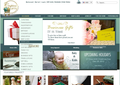mouse over item does not provide drop down menu like it used to. Started 2 weeks ago, I have Uniinstalled/Reinstalled firefox many times
starting a couple of weeks ago, I started having a problem with firefox 13 and upgraded to 14.01 and still have the problem. Windows IE, and google chrome work fine. Prior to a couple of weeks ago, when i went to www.dpreview.com and moused over one of the items at the top of the page , ie: software, galleries, forums etc, a drop down list would appear and i could select of of the items, when I went to a forum and a thread had a link to a picture, the picture would appear.
Now when i try this I have to click with the mouse to bring up the list under the header, and when selecting a forum when a link to a picture is included the picture does not appear.
I have removed/rebooted/reinstalled firefox many time all to the same avail., no help
Like i said Windows internet explorer and google chrome work just fine.
This my second request sending this to you.
Roy
Wšě wotmołwy (9)
The drop-down menus work fine here. Maybe you've got an add-on or setting that is blocking the script? If you close Firefox, then start Firefox in Safe Mode, does the problem still occur? To start in Safe Mode, go to Help > Restart with Add-ons Disabled.
If the problem does not occur in Safe Mode, then you can disable your extensions one-by-one until you find out which one is causing the problem. See Troubleshoot extensions, themes and hardware acceleration issues to solve common Firefox problems.
The only other question I can find from you is https://support.mozilla.org/en-US/questions/928846 which seems to be about a different issue.
I have no extendions/themes installed.
I tried restarting in safe mode...Stilll fails.
I made a new partition and did a clean basic install of windows 7 and firefox 14.01 and it still fails.
Try resetting Firefox: https://support.mozilla.org/en-US/kb/reset-preferences-fix-problems
Have you noticed issues with other mouseover scripts? For example, you should get a close-up displayed to the right of the product image as you mouse around over it: http://gifts.redenvelope.com/gifts/gorillatorch-flexible-tripod-flashlights-30051382
Maybe also check the mouse driver to be sure to have the latest updates.
Try to disable hardware acceleration in Firefox.
- Tools > Options > Advanced > General > Browsing: "Use hardware acceleration when available"
- https://hacks.mozilla.org/2010/09/hardware-acceleration/
I've been playing around with the privacy options.
if I change "Firefox will": use custom setting for history and change Keep Until: they expire or i close firefox
the mouse over works just fine on the web site,
but if i change the option - Keep until : ask me every time.
The mouse over fails. I've always had it set to - ask me every time and it started failing a couple of weeks ago. I would like the option to decide wether or not a cookie is stored or not.
And yes the mouse over works every time on the red envelope web site, no matter which keep" until option i have set (all 3 options work)
I can't think of any connection between the cookie method and the menu. Perhaps you have Block for the domain that appears to host the menu script: img-dpreview.com? You can check the Exceptions dialog and edit as needed.
I would like the option to decide wether or not a cookie is stored or not.
I used to do that myself. Years and years of thinking and clicking. I eventually set "Keep until: I close Firefox" and I manually create an exception for sites I really want to remember me. Saves so much time.
I've the same issue with http://www.caspiangifts.com/ when I move my mouse to drop down mane it doesn't work, as soon as I moved it down the menu get disappeared.
Wot Thomas
Hi thomasmgrasso, that menu is working for me in Firefox 17 on Windows 7. Are you on a different version/OS?
When you have a problem with one particular site, a good "first thing to try" is clearing your Firefox cache and deleting your saved cookies for the site.
(1) Bypass Firefox's Cache
Use Ctrl+Shift+r to reload the page fresh from the server.
(You also can clear Firefox's cache completely using:
orange Firefox button or Tools menu > Options > Advanced
On the Network mini-tab > Cached Web Content : "Clear Now")
(2) Remove the site's cookies (save any pending work first) using either of these. While viewing a page on the site:
- right-click and choose View Page Info > Security > "View Cookies"
- Alt+t (open the classic Tools menu) > Page Info > Security > "View Cookies"
Then try reloading the page. Does that help?