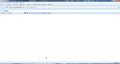Lost To: bar
When the composition window is open in Thunderbird it now hides the To: bar. Clicking on the space will restore it but why should I have to do that? Can anyone help me to restore the To: bar? Thank you.
Összes válasz (12)
Please post image showing what Write window looks like when you first open it.
Please start Thunderbird in Safe mode and see if it still hides the 'TO'. in Thunderbird Help > Restart with addons disabled. report back on results.
The bar flashes up briefly when opening a composition window but disappears instantly. It is still missing in Safe Mode.
There's another thing that's missing: the option to show remote content in a single message. Now that choice is no longer showing.
Módosította: Starnellka,
Start up Thunderbird as normal
What OS do you use? What version of Thunderbird ?
The image you supplied shows you use at least one addon extension as you have a 'Return Receipt' button on the toolbar. If you disable that addon extension and restart Thunderbird, does the Write window still show an issue with TO field?
If yes..... 'Menu icon' > 'Options' > 'Options' > 'Advanced' > 'General' tab click on 'Config editor' button
in top search type: numrows look for this line: mail.compose.addresswidget.numRowsShownDefault
Q: Is that line in bold or normal print? Q: Does the 'Status' = 'userset' or 'default' ? Q: What do you have as the 'Value' ?
I would suggest 3 as minimum. If you have less than 3, double click on that line and a new window opens allowing you to enter 3 and click on 'OK' close window - top right X click on 'OK'
Ok, difficultiess with your suggestions. I cannot find a tab called Config Editor. On my menu I have only one Options which I clicked on. Then Advanced but there is no General within that box. I tried opening TB from the file location but still couldn't find Config Editor. I'm not great with the inner workings of programs.
I started TB in Safe Mode but it made no difference to my problem then I disabled the add-on as you suggested but that didn't help either. I have TB 45.4 but recently (after the problems began) I downloaded an earlier version in order to be able to make the font really really big for a near blind correspondent but the problems were there too. TB then updated to 45 again. My OS is Windows 7.
I finally managed to follow your instructions but not without some hassle. The numrows was in Bold. User set/1 so I changed it to 3. Then restarted TB. Now I have the To bar but there are two untitled bars beneatb which are the CC and Bcc. How do I get the titles back?
The second problem (not having the option to show remote content in a single message) has not been resolved.
Módosította: Starnellka,
They are not Cc or Bcc. They are free-form and will become labelled as you use them. Add a second address and you'll get the idea. Click on To: to change it to Cc: or Bcc:.
The remote content option is generally only shown when remote content has been withheld. Typically this option will be shown only if the sender is not recognized as safe, or if the message is classified as Junk.
Are you seeing message where remote content has been suppressed and there is no button to allow it to be seen?
Ah, thank you for the info on CC and Bcc, Zenos. It's different to what it was and I thought it was all part of the same problem. I can see how it works now.
In response to the last line of your reply above the answer is yes - there is no button to allow remote content to be seen. I have also checked the box in Options to enable all remote content but the problem still persists. Nothing shows but empty boxes in emails that I allowed to show content, whether in the brief message or if I open it fully.
re :I have also checked the box in Options to enable all remote content Please deselect that option, so it is not selected.
re: no remote content 'Options' button
- 'Menu icon' > 'Options' > 'Options' > 'Advanced' > 'General' tab
- click on 'Config editor' button
- in top search type: permissions
- look for this line: permissions.default.image
Q: Is that line in bold or normal print? Q:Does the 'Status' = 'userset' or 'default' ? Q:What do you have as the 'Value' ?
If normal font, Status = default and Value = 1, then this is correct. Please tell us if it was already a Value of 1
If not a Value of 1: Q:What Value is it? To change to a value of 1:
- right click on the permissions.default.image line and select 'Reset'
- close window top right X
- click on OK
Q:Did the remote content 'Options' button appear ?
Please exit and restart Thunderbird. Access 'Config editor' again Confirm the Value of 'permissions.default.image'. Q:Did it retain the value of 1 after resetting and restarting Thunderbird? Q:Is the remote content 'Options' button visible?
I followed your instructions Toad-Hall and Permissions.default.image was in normal print, set as default and had a value of 1. I have left the Allow remote content box unchecked but there is still no change.
As for the remote content Options button there is still no option to change this so the blank squares remain in emails. Even when I open the mail although the boxes have words/titles/whatever in them I cannot see the pix behind.
Are you going to suggest next that I uninstall TB then re-install? I hope there's another way.
Please close Thunderbird now.
Make hidden files and folders visible;
Access this file:
- C:\Users\<Windows user name>\AppData\Local\Thunderbird\Profiles
It will contain your 'profile name' folder, but not the one which Thunderbird uses to contain all your profile accounts, emails, etc. Windows creates it and uses it as a cache.
Please delete the 'profile name' folder usually called 'xxxxxxxx.default' where the x's are letters and numbers.
Now access :
- C:\Users\<Windows user name>\AppData\Roaming\Thunderbird\Profiles\<Profile name>\
Delete the following files - they will be auto recreated.
- session.json
- xulstore.json
Start Thunderbird.
I think I've solved it another way, Toad. I'd Googled it incessantly and finally came up with a solution I hadn't tried. It turned out that all I had to do was go to View/Message Body As and change from Simple HTML to Original HTML. I always have the last option checked but TB had changed it, probably when it updated.
So I think I'm OK now. However, I will print out your solution in case things go wrong again.
It's nice to know there are people out there willing to spare their valuable time helping others. I'm very grateful, Toad. Thank you.
Módosította: Starnellka,