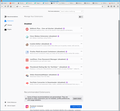All my extensions disabled with no option to re-enable
For some reason, about a couple of weeks ago, all my Firefox extensions were disabled with no option to re-enable them. Clicking on the "..." next to each add-on only shows options "Remove", "Report", & "Manage". No "Disable" or "Enable" option. Why? How can I re-enable them?
My Firefox version is 71.0.
Kiválasztott megoldás
1) Reboot the computer.
2) Do not run Firefox in Safe Mode. (Add-ons disabled)
It’s possible that there is a problem with the file(s) that store the extensions registry.
Type about:support in the address bar and press enter.
Under the page logo on the left side, you will see Application Basics. Under this find Profile Folder. To its right press the button Show Folder. This will open your file browser to the current Firefox profile. Now Close Firefox.
Windows: Show Folder; Linux: Open Directory; Mac: Show in Finder
Linux: Under the page logo on the left side, you will see Application Basics. Under this find Profile Directory. To its right press the button Open Directory.
Delete all extensions* files and compatibility.ini in the Firefox profile folder to reset the extensions registry.
New files will be created when required.
After, restart Firefox.
See "Corrupt extension files":
+++++++++++++++++++++++++++ You will have to approve the updating one last time.
Válasz olvasása eredeti szövegkörnyezetben 👍 1Összes válasz (3)
Kiválasztott megoldás
1) Reboot the computer.
2) Do not run Firefox in Safe Mode. (Add-ons disabled)
It’s possible that there is a problem with the file(s) that store the extensions registry.
Type about:support in the address bar and press enter.
Under the page logo on the left side, you will see Application Basics. Under this find Profile Folder. To its right press the button Show Folder. This will open your file browser to the current Firefox profile. Now Close Firefox.
Windows: Show Folder; Linux: Open Directory; Mac: Show in Finder
Linux: Under the page logo on the left side, you will see Application Basics. Under this find Profile Directory. To its right press the button Open Directory.
Delete all extensions* files and compatibility.ini in the Firefox profile folder to reset the extensions registry.
New files will be created when required.
After, restart Firefox.
See "Corrupt extension files":
+++++++++++++++++++++++++++ You will have to approve the updating one last time.
The deleting the extensions* and compatibility.ini worked! They were all disabled when I restarted but the "Enable" option was back. All good now thanks FredMcD, you rock!
Módosította: dkarnows,
Glad to help. Safe Surfing.