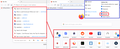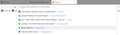How to delete IRLS from address bar pulldown menu?
What's the current instruction for deleting IRLs from the address bar pull down menu? This is not about the history, per se, of having been to any location. All I would like to do is delete several extraneous IRLs that are in the pull down menu which I don't need or rarely use, at least from that location.
Thanks.
Kiválasztott megoldás
Great info. I will work with this and I'm sure get it resolved.
Thank you, again, for your help, your patience (especially) and your time.
Válasz olvasása eredeti szövegkörnyezetben 👍 0Összes válasz (7)
When you first click in the address bar, before you type any text for Firefox to match off of, it normally shows your first 8-10 Shortcuts from the built-in Firefox Home / new tab page. If you want to modify that list, you need to do it on that page, it can't be done directly in the drop-down. This article has more info on editing Shortcuts:
Customize items on your Firefox New Tab page
Note: if you normally show a blank new tab page, you can type or paste about:home in the address bar and press Enter to load it.
Can you get that list looking the way you want it?
If you're not interested in seeing a Shortcuts list in the address bar at all, there is a checkbox for that. More info in this article: Address bar autocomplete suggestions in Firefox -- look for the "How can I control what results the address bar shows me?" section.
The attached screenshot roughly summarizes these connections:

Dear Sir,
You've nailed down exactly what I'm seeing when I go to the address bar initially: links / shortcuts to different IRLs. I'm encouraged; but need a little more advice. Let me make up an example. Let's say you don't like Chrome and you want that reference to "userChrome" to go away. How -- what keystrokes -- would you use to delete that one IRL?
I studied the "Address Bar Autocomplete Suggestions" but nothing looked like it would address this, i.e., removing specific IRLs.
Thank you for your help (and your patience).
Hi, if you want to remove a specific Shortcut, you open the new tab page (about:home), hover your mouse over that item, and use its ••• menu button to Edit, Unpin, or Dismiss it. Please refer to the article I linked earlier: Customize items on your Firefox New Tab page.
Also, FYI, userChrome.css is a file for unofficial/community-supported workarounds (restyling Firefox's interface). It is not related to Google Chrome. https://www.userchrome.org/what-is-userchrome-css.html#rq (that's my website)
I believe I am regressing, if that was even possible. Let me ask you one more question and possibly break out of this jam I seem to be in.
Whether I go to a new page / blank tab (or whatever veteran users call it), and then hover over the IRL I want to delete, there seems to be two options: to left-click or to right-click. There are no images (the three dots) or icons or anything that gives me a menu button to edit, etc. If I right-click on that IRL, nothing happens and if I left click on it, the IRL opens up in the browser.
In the attached screen shot, I would like to eliminate the AOL and Duolingo items because I have them on my toolbar. I would also like to eliminate that "Radar" one because I no longer need it. It is not bookmarked or saved anywhere, I don't think.
I am sure I'm doing something wrong but don't know what it is.
Could you kindly give me one more clue? I genuinely appreciate it.
The edits cannot be done in the drop-down, they need to be done in the about:home page itself. If you are getting a blank new tab page, then you have a couple of options for displaying the page:
If you normally use a blank page for your new tab, try switching back to the built-in "Firefox Home" page, or manually open the page by typing or pasting about:home in the address bar and pressing Enter to open it.
If you have customized the new tab page by turning off the Shortcuts section, you can turn it back on temporarily so you can make the edits. This article has the steps to turn different sections on and off: Customize your New Tab page to hide or display content.
Kiválasztott megoldás
Great info. I will work with this and I'm sure get it resolved.
Thank you, again, for your help, your patience (especially) and your time.
One final word on this question.
It is truly resolved, thanks to the informative help by jescher2000. I have been able to make the deletions I wanted quickly and successfully and apparently have done so without blowing up the whole internet, my building or my computer.
I think I'll quit while I'm ahead. (But say, thanks again, jescher2000. Great help.)