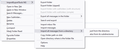accessing former emails from a previous service provider
Previously I had an email address through another service provider. I added that email address to my Mozilla Thunderbird account so that I could download those emails off of the server directly to store on my Mozilla account. Now that I no longer have my old service provider, I wanted to reference an email in Mozilla that I had downloaded from the old service provider and it is asking me for my old password from that previous service provider before it will even let me open an email. I can see them (along with folders I created in Thunderbird, but it won't let me open anything because I don't remember my old email password from the other service company. What do I need to do?
Thank you, Ramona
Összes válasz (1)
you mistake here is using IMAP and then closing the account. As that protocol is entirely synchronized to the server, if you do give in a password it will delete everything because it is no longer on the server.
To recover these mail, assuming they were fully downloaded before the account was closed (just showing in the list does not mean the mail body was downloaded yet.) you will have to locate the store files in the profile folder and copy them out of Thunderbird to somewhere else.
To do that, open the troubleshooting information on the help menu.
Click the open button beside the profile folder entry.
Close Thunderbird.
In the file explorer window that opened when you clicked on the open button open the IMAP MAIL folder.
This will display a list of server names you have used for servers using the IMAP protocol.
Right click the server name you need to recover and select copy.
Now navigate to the desktop and right click on it and select paste.
A folder with the same name as the only you copied should be created on your desktop.
Open Thunderbird.
Install this addon in Thunderbird https://addons.thunderbird.net/en-US/thunderbird/addon/importexporttools-ng/?src=ss The easiest way is go to the add-ons entry on the menu and search for the add-ons name. Then you get a click to install option.
Navigate to the local folders in Thunderbird's folder pane and create a folder to hold you old account mail.
right click the newly created folder and select the following.
 using the "also from it's subdirectories" option point the file picker that opens to the folder you created on your desktop.
Now sit back and wait while it does it's thing and click continue if it times out. (This happens sometimes and is nothing to worry about just continue it. I had it time out once 4 or 5 times on a huge archive folder)
using the "also from it's subdirectories" option point the file picker that opens to the folder you created on your desktop.
Now sit back and wait while it does it's thing and click continue if it times out. (This happens sometimes and is nothing to worry about just continue it. I had it time out once 4 or 5 times on a huge archive folder)