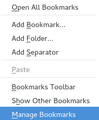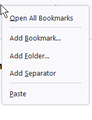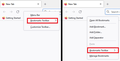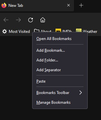Other Bookmarks in the Firefox Toolbar is missing
I had an arrow on the right side of my FF Toolbar for "Other Bookmarks". Recently it went missing. I have many bookmarks under that heading, and can get to them through the Bookmarks Manager, but no arrow on the Toolbar. How can I get it back?
Kiválasztott megoldás
I think the Bookmarks Toolbar -- the empty bar -- is there but it isn't displaying the expected contents. Could you go back to Customize mode and reconfirm that "Bookmarks Toolbar Items" is at the left end of that bar and, if it's not, try to locate it and move it there.
Válasz olvasása eredeti szövegkörnyezetben 👍 0
Összes válasz (20)
The right-arrow (overflow) appears when your Bookmarks Toolbar is full.
To show the Other Bookmarks folder: In the Bookmarks Manager, drag the Other Bookmarks folder to the Bookmarks Toolbar.
If you right-click on the Bookmarks Toolbar then you will notice "Show Other Bookmarks" in the drop down menu.
Thank you for your response. Unfortunately, when I right click as you suggest, I get a different drop-down box as shown in the attachment below. I've had the "Other Bookmarks" arrow for a long time, but recently it disappeared as I was trying to improve my Bookmarks Toolbar. I've tried everything I can think of to get it back without success.
Normally the Other Bookmarks should appear automatically once there are bookmarks stored in this folder, so make sure there is at least one bookmark stored in the Other Bookmarks folder. You can check that in the sidebar or in the Bookmarks Manager (Library).
Are you sure you right-clicked on the Bookmarks Toolbar? When you right-click any toolbar there should be a specific item for how to display the Bookmarks Toolbar:
I have 22 sites in my "Other Bookmarks" section, so that can't be the issue. In the meantime, I got a response from RobertJ (that I could only respond to privately). He suggested that I open my Bookmarks Manager and drag the Other Bookmarks folder to my Bookmarks Toolbar. I was able to do that, and it is a workaround, however it's not the arrow I remember I had before similar to the Bookmarks overflow arrow. And if I add bookmarks to the Toolbar it will push the folder out of sight whereas with the arrow, that didn't happen. I told him that in the private message and also that I don't understand why my drop down box is different from the one you showed me. I'm thinking perhaps the FF program somehow got corrupted and if that's the case, I'm wondering how I could fix it without out losing my all my settings/preferences and bookmarks. Perhaps I'm being nit picky here, but I really would like it back the way I remember it.
As before, thank you for your responses which are much appreciated.
Start Firefox in Troubleshoot Mode to check if one of the extensions ("3-bar" menu button or Tools -> Add-ons -> Extensions) or if hardware acceleration or userChrome.css is causing the problem.
- switch to the DEFAULT theme: "3-bar" menu button or Tools -> Add-ons -> Themes
- do NOT click the "Refresh Firefox" button on the Troubleshoot Mode start window
- https://support.mozilla.org/en-US/kb/diagnose-firefox-issues-using-troubleshoot-mode
- https://support.mozilla.org/en-US/kb/troubleshoot-extensions-themes-to-fix-problems
You can use the "Places Database" -> "Verify Integrity" button on the "Help -> More Troubleshooting Information" (about:support) page to check for issues with the places.sqlite database. If errors are reported with "Verify Integrity", close and restart Firefox or reboot and retry.
"Show Other Bookmarks" doesn't appear in any of my (3) profiles. That's why I suggested adding the Other Bookmarks folder through the Bookmarks Library. Like I said, The right-arrow (overflow) appears when your Bookmarks Toolbar is full.
(BTW - sorry about the PM. I have it turned off.)
Thank you for your suggestion to drag "Other Bookmarks" to my Bookmarks Toolbar. That is a helpful workaround to what I had previously. The difference is that now as bookmarks are added to the Toolbar, the folder will get pushed off the end and out of sight. That didn't happen previously in my FF and up until a couple days ago. I had a second pair of arrows without text on the far right that when clicked took me to my Other Bookmarks list. I used that list for utilities to keep them separate from the main list and I used it frequently and found it helpful. Like the arrows for "Show more bookmarks," it always remained and never got pushed off the end. So I'm wondering what changed?
By the way, I noted that the drop-down box you attached was like the one cor-el attached. And the one I have and attached to one of my previous posts is different. It lacks "Bookmarks Toolbar" and "Manage Bookmarks." My FF is up to date and I would be pretty sure yours are too. So how is that possible?
Barry_Merchant said
My FF is up to date and I would be pretty sure yours are too. So how is that possible?
IDK FF Magic??? At least, you haven't lost any bookmarks (whew!) Try moving the Other Bookmarks folder to the right and see if the Overflow arrows appear
Hi RobertJ- I notice that your name has now been replaced by a 39 digit number. And as I was typing this post, I wanted to make a word bold. I highlighted the word and clicked on "Bold" above and it put the word in parenthesis. Just more FF Magic, I guess.
Hi RobertJ- I notice that your name has now been replaced by a 39 digit number. And as I was typing this post, I wanted to make a word bold. I highlighted the word and clicked on "Bold" above and it put the word in parenthesis. Just more FF Magic, I guess.
Hi RobertJ- I was beginning to think I was going crazy, but as I continued to pursue my quest for my lost "Other Bookmarks" option at the far right of my Bookmarks Toolbar, I came across this: https://support.mozilla.org/en-US/questions/1314394 In the attachment it shows what I think I used to have. Okay, I was wrong about it being an arrow, but it was at the far right side and it did allow me to go directly to Other Bookmarks. You had me create an Other Bookmarks book mark and I tried to drag that to the right, but it won't stay there no matter what I do. If it was on the right side, it would remain, irrespective of other bookmarks I might add. The takeaway from this is that it is possible to have a permanent Other Bookmarks option on the right like I had previously. In the post this attachment came from, it told how to take the "Other Bookmarks" option away [or add it]. I have it set to have it in, but it doesn't happen. Does knowing more precisely what it is I had before and that it is (or at least was) possible, provide any clues on how I can get it back?
What is the current value of browser.toolbars.bookmarks.showOtherBookmarks on the about:config page ?
Hi cor-el- The value of browser.toolbars.bookmarks.showOtherBookmarks = True.
Start Firefox in Troubleshoot Mode to check if one of the extensions ("3-bar" menu button or Tools -> Add-ons -> Extensions) or if hardware acceleration or userChrome.css is causing the problem.
- switch to the DEFAULT theme: "3-bar" menu button or Tools -> Add-ons -> Themes
- do NOT click the "Refresh Firefox" button on the Troubleshoot Mode start window
- https://support.mozilla.org/en-US/kb/diagnose-firefox-issues-using-troubleshoot-mode
- https://support.mozilla.org/en-US/kb/troubleshoot-extensions-themes-to-fix-problems
You can create a new profile as a quick test to see if your current profile is causing the problem.
See "Creating a profile":
If the new profile works then you can transfer files from a previously used profile to the new profile, but be cautious not to copy corrupted files to avoid carrying over problems.
Hi core-el- I did start FF in Troubleshoot Mode and it didn't reveal any problems with extensions, or hardware acceleration or userChrome.css.
I want to create a new profile, but I wanted to check with you before I did it to make sure my existing profile will be safe. My understanding is that all I have to do is install a new version of FF and it will automatically create a new profile separate and distinct from my current version. So there is no danger that my current profile could be lost or damaged. Is that correct?
-Barry
Hi Barry, actually, there is a completely different way to create a new profile and you can have as many as you need:
Inside Firefox, type or paste about:profiles in the address bar and press Enter/Return to load it.
Take a quick glance at the page and make a mental note of which Profile has this notation: This is the profile in use and it cannot be deleted. That is your current default profile.
Click the "Create a New Profile" button, then click Next. Assign a name like Sept2022, ignore the option to relocate the profile folder, and click the Finish button.
Firefox will switch your default profile to the new one, so click the Set as Default Profile button for your regular one to avoid an unwanted surprise at your next startup.
Scroll down to Sept2022 and click its Launch profile in new browser button.
Firefox should open a new window that looks like a brand new, uncustomized installation. (Your existing Firefox window(s) should not be affected.) Please ignore any tabs enticing you to connect to a Sync account or to activate extensions found on your system to get a clean test.
Does this profile work the way you expect?
I'm not sure what your plan is, for example, close that window and keep the profile for later, or move in and customize. We should be able to suggest next steps to meet your goal.
If you use the Profile Manager to create a new profile then you can anytime return to the old (current) profile via the Profile Manager unlike when you use a refresh that causes the profile to get moved to the "Old Firefox Data" folder on the desktop.
If I just install FF again, won't that create the new profile? According to the Dedicated profiles per Firefox installation: "If you install a new, additional installation of Firefox, a new profile will be created. You will not lose the personal data or customizations you had before, since your old profile data is saved and associated with the previous Firefox installation." This seems to say that all I need to do is another FF install.
I don't mean to belabor this point, but want to get it right so I don't lose my anything from my current FF program.