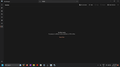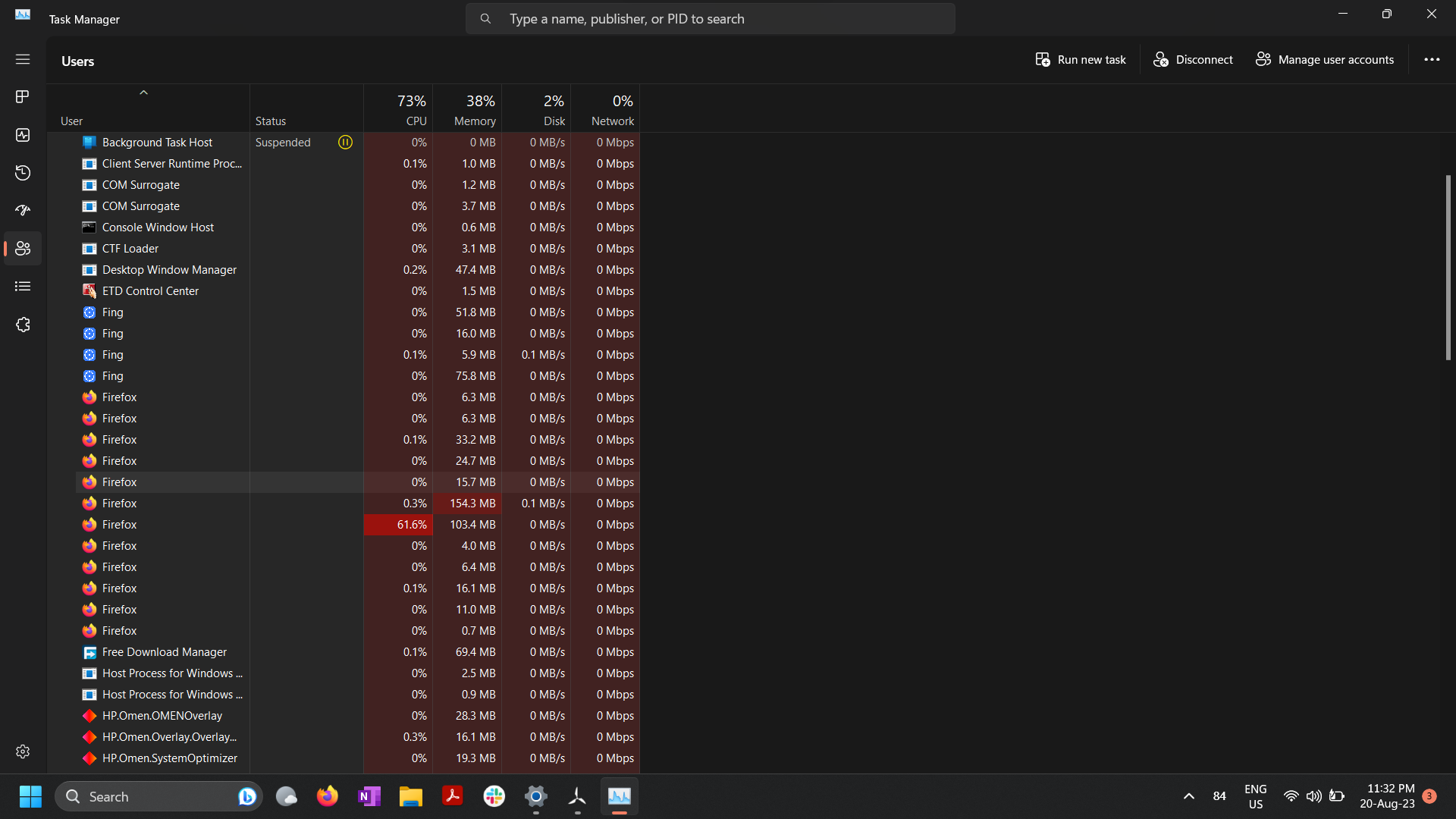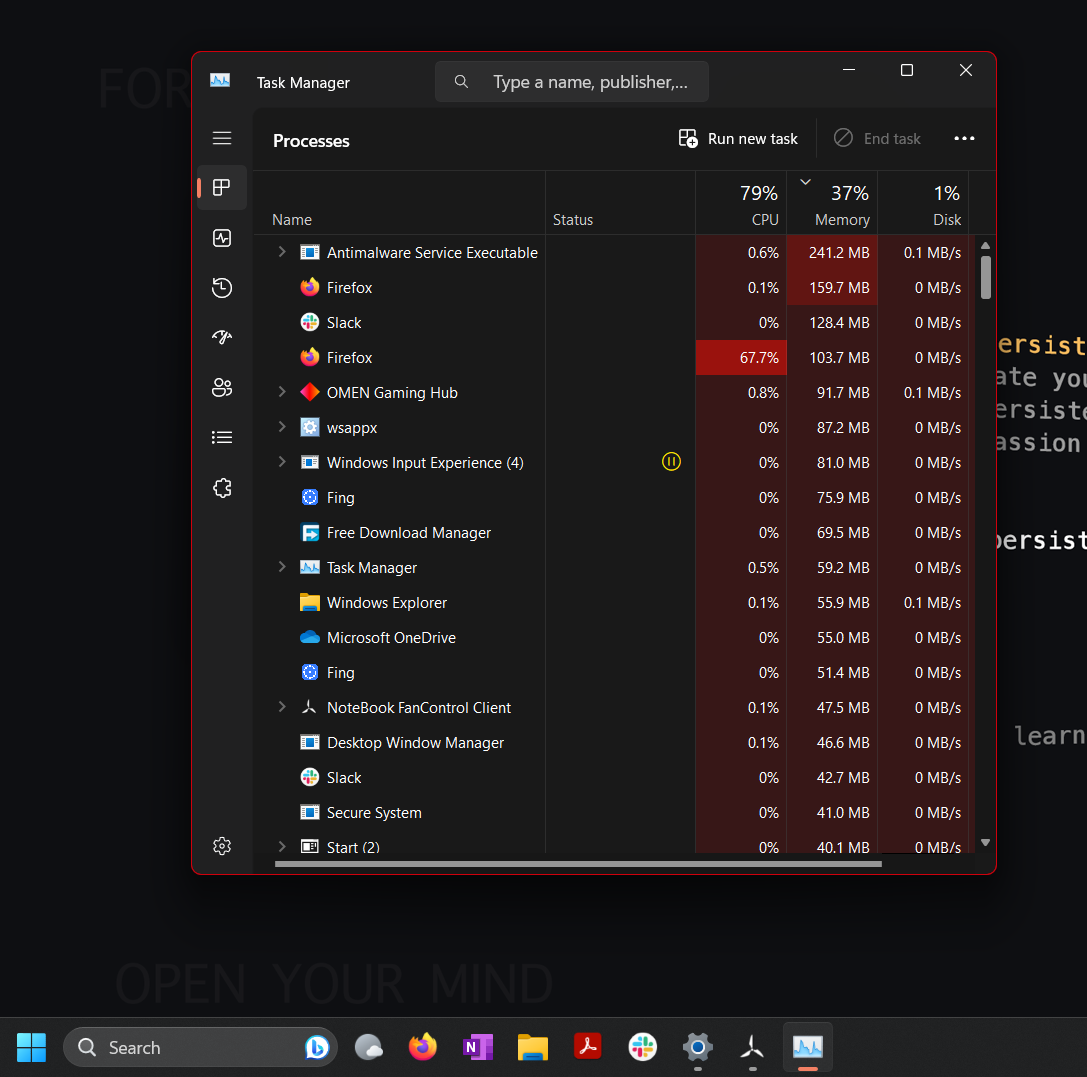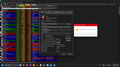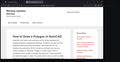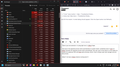Firefox high CPU Usage even when no tabs open in a separate process
Hey folks,
i am facing issue with high CPU usage on firefox in completely different process other as visible in task manager than my actual process for firefox. is there something wrong with firefox or my system.
This separate process uses more than 60% of my CPU (AMD Ryzen 5 4600). If I close that process in the task manager nothing happens to my current firefox process and i can use firefox normally.
But everytime this separate process starts my system fans ramp up and CPU temps peaks to 70 degrees celsius. and i have to end that process to make it run normally. Thats a quite annoying process to do every time.
I am able to recreate this separate process by:
- 1. Plug my system for charging
- 2. I was working offline and connect to internet
both the times the separate process automatically starts and uses very high amount of CPU. I even left my system for 2 hours to keep that process running and complete whatever it was doing. but nothing happend. It continued to run for 2 hours also.
Please find a solution for this. I have already tried solutions provided in the forum:
- Restarting firefox
- Refreshing Firefox
- Enabling hardware accleration
- Clearing some user profile data
- Completely uninstalling firefox and deleting the residual files then reinstalling etc.
but nothing worked.
Kiválasztott megoldás
For programs that run at startup, the Autoruns utility is useful (https://docs.microsoft.com/en-us/sysinternals/downloads/autoruns). However, since it appears able to start at any time that Firefox is already running, there must be more to it.
I finally ran a web search for the "gecko-crash-server-pipe" bit and it returned a variety of malware-related results. This one actually reached a resolution:
I also searched "windows-display-service .com" and found a breakdown of where that malware installs:
https://infosecwriteups.com/how-i-ended-up-downloading-a-malware-c5aa93742ce4?gi=91e4fb7f0c12
(If you haven't already set Windows to show hidden files and folders, see https://support.microsoft.com/en-us/windows/view-hidden-files-and-folders-in-windows-97fbc472-c603-9d90-91d0-1166d1d9f4b5 so you can explore the AppData path.)
But using a good cleanup tool may take care of it.
Válasz olvasása eredeti szövegkörnyezetben 👍 2Összes válasz (20)
Open the Firefox Task Manager (Shift+Esc) to identify the process.
Terry said
See also https://support.mozilla.org/en-US/kb/firefox-uses-too-much-memory-or-cpu-resources
this is the first link you get when you search for too much CPU usage. I have already tried it. but was unsuccessful.
zeroknight said
Open the Firefox Task Manager (Shift+Esc) to identify the process.
I tried to do that. but there are 2 independent processes. 1st process which i am actually using and browsing. This has a GUI and if i open the task manager in this there is nothing abnormal. 2nd process which is only visible in systems task manager. Even if i close the 1st task it still remains the same and consumes lot of CPU. The only way to end it is to end it from the task manager. Thats why i firefox task manager is of no help here.
Does it still happen if you go to about:config in the address bar and change default-browser-agent.enabled to false?
zeroknight said
Does it still happen if you go to about:config in the address bar and change default-browser-agent.enabled to false?
I'll give this a try since i was busy working on the other system. i'll get back with the result
Kj said
...there are 2 independent processes. 1st process which i am actually using and browsing. This has a GUI and if i open the task manager in this there is nothing abnormal. 2nd process which is only visible in systems task manager. Even if i close the 1st task it still remains the same and consumes lot of CPU. The only way to end it is to end it from the task manager. Thats why i firefox task manager is of no help here.
Possibly there is a separate/hidden instance of Firefox for some reason (sometimes it's a very bad reason, like malware using your computer for coin mining).
In the Windows 11 Task Manager (assuming it works like the Windows 10 Task Manager):
Switch to the "Details" tab, and click the title of the Name column to sort all the firefox.exe processes together. Then add the Command Line column by right-clicking any column header and choosing "Select columns".
What you normally see in the Command Line column for firefox.exe is either:
(1) Basic startup path like
"C:\Program Files\Mozilla Firefox\firefox.exe"
(2) Spin-off processes that start with
"C:\Program Files\Mozilla Firefox\firefox.exe" -contentproc --channel="...
If you see any processes that do not match that pattern, especially if they are followed by the "headless" command-line switch or unexpected URLs, those may be suspicious.
[https://support.mozilla.org/en-US/que.../1413659]
This thread was also started by me sometime earlier. I was quite annoyed with this behavior of firefox since no solution was working.
But i can't find any browser better than firefox specially the tab switching in recent used order. Hence got back here to finally solve it.
There i have posted screenshots as well as the command for the 2nd process. If that could help narrowing down the issue.
After restarting the System. I didn't even start firefox. The process automatically started.
"C:\Program Files\Mozilla Firefox\firefox.exe" -contentproc --channel=5744 -childID 4 -isForBrowser -prefsHandle 5740 -prefMapHandle 5736 -prefsLen 28825 -prefMapSize 240010 -jsInitHandle 1412 -jsInitLen 242416 -parentBuildID 20230805021307 -win32kLockedDown -appDir "C:\Program Files\Mozilla Firefox\browser" - {450a85d2-99e4-4561-b8b4-96a3ae37ad84} 17764 "\\.\pipe\gecko-crash-server-pipe.17764" 29bf313fbd0 tab
This is the command behind the process. hope these helps narrowing down the issue.
- in these screenshots you can see in the taskbar firefox is not even running.
Try creating a new local Windows user account, login to it and see if the rogue process persists there.
On Windows 10, I don't think I can use a command line that long...
I wonder why that got started? If Firefox is "catching up" on crash reporting -- which is one possible explanation -- you can try turning off crash reporting on the Settings page. If you type crash into the tiny box on the page, Firefox should filter down to the Firefox Data Collection and Use section where you can turn off "Allow Firefox to send backlogged crash reports on your behalf" and see whether that makes any difference.
jscher2000 - Support Volunteer said
On Windows 10, I don't think I can use a command line that long... I wonder why that got started? If Firefox is "catching up" on crash reporting -- which is one possible explanation -- you can try turning off crash reporting on the Settings page. If you type crash into the tiny box on the page, Firefox should filter down to the Firefox Data Collection and Use section where you can turn off "Allow Firefox to send backlogged crash reports on your behalf" and see whether that makes any difference.
"Allow Firefox to send backlogged crash reports on your behalf" is already disabled. I never turned it on at the first place.
Kj said
zeroknight said
Does it still happen if you go to about:config in the address bar and change default-browser-agent.enabled to false?this didn't work. I am still getting the same issue.
Módosította: Kj,
zeroknight said
Try creating a new local Windows user account, login to it and see if the rogue process persists there.
I'll do that but i do want to point out that during the past 1 month i used firefox without logging in. That time there was no issue like this. I thought the issue is resolved and logged into the firefox to for syncing. From the next day it again started happening.
Is there any way i can clear all the synced data on my firefox account and i'll manually clear the local firefox data from my system. This should solve the issue.
"C:\Program Files\Mozilla Firefox\firefox.exe" -contentproc --channel=5816 -childID 5 -isForBrowser -prefsHandle 5808 -prefMapHandle 5224 -prefsLen 29793 -prefMapSize 239292 -jsInitHandle 1384 -jsInitLen 242416 -parentBuildID 20230815173142 -win32kLockedDown -appDir "C:\Program Files\Mozilla Firefox\browser" - {bac4fde0-ff7a-4b15-844b-4ce1ade4e86d} 13400 "\\.\pipe\gecko-crash-server-pipe.13400" 2db872bb850 tab
this time the command is same only the numbers are changing. Rest all is same.
This is a screenshot from the application called Process Explorer. I found the commandline from this same software only and there is no visible windows for this process.
This could be the the reason for this process. I did this search quite long back. and everytime my system restarts with some updates this comes up. if i close that and restart firefox my normal last session gets restored.
Is there any way to delete this. since this came has also synced with firefox account. as when i was not logged in, this was not happening.
Kj said
This could be the the reason for this process. I did this search quite long back. and everytime my system restarts with some updates this comes up. if i close that and restart firefox my normal last session gets restored. Is there any way to delete this. since this came has also synced with firefox account. as when i was not logged in, this was not happening.
That looks very malware-ish. One possible culprit would be an extension. You can view, disable, and often remove unwanted or unknown extensions on the Add-ons page. Either:
- Ctrl+Shift+a (Mac: Command+Shift+a)
- "3-bar" menu button (or Tools menu) > Add-ons
- type or paste about:addons in the address bar and press Enter/Return
In the left column of the Add-ons page, click Extensions. On the right side, find the "Manage Your Extensions" heading.
If there is at least one extension before the next heading -- "Recommended Extensions" -- please continue:
Then cast a critical eye over the list below that heading. Any extensions Firefox installs for built-in features are hidden from this page, so everything listed here is your choice (and your responsibility) to manage. Anything suspicious or that you just do not remember installing or why? If in doubt, disable (or remove). For your privacy and security, don't let mystery programs linger here.
Can you identify anything unusual?
If the Extensions list is blank or blocked:
First, restore your previous session, and then restart Firefox in its Troubleshoot Mode. In that mode, Firefox temporarily deactivates extensions so they cannot interfere with managing them. You can restart Firefox in Troubleshoot Mode using either:
- "3-bar" menu button > Help > Troubleshoot Mode...
- (menu bar) Help menu > Troubleshoot Mode...
and OK the restart. A small dialog should appear. Click the Open button (not Refresh).
There is just one extension i m using right now i.e. uBlock Origin.
The issue is the separate process starts automatically on system restart. sometimes even if i dont run firefox manually this separate process starts automatically. Only way i got to know about it is this makes my System fan speed go 100% and thats quite annoying. Hence i have to always open task manager and end this process.
2ndly if i do have a firefox instance running even if i start the current session with trouble shoot mode nothing happens to other task.
I was writting this post in troubleshoot mode only and in between this separate process started. Screenshot attached.
Kiválasztott megoldás
For programs that run at startup, the Autoruns utility is useful (https://docs.microsoft.com/en-us/sysinternals/downloads/autoruns). However, since it appears able to start at any time that Firefox is already running, there must be more to it.
I finally ran a web search for the "gecko-crash-server-pipe" bit and it returned a variety of malware-related results. This one actually reached a resolution:
I also searched "windows-display-service .com" and found a breakdown of where that malware installs:
https://infosecwriteups.com/how-i-ended-up-downloading-a-malware-c5aa93742ce4?gi=91e4fb7f0c12
(If you haven't already set Windows to show hidden files and folders, see https://support.microsoft.com/en-us/windows/view-hidden-files-and-folders-in-windows-97fbc472-c603-9d90-91d0-1166d1d9f4b5 so you can explore the AppData path.)
But using a good cleanup tool may take care of it.
This page also popped up in a thread in November 2021: https://support.mozilla.org/questions/1359372