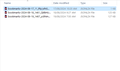FIREFOX UPDATE DISASTER
I had a Firefox update I believe last Friday 16th August. This resulted in a disastrous event whereby an error message displayed: error message 129. I finally managed to open a version of Firefox but I had lost all my bookmarks and open tabs. I also had to sign in to all existing websites which I had previously automatically had access to. The strange thing was that the version of Firefox that I had opened was from 2022 sometime because of the data that appeared. I am totally devastated by the loss of my bookmarks. :( What can you do to help?
Összes válasz (19)
bassettjohn, you might be able to restore bookmarks from Firefox's own backups. See here: https://support.mozilla.org/en-US/kb/restore-bookmarks-from-backup-or-move-them
But note the part "Caution: Restoring bookmarks from a backup will overwrite your current set of bookmarks with the ones in the backup file".
If none of the available automatic bookmark backups shown in the library contain the original set, then you might still be able to find backups in other profile folders on your hard drive.
First search your hard drive for files with names of the form "bookmarks*.jsonlz4". Their names will contain the date that they were created.
You can then try some of them with the "Choose File…" option referred to in the article's "Restoring from backups"section.
Note, make sure that any files that you find are not files from the current profile's folder, as these will just be the same backups that were listed under "Import and Backup" in the library, which did not contain the original set.
To determine the current profile's folder on the hard drive, see: https://support.mozilla.org/en-US/kb/profiles-where-firefox-stores-user-data
Módosította: TechHorse,
Alternatively, it may also be the case that Firefox has created a new profile, but your original profile still exists with all your bookmarks and other data, on your hard drive.
Do you, for example, have a folder named "Old Firefox Data" on your desktop? Firefox would create this folder as a copy of your old profile folder if it refreshed.
Firefox will also, by default, save profile folders in the following directory: C:\Users\<your Windows login username>\AppData\Roaming\Mozilla\Firefox\Profiles)
If Firefox has created a new profile, and you knew the location of the old profile folder, then you could restore your original data by following the steps in this article: https://support.mozilla.org/en-US/kb/back-and-restore-information-firefox-profiles
(But you may wish to backup your new profile, as explained in the article, before attempting a restore. And to also backup the old profile folder before the restore)
Módosította: TechHorse,
I can't open any files related to bookmarks.
bassettjohn, what happens? Are you getting an error message when you attempt to import / restore the backups in the bookmarks library?
I am unable to successfully open any of the folders attached. I don't have Microsoft Word for example. Can I drag the folder into Firefox perhaps?
bassettjohn, just to check, did you follow the steps in the "Restoring from backups" section of the article at: https://support.mozilla.org/en-US/kb/restore-bookmarks-from-backup-or-move-them
bassettjohn, if you have found bookmarks backup files on your hard drive using, for example, File Explorer, then you would do the following.
Follow the steps in the "Restoring from backups" section of the article at: https://support.mozilla.org/en-US/kb/restore-bookmarks-from-backup-or-move-them up to where you select "Choose File…".
This will open a "Select a bookmarks backup" dialogue box.
You might be able to drag the found bookmarks backup file from File Explorer into the file name section of this dialogue box, then open it here. Or you can instead, within this dialogue box, manually navigate to the found bookmarks backup file then open it here.
Módosította: TechHorse,
I went into library to try and restore but it only goes back 3 days, which was after the update corruption.
I went into the start menu and typed in:
%APPDATA%\Mozilla\Firefox\Profiles\
I then was able to find the files which I have previously attached to show you. I was not able to open any of those files.
I have also tried to access the bookmarks via the profile folder but it only goes back one day, this date is after I lost everything.
bassettjohn, there is a "Choose File…" option at the bottom of the library's backup list, the list that showed three days of backups. You need to select it.
This will bring up a "Select a bookmarks backup" dialogue box.
In the "File name" field enter "%APPDATA%\Mozilla\Firefox\Profiles" (without quotes) and press enter.
From here you can navigate within this box to the profile folders and their bookmarks backups folders.
Still working within the dialogue box, Choose a bookmarks backup file and select the Open button near the bottom.
Módosította: TechHorse,
OK, thank you, this finally worked. What about browsing history, is it possible to get that back?
bassettjohn, yes, you can restore history if you know where both your old profile folder and the new profile folders are. Do you know where your new profile is? The old profile should be the folder where you found the bookmarks backup file that contained your original bookmarks.
If you do not know where your new profile folder is, see the "How do I find my profile?" section here: https://support.mozilla.org/en-US/kb/profiles-where-firefox-stores-user-data
To restore history:
- close all Firefox windows
- move the files "places.sqlite" and "favicons.sqlite" from the new profile folder to a backup location
- copy the files "places.sqlite" and "favicons.sqlite" from the old profile folder to the new profile folder
- restart Firefox
These two files contain all your history, bookmarks, and web icons.
If this doesn't work you can always restore the original two files from the backup location back to the new profile folder.
Módosította: TechHorse,
You could also try restoring other data such as passwords by copying other individual files from the old profile to the new profile (while Firefox is not running).
See the section "Your important data and their files" here, for the files to copy if you want to restore specific types of data: https://support.mozilla.org/en-US/kb/recovering-important-data-from-an-old-profile#w_your-important-data-and-their-files
(I would once again advise keeping backups of all files that will be transferred or replaced)
Módosította: TechHorse,
OK. Where do I find the code for this: Move the Tab Bar Below the Other Toolbars (like Firefox 1.0-3.6)
Re restore history. Sorry I'm not a geek. Can you explain or clarify in a bit more detail or step by step. Thank you
Also how do I back up files without losing data as I would do if I refresh Firefox all the time. How often should I save data?
bassettjohn, I already gave a step-by-step guide on how to restore history? Sorry but I am not sure what else I could say or what precisely you are having problems with?
Can you find the old profile folder in File Explorer? Can you find the new profile folder in File Explorer? The steps essentially boil down to copying the two specified files from the old profile folder to the new profile folder, while Firefox is not running.
Is there a friend or family member who is more comfortable with technical directions that you could ask to read this thread?
As for how to backup your profile, see here: https://support.mozilla.org/en-US/kb/back-and-restore-information-firefox-profiles
It boils down to finding your profile folder on your hard drive, then making a copy of this folder while Firefox is not running.
Sorry, wish I could be more helpful!
This article may also help, as it outlines an alternative method for recovering lost data: https://support.mozilla.org/en-US/kb/recover-user-data-missing-after-firefox-update