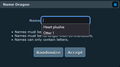Can't change the suggestions in non-password/address bar fields
There's one specific field I fill in very often and for some reason Firefox is really keen on suggesting me two searches that I looked up more than a couple months ago, on a totally different site. I can't even remove these suggestions or add new ones. When I used Vivaldi, it'd learn what I insert (even if it'd end up suggesting tens and tens of options), while Firefox doesn't learn at all.
For sake of an example, let's say that the word I use every day in this field is XYZ. Not even once was it suggested to me, I've only ever gotten the two in the screenshot below instead. And I can't remove them using the Delete key as some other article suggested.
Speaking of which, I just noticed the same thing happen to the subject line in this form 🙃
Kiválasztott megoldás
This is about legacy saved form data.
- Settings -> Privacy & Security
Firefox will: "Use custom settings for history": "Remember search and form history"
Suggestions in a (login) drop-down panel that have a key icon in front are login suggestions that you need to remove in the Password Manager.
Suggestions in a drop-down panel without a key symbol are autocomplete saved form data. Suggestions without a key icon are part of autocomplete saved form data that you should be able to remove by selecting this item with the cursor Down key and pressing Delete (Mac: Shift+Delete).
Válasz olvasása eredeti szövegkörnyezetben 👍 2Összes válasz (1)
Kiválasztott megoldás
This is about legacy saved form data.
- Settings -> Privacy & Security
Firefox will: "Use custom settings for history": "Remember search and form history"
Suggestions in a (login) drop-down panel that have a key icon in front are login suggestions that you need to remove in the Password Manager.
Suggestions in a drop-down panel without a key symbol are autocomplete saved form data. Suggestions without a key icon are part of autocomplete saved form data that you should be able to remove by selecting this item with the cursor Down key and pressing Delete (Mac: Shift+Delete).