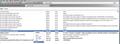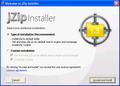How do I change my "home page" from jzip.com back to wellsfargo.com?
Since I loaded jzip I have been unable to change my "home page!" I have subsequently unloaded/removed jzip from my computer, however, I have not been able to remove it from firefox! How do I remove it? I am not a novice at computers.
Összes válasz (2)
Please do the following.
- In the location bar, type about:config and hit Enter.
- In the filter at the top, type: keyword.URL
- Double click it and remove whatever's in there and replace it with http://www.wellsfargo.com/search?q=
- Close the tab.
The URL to add in "keyword.URL" becomes a link in this post, so right click it and choose "Copy Link Location" to copy it to the Windows clipboard. Then hit CTRL+V to paste it. Saves you having to type the whole thing.
To reset your home page, do the following.
- Go to the site you want to set as your homepage.
- Click the Firefox button, go to Options | Options | General.
- Go to Tools | Options | General
- Make sure it says "Show My Homepage" in the first dropdown menu.
- Click the button called "Use Current Pages" to set the homepage to the one you have on the screen.
You may need to take this a step further because Jzip is particularly persistent and won't want you to remove it, so do the following if the above steps don't fix the problem.
In the screenshot, I've used google as an example and you'll see that in the filter at the top. In your case, you need to type "jzip" in there.
All Jzip entries are going to be in bold type in about:config. Bold type basically means that they've been modified either by the user, or by something the user has installed.
By right clicking these and choosing Reset from the menu as shown in the screenshot, you return the values to Firefox defaults.
Obviously, you don't just want to reset the value called keyword.URL because this is the one which determines which search engine is used.
'N.B.' Next time when you install a 'free' program like Jzip, make sure you click the Custom install and then uncheck the option to make that app your home page and your preferred search engine. See Jzip screenshot. The Custom installation option is underneath the one you agreed to. In this particular case, you would remove the checkmark from both options to install the toolbar and reset your search engine to Jzip.
I did as you suggest. I, additionally, replaced/removed "any" Jzip string. Unfortunately, the Jzip search home page continues to start up with Firefox! Jzip, obviously, has a hidden string somewhere! HELP!