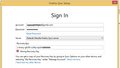Upgrade Firefox Sync didnt work on reinstalled OS
Good evening guys,
Today my laptop HDD was crashed and i have to replace my HDD and reinstall my laptop, after i install latest firefox i realised there is something new in Firefox Sync, I did thorugh the upgrade step described in here :
https://support.mozilla.org/en-US/kb/how-to-update-to-the-new-firefox-sync
I kept my firefox sync key, but it seems to be useless in this new sync methods, however after i setup new account which is the email was same as my previous sync key.
and my bookmark and my history didnt show up. can someone help me? my bookmark was collected about 3 years ago and its just gone!
Edeziri
Asịsa ahọpụtara
You edited your original posting after I provided both responses. I may have been tired when I answered twice and might have missed something that you originally posted, but I doubt it. Now what I am reading is that you set up a new Sync account using the same email address / username on Firefox 29 as you used in the prior version. Your old account is either gone or can't be accessed any longer.
The Sync Key / Recovery Key isn't used in the new Sync version, your data should have been recovered via Firefox 28 and then the update to Firefox 29 been done. Then the "update" to the new version of Sync would have been performed. BTW, the older version of Sync was not intended as a "backup cloud" for Firefox data, but rather to synchronize Firefox data across multiple devices. One of the main reasons that Sync was changed and improved was for users who weren't using it correctly, and didn't save their Sync Key, thus losing their data in the event of a HDD failure.
You didn't answer my question about the old drive, but try to recover your data from the old drive.
Get an IDE Parallel / Serial adapter cable to USB. Plug it in and see if you can access your data with the old drive connected as an external drive.
- Get into the Windows Control Panel > Files and unhide hidden files and folders.
- Then navigate to \APPDATA\Mozilla\Firefox\Profiles\xxxxxxxx.default\ (assuming that you were using the default Profile on the old HDD) and copy your Profile onto a USB Flash Drive.
- Then restore your old Profile to the new Firefox installation. https://support.mozilla.org/en-US/kb/back-and-restore-information-firefox-profiles?esab=a&s=recover+Firefox+data#w_restoring-a-profile-backup
You can find your current Profile via Help > Troubleshooting Information -> Profile Folder - Show Folder. Close Firefox before copying the old Profile folder files over to the new Profile folder.
Normally HDD don't die completely, they usually stop booting up the Operating System making them useless to run the PC, but most of the time the user data files can be accessed for backup purposes when used as an additional drive or an externally connected drive. Maybe $30 for the adapter cable and a little bit of time spent trying to recover the data - the hardest part if finding the Firefox Profile folder.
Gụọ azịza a na nghọta 👍 1All Replies (6)
On the old HDD, which version of Firefox did you have installed?
Firefox 28 or 29?
previously 28 and upgraded to 29 and the Sync methods was still using Sync Key.
If you were using Firefox 28, you should have installed that version on the new HDD first, and then setup Sync as a "new device" and recovered your data from the Sync server.
Any chance that old HDD has some life left in it as a USB drive so you can recover your Firefox and maybe other data from it?
unfortunately it keep saying Wrong recovery key, i think they changed my recovery key since i upgrade it to a new sync methods, is this a bug? if it is this is really pissed me off.
Asịsa Ahọpụtara
You edited your original posting after I provided both responses. I may have been tired when I answered twice and might have missed something that you originally posted, but I doubt it. Now what I am reading is that you set up a new Sync account using the same email address / username on Firefox 29 as you used in the prior version. Your old account is either gone or can't be accessed any longer.
The Sync Key / Recovery Key isn't used in the new Sync version, your data should have been recovered via Firefox 28 and then the update to Firefox 29 been done. Then the "update" to the new version of Sync would have been performed. BTW, the older version of Sync was not intended as a "backup cloud" for Firefox data, but rather to synchronize Firefox data across multiple devices. One of the main reasons that Sync was changed and improved was for users who weren't using it correctly, and didn't save their Sync Key, thus losing their data in the event of a HDD failure.
You didn't answer my question about the old drive, but try to recover your data from the old drive.
Get an IDE Parallel / Serial adapter cable to USB. Plug it in and see if you can access your data with the old drive connected as an external drive.
- Get into the Windows Control Panel > Files and unhide hidden files and folders.
- Then navigate to \APPDATA\Mozilla\Firefox\Profiles\xxxxxxxx.default\ (assuming that you were using the default Profile on the old HDD) and copy your Profile onto a USB Flash Drive.
- Then restore your old Profile to the new Firefox installation. https://support.mozilla.org/en-US/kb/back-and-restore-information-firefox-profiles?esab=a&s=recover+Firefox+data#w_restoring-a-profile-backup
You can find your current Profile via Help > Troubleshooting Information -> Profile Folder - Show Folder. Close Firefox before copying the old Profile folder files over to the new Profile folder.
Normally HDD don't die completely, they usually stop booting up the Operating System making them useless to run the PC, but most of the time the user data files can be accessed for backup purposes when used as an additional drive or an externally connected drive. Maybe $30 for the adapter cable and a little bit of time spent trying to recover the data - the hardest part if finding the Firefox Profile folder.
The Recover from HDD will be more reasonable trick, you right my HDD wasnt completely broken, i still got my data in it. Thanks for help. this problem was solved!