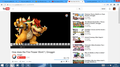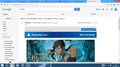some buttons on google websites don't show.
this problem is driving me crazy, mainly because it defies logic.
on gmail and youtube some buttons don't show, or show no icon/text. on youtube it's all the buttons in the actual player, i can only see the timer. the buttons show up fine when using private browsing.
wiping my profile clean manually and refreshing firefox both don't help. reinstalling firefox and deleting all firefox appdata folders fixes the problem until i restore my profile, but i already determined it couldn't be my profile because deleting it didn't help...
i tried deleting all site and cookie data for websites owned by google, deleting cache, and running in safe mode without success.
i'd really like to figure out where the problem is located, it just doesn't make any sense.
Asịsa ahọpụtara
Please contact the Beta people and let them know.
Please flag your last post as Solved Problem so other will know.
Gụọ azịza a na nghọta 👍 1All Replies (5)
Please post a screen shot, and the link to that web page.
Hello,
In order to better assist you with your issue please provide us with a screenshot. If you need help to create a screenshot, please see How do I create a screenshot of my problem?
Once you've done this, attach the saved screenshot file to your forum post by clicking the Browse... button below the Post your reply box. This will help us to visualize the problem.
Thank you!
mail.google.com and https://www.youtube.com/watch?v=???????? it got worse, even a completely clean install of the nightly showed these problems. i decided to use the stable version of firefox for now, everything works just fine in firefox 33.
Asịsa Ahọpụtara
Please contact the Beta people and let them know.
Please flag your last post as Solved Problem so other will know.
reported it as a bug for firefox 36 https://bugzilla.mozilla.org/show_bug.cgi?id=1091199
If it works in a private browsing mode window then it is possibly a problem with the cache or cookies.
Clear the cache and remove cookies only from websites that cause problems.
"Clear the Cache":
- Firefox/Tools > Options > Advanced > Network > Cached Web Content: "Clear Now"
"Remove Cookies" from sites causing problems:
- Firefox/Tools > Options > Privacy > "Use custom settings for history" > Cookies: "Show Cookies"
You can remove all data stored in Firefox from a specific domain via "Forget About This Site" in the right-click context menu of an history entry ("History > Show All History" or "View > Sidebar > History") or via the about:permissions page.
Using "Forget About This Site" will remove all data stored in Firefox from that domain like bookmarks, cookies, passwords, cache, history, and exceptions, so be cautious and if you have a password or other data from that domain that you do not want to lose then make sure to backup this data or make a note.
You can't recover from this 'forget' unless you have a backup of the involved files.
It doesn't have any lasting effect, so if you revisit such a 'forgotten' website then data from that website will be saved once again.