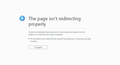Getting new error in Firefox v40.0.3 under Windows 10 Pro that does not occur in same scenario with Google Chrome.
During Log In to PayPal, after entering the CMS-sent text code (using PayPal's 2-factor login procedure), Firefox stalls while loading the next page, and continues trying to load, indefinitely. The page suggests "Try Again", if load attempt stalls, so I click "Try again", and then get the "Re-direct Error Message" that's shown in the attached screen capture.. I have re-tried the same scenario, several times, both yesterday and today, with the same results. Trying the same scenario in Google Chrome does not result in an error, and I've not had this error in any prior version of Firefox under Windows 10 Pro.
Asịsa ahọpụtara
Your picture did not post properly, please try again.
Make sure your Java (Not JavaScript) is up to date Verify Java and Find Out-of-Date Versions {web link}
Version 8 Update 60 Release date August 18, 2015
Many site issues can be caused by corrupt cookies or cache.
- Clear the Cache and
- Remove Cookies
Warning ! ! This will log you out of sites you're logged in to.
Type about:preferences<Enter> in the address bar.
- Cookies; Select Privacy. Under History, select Firefox will Use Custom Settings. Press the button on the right side called Show Cookies. Use the search bar to look for the site. Note; There may be more than one entry. Remove All of them.
- Cache; Select Advanced > Network. Across from Cached Web Content, Press Clear Now.
If there is still a problem, Start Firefox in Safe Mode {web link} While you are in safe mode;
Type about:preferences#advanced<Enter> in the address bar.
Under Advanced, Select General. Look for and turn off Use Hardware Acceleration.
Poke around safe web sites. Are there any problems?
Then restart.
Gụọ azịza a na nghọta 👍 0All Replies (3)
Asịsa Ahọpụtara
Your picture did not post properly, please try again.
Make sure your Java (Not JavaScript) is up to date Verify Java and Find Out-of-Date Versions {web link}
Version 8 Update 60 Release date August 18, 2015
Many site issues can be caused by corrupt cookies or cache.
- Clear the Cache and
- Remove Cookies
Warning ! ! This will log you out of sites you're logged in to.
Type about:preferences<Enter> in the address bar.
- Cookies; Select Privacy. Under History, select Firefox will Use Custom Settings. Press the button on the right side called Show Cookies. Use the search bar to look for the site. Note; There may be more than one entry. Remove All of them.
- Cache; Select Advanced > Network. Across from Cached Web Content, Press Clear Now.
If there is still a problem, Start Firefox in Safe Mode {web link} While you are in safe mode;
Type about:preferences#advanced<Enter> in the address bar.
Under Advanced, Select General. Look for and turn off Use Hardware Acceleration.
Poke around safe web sites. Are there any problems?
Then restart.
I had been using a bookmark to initially load PayPal in Firefox, but was not using that bookmark in Chrome. I tried not using the bookmark and just using the same URL as I had in Chrome, and then Firefox loaded the page after the CMS-sent text, properly. I did note that PayPal had changed their CMS-sent text entry screen, somewhat. I updated my bookmark in Firefox to the same URL as I'd used in Chrome, and then the page loaded properly in Firefox.
I guess this demonsrates that one should make sure that any bookmark is loading the generic URL for the site, and not loading some subsequent page.
Websites can change their pages at any time or reason.
Bookmark Duplicate Cleaner {web link} Scans for bookmark duplicates and allows you to delete them
Bookmarks Checker - check for bad links {web link}
Check favorites for broken or bad links. It checks for bad links and
displays a report if it finds something. Check for 404 links, timeout links.