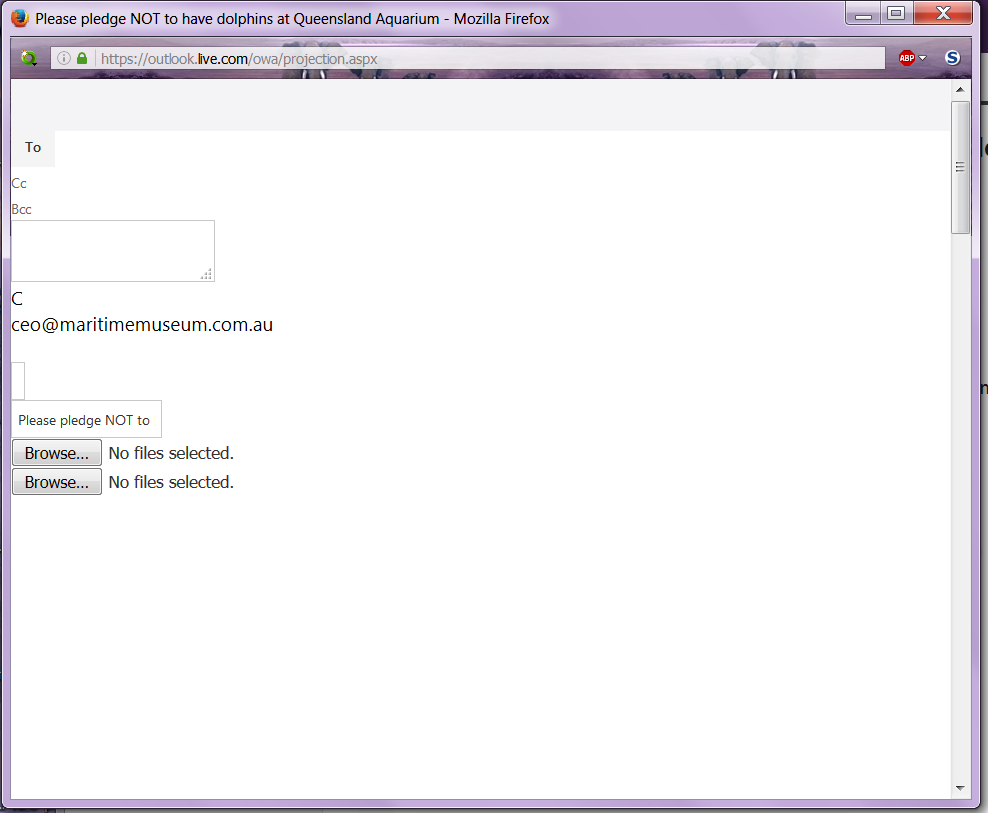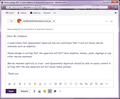How to set the default Mailto to outlook.live.com - and have it actually WORK
In January 2016 I was switched from outlook.com to the new outlook.live.com. I had been unable to set outlook.com as the default mailto. Here is the thread I started in 2015.
https://support.mozilla.org/en-US/questions/1093066
Once again I went through the motions of trying to set outlook.live.com as the default mailto and this is the result I get. Am i fighting a losing battle, or has anyone figured out how to make this work?
Asịsa ahọpụtara
UPDATE: THIS DOESN'T SEEM TO WORK ANY MORE IN OCTOBER 2016. New Thread: https://support.mozilla.org/questions/1143156
The following is based on this post:
It's not perfect: the compose window comes with with mailto: in front of the address and that needs to be edited out by hand. However, it's a start.
(1) Open your Outlook.com mailbox, and then open Firefox's Web Console in the lower part of the tab below your mailbox. You can do that using either:
- Ctrl+Shift+k (Mac: Command+Alt+k)
- "3-bar" menu button > Developer > Web Console
- (menu bar) Tools > Web Developer > Web Console
(2) Select and copy the following line of script (it's all one line -- ignore the fact that the forum creates links):
navigator.registerProtocolHandler('mailto','https://outlook.live.com/owa/?path=/mail/action/compose&to=%s', 'Outlook.com OWA To');
(3) In the tab with in your mailbox, paste the script next to the caret (>>) at the bottom of the Web Console, and press the Enter key (or Return key) to run the script.
An infobar should open at the top of the page. Click "Add Application". You now can close the Web Console by clicking the "X" on its top bar at the right.
If instead of an infobar the Web Console displays "Not allowed to register a protocol handler for mailto" then open a new tab, type or paste about:config in the address bar and press Enter/Return, and type mailto in the search box to filter the list. If the network.protocol-handler.external.mailto is bolded and user set to false, double-click it to switch it back to its default value back to true. Then try this step 3 again.
(4) Firefox may automatically set your mailto preference to "Ask me." To change it to Outlook.com now, open the Application preferences dialog using:
(WIN) "3-bar" menu button (or Tools menu) > Options > Applications (MAC) "3-bar" menu button (or Firefox menu) > Preferences > Applications (LINUX) "3-bar" menu button (or Edit menu) > Preferences > Applications
In the search box on that tab, type or paste mailto and pause while the list is filtered. If you click the drop-down list on the right side, you should now find Outlook.com and you can select that.
Success?
Gụọ azịza a na nghọta 👍 1All Replies (6)
Hi goodwitch, I remember our struggling with this together last year.
So you are finally on the "new new" Outlook.com now at
I'll try to make time tonight to test again. There's a Windows 10 computer I can look at to see whether I can learn more.
Asịsa Ahọpụtara
UPDATE: THIS DOESN'T SEEM TO WORK ANY MORE IN OCTOBER 2016. New Thread: https://support.mozilla.org/questions/1143156
The following is based on this post:
It's not perfect: the compose window comes with with mailto: in front of the address and that needs to be edited out by hand. However, it's a start.
(1) Open your Outlook.com mailbox, and then open Firefox's Web Console in the lower part of the tab below your mailbox. You can do that using either:
- Ctrl+Shift+k (Mac: Command+Alt+k)
- "3-bar" menu button > Developer > Web Console
- (menu bar) Tools > Web Developer > Web Console
(2) Select and copy the following line of script (it's all one line -- ignore the fact that the forum creates links):
navigator.registerProtocolHandler('mailto','https://outlook.live.com/owa/?path=/mail/action/compose&to=%s', 'Outlook.com OWA To');
(3) In the tab with in your mailbox, paste the script next to the caret (>>) at the bottom of the Web Console, and press the Enter key (or Return key) to run the script.
An infobar should open at the top of the page. Click "Add Application". You now can close the Web Console by clicking the "X" on its top bar at the right.
If instead of an infobar the Web Console displays "Not allowed to register a protocol handler for mailto" then open a new tab, type or paste about:config in the address bar and press Enter/Return, and type mailto in the search box to filter the list. If the network.protocol-handler.external.mailto is bolded and user set to false, double-click it to switch it back to its default value back to true. Then try this step 3 again.
(4) Firefox may automatically set your mailto preference to "Ask me." To change it to Outlook.com now, open the Application preferences dialog using:
(WIN) "3-bar" menu button (or Tools menu) > Options > Applications (MAC) "3-bar" menu button (or Firefox menu) > Preferences > Applications (LINUX) "3-bar" menu button (or Edit menu) > Preferences > Applications
In the search box on that tab, type or paste mailto and pause while the list is filtered. If you click the drop-down list on the right side, you should now find Outlook.com and you can select that.
Success?
Edeziri
jscher2000, you are a miracle worker! Thanks a million, it worked perfectly. I didn't have to delete anything. Here is what the mailto looked like.
Excellent. We're all set until they change it again!
I hope that will be many years from now.
jscher2000, thank you for the link to the new thread. I've installed the bookmarklet and will use it the next time I have to MailTo.