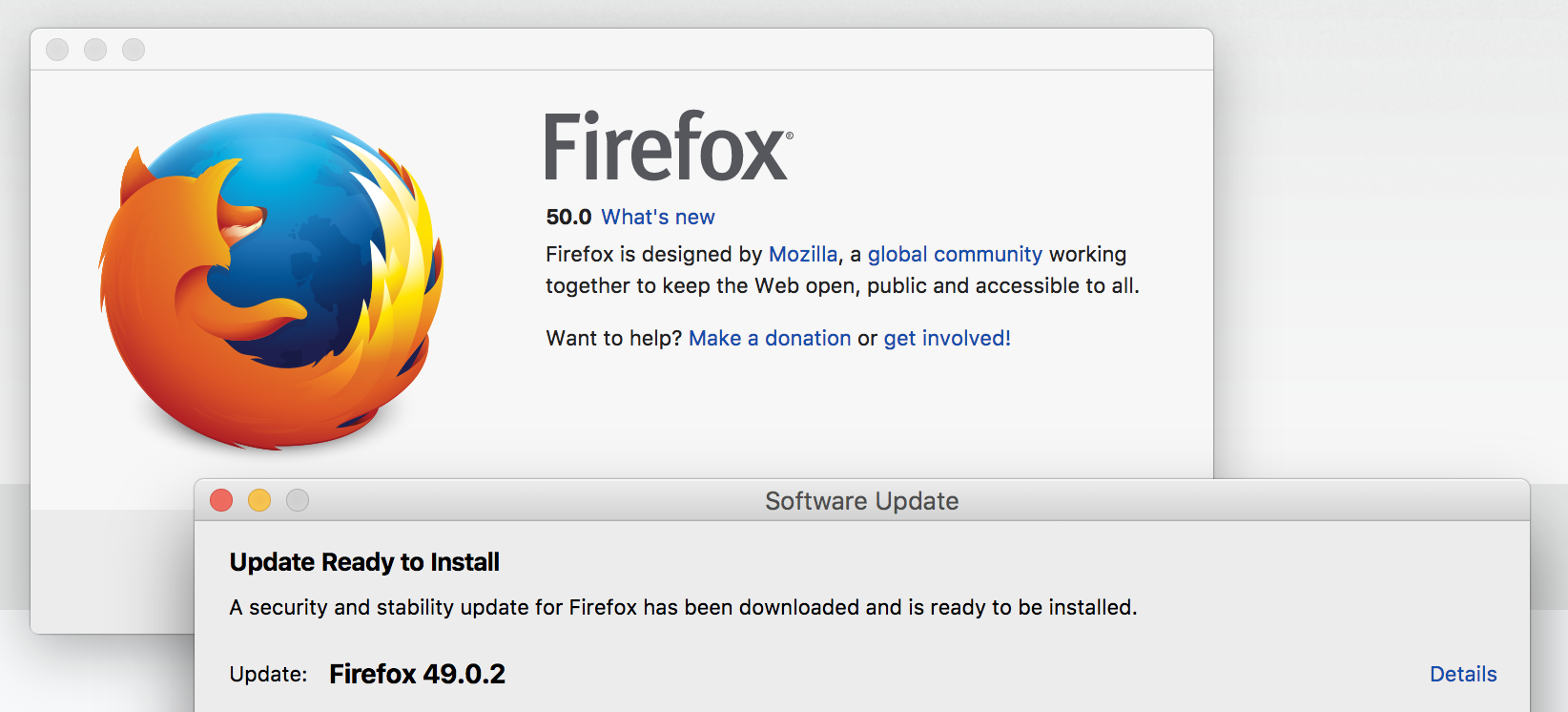Firefox 50 trying to 'update' to previous version 49.0.2
We have Firefox 50 on iMac. Works fine for one login. But for another login Firefox tries to 'update' to 49.0.2, and we can't get rid of the notification. Any and all ideas most welcome! :-)
We've tried "Refresh Firefox" by typing about:support into the address bar, to no avail.
Thanks in advance.
All Replies (4)
Have you any other versions of Firefox installed ?
Have you tried to check what version you are actually using look at the Troubleshooting Information Page. Keying in to the addressbar about:support is the quickest method, or use the menu as explained in.
This should not happen. Firefox should not try to downgrade and does not really have a method to do so. Some things that can happen are
- The User Agent String is corrupted or changed possibly by malware or adware that may lead to sites thinking Firefox is outdated. Macs do not often get malware issues.
- Your UAS is apparently as expected the forum software picks up
User Agent: Mozilla/5.0 (Macintosh; Intel Mac OS X 10.12; rv:50.0) Gecko/20100101 Firefox/50.0
- Your UAS is apparently as expected the forum software picks up
- Especially if other versions are installed the updates history listing could be wrong and Firefox tries to update an o;d version but it gets applied to the new version.
There is a current long & unsolved thread with some similarities it may be worth watching
If the updates history is messed up the procedure in these articles may help
- IMPORTANT note it is better to rename files in Firefox profiles rather than deleting them e.g.add dot original at the end that prevents them being used and allows you to restore them if necessary
- This mainly relates to an old issue http://kb.mozillazine.org/Updates_reported_when_running_newest_version
- We archived our version of that article but you can still see it for now
Updates reported when running newest version_delete-update-configuration-files
Delete update configuration filesMac you should see the Mac version of the article Which is similar but does not specify actual file and folder locations. Sorry I use Linux and Windows but not a Mac so I can not confirm the file & folder locations. Remember it is best to rename the folder & files instead of deleting them There are other things you could and may need to try, but this is rather an unusual problem.
Click the menu button New Fx Menu and then click Exit Close 29 .
Delete the following files:These files may be found in one or both of the following locations:
- active-update.xml
- updates.xml
- The updates folder and its contents
- The folder where you installed Firefox (e.g., on Windows, C:\Program Files\Mozilla Firefox).
- The folder where local application data and settings are stored for Firefox. This location depends on your operating system. For example, in Windows XP, the location may be: C:\Documents and Settings\<username>\Local Settings\Application Data\Mozilla\Firefox\Mozilla Firefox, where <username> corresponds to the username that you used to log in to your computer.
After the files are deleted, restart Firefox. The configuration files will be rebuilt in the proper locations.
Thank you.
Yes, as the forum software here confirms, we're definitely on 50.0. No other versions of Firefox installed.
As you suggest, I will delete the update configuration files when I next have a few minutes.
Hi. I went to find and delete the two files and the folder listed here, but couldn't find them.
I went to Library and made sure hidden files were visible.
?
Sorry I had overlooked your reply.
I don't really have an answer. Unless you swapped to a beta channel. Please try what we refer to as a clean reinstall, that involves deleting the Firrfox progrsm files and reinstalling, making sure you use a good copy of Firefox. Use mozilla.org or getfirrfox.com for the installer download.
Certain Firefox problems can be solved by performing a Clean reinstall. This means you remove your Firefox program files and then reinstall Firefox. This process does not remove your Firefox profile data (such as bookmarks and passwords), since that information is stored in a different location.
To do a clean reinstall of Firefox, please follow these steps: Note: You might want to print these steps or view them in another browser.
- Download the latest Desktop version of Firefox from mozilla.org (or choose the download for your operating system and language from this page) and save the setup file to your computer.
- After the download finishes, close all Firefox windows (or open the Firefox menu
 and click the close button
and click the close button  ).
).
- Delete the Firefox installation folder, which is located in one of these locations, by default:
- Windows:
- C:\Program Files\Mozilla Firefox
- C:\Program Files (x86)\Mozilla Firefox
- Mac: Delete Firefox from the Applications folder.
- Linux: If you installed Firefox with the distro-based package manager, you should use the same way to uninstall it - see Install Firefox on Linux. If you downloaded and installed the binary package from the Firefox download page, simply remove the folder firefox in your home directory.
- Windows:
- Now, go ahead and reinstall Firefox:
- Double-click the downloaded installation file and go through the steps of the installation wizard.
- Once the wizard is finished, choose to directly open Firefox after clicking the Finish button.
More information about reinstalling Firefox can be found here.
WARNING: Do not use a third party uninstaller as part of this process. Doing so could permanently delete your Firefox profile data, including but not limited to, extensions, cache, cookies, bookmarks, personal settings and saved passwords. These cannot be easily recovered unless they have been backed up to an external device! See Back up and restore information in Firefox profiles.
Please report back to say if this helped you!
Thank you.