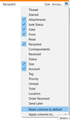Search finds an email but can't open it
Hi, I made a search on local folders for an e-mail from the last year and finds it, but when I click to open it there's nothing just blank message despite at the search window I can see the body of the message. One more thing, Does anybody know how I can know in which folder is stored the message?, so I can search manually.
Thanks for your help.
PERCY
All Replies (1)
Before doing anything, Backup the Thunderbird Profile folder so you won't lose any e-mails if something goes wrong.
1. Find & open your Thunderbird Profile folder:
Select Help: Troubleshooting Information from the Thunderbird menu (either from the menu button , on the top right, or the normal menu at the top of the window.)
Under "Application Basics", beside "Profile Folder", click the "Show Profile" button. This will open a window showing the contents of your Thunderbird Profile folder.
2. Quit Thunderbird, but keep that window open showing your Thunderbird Profile folder.
3. Delete "global-messages-db.sqlite" and "panacea.dat" from the profile folder.
4. Start Thunderbird.
5. Find the folder containing that e-mail, right-click it and choose Properties. Then click on the Repair Folder button.
6. Menu: File: Compact folders.
To know what folder is holding a message you found in a search.
If you are doing the search using Ctrl+K or the search field on the mail toolbar, when you open the message, the upper area has a list of e-mails with columns Date, From, Subject, etc. If Location is not there, then you can add it by clicking the little icon in the top right that allows you to Select columns to display. See my screenshot below.
If you are doing the search by clicking on Local Folders, then Search messages on the right side, then the results list shows the same as the above search method, and you can add the Location column the same way.