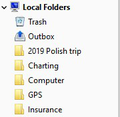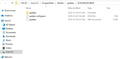How do I transfer folders and contents created beneath Local Folders
When transferring my TB data from one computer to another I used my TB profile on my old computer as shown on the video for transferring data. Everything was transferred fine except the directories and contents that I created beneath Local Folders. I tried clearing and redoing the transfer of my profile but each time those directories and contents did not transfer.
Can anyone suggest how I might copy those directories and contents, either in a group or individually, to transfer them to the new computer?
Asịsa ahọpụtara
Select Help/Troubleshooting Information on the source computer, click Open Folder to open the profile in Explorer (W7) or File Explorer (W10). Close TB. Open the Mail/Local Folders subfolder, and look for files with no extension and accompanied by ,msf files of the same name. (It helps if you don't hide file extensions in Explorer/View.) The files with no extension, named Charting, GPS, Insurance etc. are the mbox files. Copy them to a flash drive or similar, and paste them into Mail/Local Folders of the target computer, while TB is closed. Restart TB and see if the folders appear under Local Folders in the Folder Pane of TB.
Gụọ azịza a na nghọta 👍 1All Replies (8)
When you say they did not transfer, did they appear in the Mail/Local Folders subfolder of the profile folder, but were empty when you restarted TB? On the original computer, copy an mbox file, the files which have no extension, to Mail/Local Folders in the other profile folder, while TB is closed. When you restart TB, a folder with the same name as the mbox file should appear under Local Folders in the Folder Pane of TB.
sfhowes,
Attached is a screenshot of some of my created folders shown in yellow. The trash and outbox only were transferred to the new computer. I followed the steps in that video on how to transfer data, but they did not have any folders created,
Not certain what an mbox file, how to find it or how to copy it.
Asịsa Ahọpụtara
Select Help/Troubleshooting Information on the source computer, click Open Folder to open the profile in Explorer (W7) or File Explorer (W10). Close TB. Open the Mail/Local Folders subfolder, and look for files with no extension and accompanied by ,msf files of the same name. (It helps if you don't hide file extensions in Explorer/View.) The files with no extension, named Charting, GPS, Insurance etc. are the mbox files. Copy them to a flash drive or similar, and paste them into Mail/Local Folders of the target computer, while TB is closed. Restart TB and see if the folders appear under Local Folders in the Folder Pane of TB.
sfhowes,
Sorry for the delay, but something in TB changed. I followed your instructions and things were ok until I pressed Open Folder in Troubleshooting. Last time I could get to profile. Now with TB update I get the screenshot below and am lost. I went to the video and tried to get the same path as in the video. But I only can go 3 levels down.
Any idea on how I can get down to Profile?
It looks like you clicked Open Folder next to Updates Folder in Firefox Help/Troubleshooting Info., instead of Open Folder next to Profile Folder in TB Help/Troubleshooting Info.
sfhowes,
You were correct. Once I clicked the Open folder beside the Profiles, I was able to get to Mail>Local Folders and made a few copies.
On the target computer the only problem was that there were two Local Folders, Local Folder and Local Folder-1. Once I copied those files to Local Folders-1, I could see them in TB when opened. Further the mbox files had the contents.
I presume I should delete Local Folder and just put each mbox file into Local Folder-1.
Thanks sfhowes that is precisely what I wanted to do.
I don't know how you got Local Folders-1, but Local Folders can't be removed. See if you can delete Local Folders-1 from Tools/Account Settings, Account Actions, Remove Account.
I have this problem. having moved from a Windows based machine to an Apple iMac, I discovered that the LocalFolders did not migrate over. Following an earlier answer. I drilled down into Explorer,Local folder but could not see the file I was looking for, although I could see others. Is this because the photos were sent from my wife's phone as attachmentsand were not set up correctly behind the scenes? Cheers, Paul