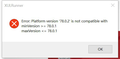Upgrade issue for 78.0.2
Dear Colleague,
I am on a Surface Pro 3 running Windows 10 64-bit. I have been running Firefox for 15 years without a problem. So, I saw that there was an upgrade to Firefox, and I downloaded it and started installing. I have completed this process many times in the past.
When I started running the upgrade, I received the following error, XUI Runner window that says "Error Platform version '78.0.2' is not compatible with minVersion>=78.0.1 maxVersion <=78.0.1. I checked the wiki and the bug list but did not see any bugs.
I have not uninstalled and reinstalled yet because I do not want to lose my bookmarks, history, etc. if I can help it.
Any help would be appreciated.
Thank you Marj
Asịsa ahọpụtara
Thanks for the help. After I wrote, I decided to try to download and reinstall. It now seems to work fine.
Gụọ azịza a na nghọta 👍 0All Replies (3)
mgarrean said
Dear Colleague,
I am on a Surface Pro 3 running Windows 10 64-bit. I have been running Firefox for 15 years without a problem. So, I saw that there was an upgrade to Firefox, and I downloaded it and started installing. I have completed this process many times in the past.
When I started running the upgrade, I received the following error, XUI Runner window that says "Error Platform version '78.0.2' is not compatible with minVersion>=78.0.1 maxVersion <=78.0.1. I checked the wiki and the bug list but did not see any bugs.
I have not uninstalled and reinstalled yet because I do not want to lose my bookmarks, history, etc. if I can help it.
Any help would be appreciated.
Thank you Marj
Let’s do a full clean re-install;
Note: Firefox comes in three or more folders on all computers. They are;
Maintenance: (Programs Folder) <Windows Only>
Firefox itself: (Programs Folder)
And two folders in the profile of each user on the computer
for each Firefox profile for that user.
If you remove the Firefox folder, the user profiles would not be affected.
Download Firefox For All languages And Systems {web link}
Save the file. Then Close Firefox.
Using your file browser, open the Programs Folder on your computer.
Windows: C:\Program Files
C:\Program Files (x86) Note: Check Both Folders
Mac: Open the "Applications" folder.
https://support.mozilla.org/en-US/kb/how-download-and-install-firefox-mac
Linux: Check your user manual.
If you installed Firefox with the distro-based package
manager, you should use the same way to uninstall it.
See Install Firefox on Linux;
https://support.mozilla.org/en-US/kb/install-firefox-linux
If you downloaded and installed the binary package
from the Firefox download page, simply remove the
folder Firefox in your home directory.
http://www.mozilla.org/firefox#desktop
++++++++++++++++++++++++++++
Look for, and remove any Mozilla or Firefox program folders.
Do not remove the Mozilla Thunderbird folder if there is one.
Do Not remove any profile folders.
After rebooting the computer, run a registry scanner
if you have one. Then run the installer.
+++++++++++++++++++++++++++
If there is a problem, start your Computer in safe mode and try again.
http://encyclopedia2.thefreedictionary.com/Linux+Safe+Mode
This shows how to Start all Computers in Safe Mode;
Free Online Encyclopedia
Asịsa Ahọpụtara
Thanks for the help. After I wrote, I decided to try to download and reinstall. It now seems to work fine.