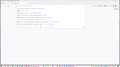Editing address bar dropdown menu
How do I add or remove some of the saved items in the dropdown list? At one time it was...."Shift + Up/Down key then delete" Now, that action has no effect.
Screen shot attached. Thanks
All Replies (5)
Down Shift+Delete
Shift+Delete should still work for matches generated when you are typing in the bar. However, for the list that appears when you click in the bar before you start typing, those come from the Top Sites on the built-in Firefox Home / new tab page.
You have a couple options:
(1) Turn off Firefox showing Top Sites here, using a checkbox (now labeled Shortcuts in Firefox 89) on the Settings/Options page. See: Address bar autocomplete suggestions in Firefox.
(2) Remove unwanted Top Sites from the Firefox Home / new tab page. More info on how to do this in: Customize items on your Firefox New Tab page.
Does that make sense or is the list something else?
Not quite. All I want to do is remove an entry and keep the others. Previously, you navigated down with a blue highlight to the one you wanted to delete with the keyboard keys and deleted it. That doesn't work now.
Note that you can only remove history items and not items with a star (bookmarks) or items with a pin icon attached via Shift+Delete.
But the items I want to remove are not "Starred"?? Just want to get rid of the last 2.