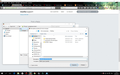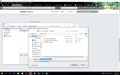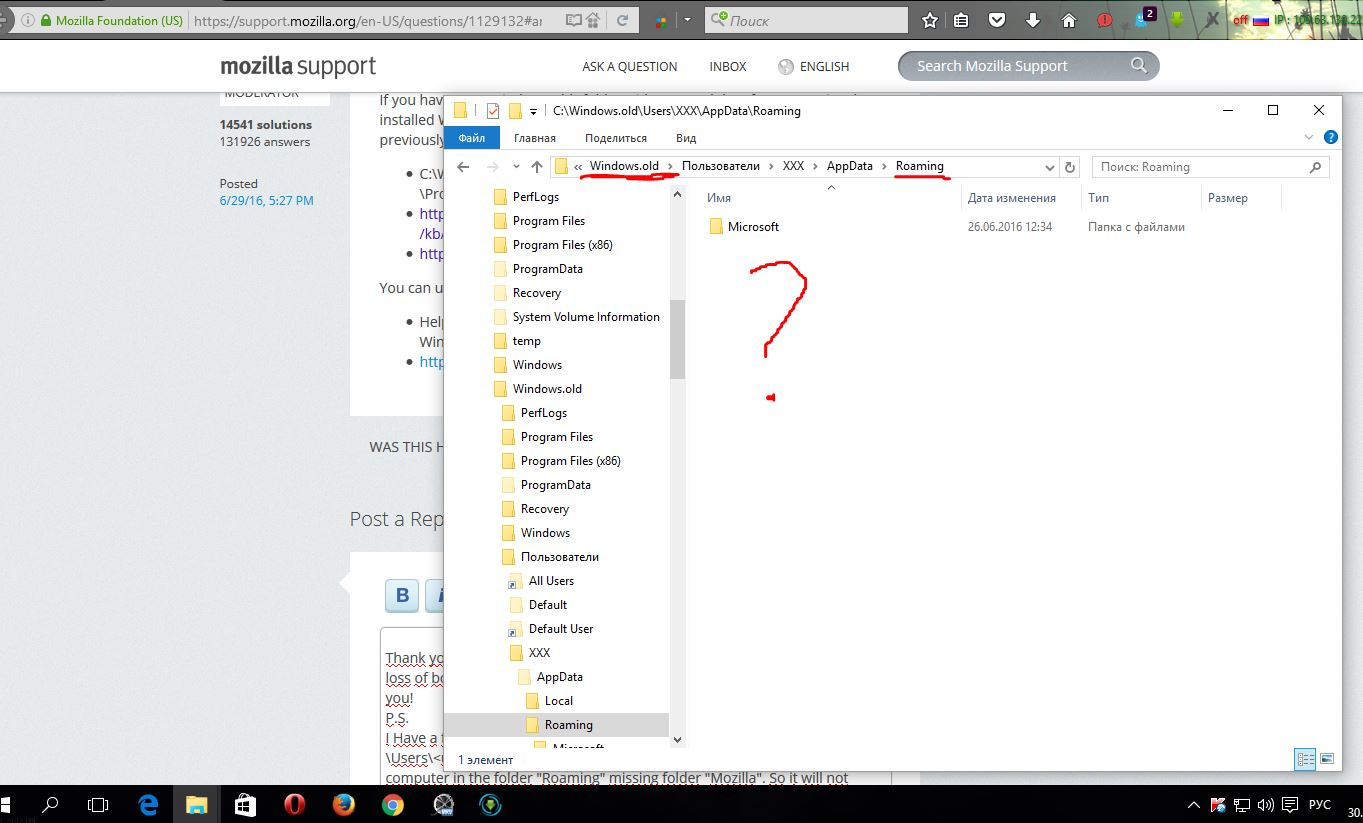Import bookmarks from Mozilla Firefox
Hello. I updated my computer to windows 10. And saved bookmarks to a file "bookmarks.json". Then I reinstalled firefox and I wanted to open the bookmark file. When I choose open this file from the log backup firefox. The message (all your bookmarks will be replaced with bookmarks from a backup. are you sure?) I click "YES". Should open all my bookmarks from a file... but NOTHING happens. Help!!! All my bookmarks remained in the file. What do I do?
ყველა პასუხი (7)
How did you make the bookmarks.json file?
I make the "bookmarks.json" file. In the menu bar, I clicked: history>show all history>import and backup>create backup. And created the file. (sorry but the translation may be inaccurate, because I have a Russian version of the browser). But the problem is not in the file. And what else. Because I have tried to install bookmarks and other bookmark file. Which I used to reinstall Windows and firefox. Other files of bookmarks are also not open...
Let's try it this way;
To open the Bookmarks Manager, press the Alt or F10 key bring up the tool bar, and select Bookmarks. Hot key is <Control>(Mac=<Command>) <Shift> B.
Once the window is open, at the top of the page, press the button labeled Import and Backup. Select Export Bookmarks To HTML, and follow the prompts and save it to a HTML file. Copy the file to another computer. Repeat the instructions above, BUT select Import Bookmarks From HTML,
I did exactly the same. Only the file which I have not HTML. It is named "bookmarks.json". And the HTML file I can't get because all the bookmarks I need are ONLY in that file which I cannot open... PS I Tried your method to create HTML bookmarks. File created successfully. But open it I can't. I click "Import Bookmarks From HTML" to Choose this file, click OK. And... again nothing happens. Bookmarks do not appear. On Windows 7 I have everything working. but after upgrading to Windows 10 to work longer. I have cleaned firefox and reinstalled firefox. and disabled antivirus. Tried everything. Nothing helped. Please help.
The HTML type bookmarks Export and Import The .json files Backup and Restore. You appear to be taking the correct steps.
See
- Restore bookmarks from backup or move them to another computer
- You may not need Import Bookmarks from an HTML file
- Восстановление закладок из резервной копии или перенос их на другой компьютер https://support.mozilla.org/ru/kb/arhivirovanie-i-vosstanovlenie-zakladok
RedFx said
I make the "bookmarks.json" file. In the menu bar, I clicked: history>show all history>import and backup>create backup. And created the file. (sorry but the translation may be inaccurate, because I have a Russian version of the browser). ...
I hope this is just a translation problem: You say "history" In the bookmarks and history manager you will still be able to use the bookmarks import or restore options if you have History selected, but you will not see the bookmarks until you select bookmarks.
Did you backup any profile data?
Do you have an "C:\Windows.old" folder?
If you have a "C:\Windows.old" folder with personal data from a previously installed Windows version then you can recover personal data from a previously used profile in this backup.
- C:\Windows.old\Users\<user name>\AppData\Roaming\Mozilla\Firefox\Profiles
- https://support.mozilla.org/kb/Recovering+important+data+from+an+old+profile
- http://kb.mozillazine.org/Transferring_data_to_a_new_profile_-_Firefox
You can use this button to go to the current Firefox profile folder:
- Help -> Troubleshooting Information -> Profile Directory:
Windows: Show Folder; Linux: Open Directory; Mac: Show in Finder - http://kb.mozillazine.org/Profile_folder_-_Firefox
Thank you for the responses and for your concern. I came to terms with the loss of bookmarks in firefox. So that assistance is no longer required. Thank you! P.S. I Have a folder "C:\Windows.old" but when I follow the path: C:\Windows.old\Users\<user name>\AppData\Roaming\Mozilla\Firefox\Profiles. In my computer in the folder "Roaming" missing folder "Mozilla". So it will not work... Thank you.