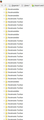How do I edit out 1000's of repeatitive entries from my bookmarks file?
After choosing the "Auto Sync" option to sync my bookmarks across multiple devices I discovered that FireFox made 1000's of repetitive entries of both folders as well as URL's/links inside the folders that severely slows the function of FireFox, nevermind making it highly unstable. I have made numerous attempts to clean up the bookmarks file from within firefox without success and have also failed to be able to clean up the file using and HTML editor (DreamWeaver) after exporting the file out of FireFox. I am extremely unhappy with mozilla/firefox. How do I fix this issue. The contamination migrated across all computers prior to my catching the problem and terminating the "Auto Sync" option.
ყველა პასუხი (3)
I forgot to mention that the partial screen shot attached is but a single page of many 100's of pages of the same thing.
You could try the (rather new) Bookmarks Organizer add-on to remove duplicate bookmark entries.
If you try it, it’s probably best to choose "duplicates" in its drop-down, as it may cause heavy load on network traffic otherwise. I would also suggest to back up your places.sqlite file that contains your bookmarks when Firefox is closed before using it.
You can try to restore an older compressed .jsonlz4 backup from the bookmarkbackups folder that doesn't look corrupted. Note that this will replace all the bookmarks
The name of a JSON bookmarks backup file includes a total item count (folders and separators included) and an hash value to prevent saving the same backup more than once.
- bookmarks-YYYY-MM-DD_<item count>_<hash>.jsonlz4.
If you use Sync then best is to disconnect Sync while performing maintenance/repair efforts to files in the Firefox profile folder.
You may have to rename/remove all places.sqlite files if the problem persists.
You can use the button on the "Help -> Troubleshooting Information" (about:support) page to go to the current Firefox profile folder or use the about:profiles page.
- Help -> Troubleshooting Information -> Profile Directory:
Windows: Show Folder; Linux: Open Directory; Mac: Show in Finder - http://kb.mozillazine.org/Profile_folder_-_Firefox