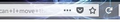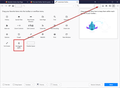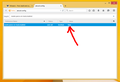how can I move the three buttons at end of address bar to somewhere else?
There are now three buttons, "page actions", "move to pocket", and "bookmark this page" at the end of the address bar. Normally I would be able to move these around to where they are comfortable for me by using the customize option. However when I open the customize option those three buttons are unable to be moved, they disappear and cannot be clicked on let alone dragged anywhere.
I don't like the placement of these buttons on the address bar and want them relocated somewhere off to the side. Is there no longer a way to fully customize the bars on my browser?
გადაწყვეტა შერჩეულია
Hello, I'm sorry you don't like the page action menu, you can not remove the three dots by normal means, but if you want to get rid of the pocket icon, right click and press remove from address bar. The bookmark star has been returned to its classic location in the address bar, if you want an easy way for one click bookmark viewing, click on the hamburger menu >> customize firefox >> drag the bookmark menu to the URL toolbar like in the image below:
If this helped mark as solution.
პასუხის ნახვა სრულად 👍 8ყველა პასუხი (18)
შერჩეული გადაწყვეტა
Hello, I'm sorry you don't like the page action menu, you can not remove the three dots by normal means, but if you want to get rid of the pocket icon, right click and press remove from address bar. The bookmark star has been returned to its classic location in the address bar, if you want an easy way for one click bookmark viewing, click on the hamburger menu >> customize firefox >> drag the bookmark menu to the URL toolbar like in the image below:
If this helped mark as solution.
Thanks, that helped me get rid of two buttons, the three dots I can live with since I have to, but now their is a button called "enter reader view" beside the three dots, is there a way to get rid of that now?
oops, wait. Okay that is not on every page just certain pages, I can live with that as well.
ჩასწორების თარიღი:
Yes, there is - goto about:config, search for reader.parse-on-load.enabled and set it to false. This will remove the reader view button from your copy of Firefox. If this solved your problem mark as solution.
ahh, yes that did it...thanks so much, you have been very helpful without being mean or condescending (which happens way too often in some forums when asking for help).
I appreciate all your help and marked your first response as solution. I can undo the top one and change the last one to solution if you wish...it would mean people would maybe read farther down the thread. Please let me know if you wish me to change it. Thanks again. I am now completely happy with my browser setup again.
Is there a way to configure it to get rid of the page actions button?
GBates said
Is there a way to configure it to get rid of the page actions button?
I also am asking this question. Is there anyone awake at Support?
I figured out what caused my issue. When I installed the latest update, it re-arranged my menu bar so I had to re set it up the way I wanted. When I did that, I deleted most of the buttons that I don't use and made the address bar almost to the full length of the window. That caused the page actions button to get moved to the far right at the same time. I was used to having it in the middle, so when I saved a bookmark it would pop the screen open closer to the bookmarks pull down menu at the top.
BillMason said
GBates saidIs there a way to configure it to get rid of the page actions button?I also am asking this question. Is there anyone awake at Support?
Well here is one way to do it: It doesn't move it, it hides it but will show back up if you hover your mouse over the end of the URL bar for 2+ seconds.
This is done by adding a userChrome.css file (with the proper commands below added) to your active FF profile.
To add this to your active FF profile; follow the instructions at: https://support.mozilla.org/en-US/kb/profiles-where-firefox-stores-user-data#w_how-do-i-find-my-profile
If a folder "chrome" does not exist, add it and move to it. Using notepad or any text editor create or edit a file named userChrome.css and add the below code to it:
/* Hide separator, only show *** button after 2-sec hover */
#pageActionSeparator {
display: none !important;
}
#page-action-buttons #pageActionButton {
width: 0 !important;
padding: 4px !important;
transition: all 1s ease-in-out;
}
#page-action-buttons:hover #pageActionButton {
width: 24px !important;
padding: 4px !important;
transition: all 1s ease-in-out 2s;
}
Save the file; restart FF and the ... at the end of the URL bar is gone! Hover the mouse at the blank space at the end of the URL for 2+ seconds and you will get it back if you want it.
ჩასწორების თარიღი:
Will that solve the problem of the page actions button opening up when I save a bookmark?
GBates said
Will that solve the problem of the page actions button opening up when I save a bookmark?
I rarely ever use bookmarks but I just opened a new page and then did a Ctrl + D to bookmark that page and the page actions did not open.
So yes, I believe so..
Did it open the bookmarks menu though? I still want to see the menu, but I would prefer it open from the bookmarks toolbar menu like all the other actions available.
Gbates, you are making this difficult...
You keep asking a different question. You first asked how to get rid of the ... , then you asked if my solution still opens the page actions menu, , then you asked if it opened the Book Mark's menu. Doggone!
No it doesn't Open the Book Marks menu. You asked how to get rid of the ... at the end of URL. That was the solution I tried to help with.
If you want the Book Marks menu just add it to toolbar..
Hamburger, Customize, drag Book Marks Icon to where ever you want it on the toolbar. Done.
Click on the Icon and do what you want.
Hi GBates, the new bookmarks menu button looks like: ( ). That design replaces the old bookmarks menu button (
). That design replaces the old bookmarks menu button ( ) which was the "right-half" of the inseparable star+book duo.
) which was the "right-half" of the inseparable star+book duo.
To add that button, either:
(A) As BillMason described, use the Customize panel (Customize Firefox controls, buttons and toolbars) to drag the icon to the desired spot on the toolbar
(B) Use the method from Bookmarks in Firefox - section entitled: How do I add the Bookmarks Menu button to the toolbar?
- Click the "Library" button:

- Click "Bookmarks"
- Click "Bookmarking Tools"
- Click "Add Bookmarks Menu to Toolbar"
I might as well use Chrome if I resolve to this solution. I want all my items in the menu bar, just like most windows programs. It's simpler instead of having to move your eyes and cursor all over the page.
When I hit control D to bookmark a page I want the bookmarks menu to open from it's location in the menu bar, just like when you click bookmarks, not from the page actions menu. That is why I asked to get rid of the page actions button in my original question.
Everything can else can be moved or removed from the tool bar except the "page actions" button that I never use.
Hi GBates, this is a support forum and we work with the Firefox we have today. I understand you want it to work differently, but that's out of our control. You can submit feature suggestions on https://qsurvey.mozilla.com/s3/FirefoxInput/ or try Mozilla's social media channels.
Until then, you can hide unremovable buttons like the Page Actions button using custom style rules. For that, see either:
- BillMason's earlier reply (https://support.mozilla.org/questions/1185187#answer-1054157)
- Similar approach in another thread (https://support.mozilla.org/questions/1196262#answer-1054121)
Thank you for your help.
I don't want to see the page action button as i will not be using it and it gets it the way of my vision. Pls make it an option for the user.
Hi eng5841, please see: https://support.mozilla.org/questions/1185187#answer-1054230