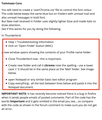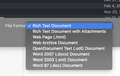Latest TB update, 68.4.1, went back to tiny font size
AS USUAL, the latest TBird update (68.4.1, MacOS on a desktop) went back to tiny fonts, and once again Theme Font and Size Changer no longer works. I've tried the solution that shows up everywhere in this forum, modifying the layout.css.devPixelsPerPx string, and it does NOT change anything.
How do I increase the font size for the folder and message list panes? I already know how to change the message font size.
ჩასწორების თარიღი:
ყველა პასუხი (9)
If changing the preference doesn't work for you, create a userChrome.css file.
https://support.mozilla.org/en-US/questions/1269361?page=2#answer-1274848
Thank you, but I am not a programmer and I could not understand these instructions. I don't even know where I'm supposed to create a subfolder.
Can you please provide a step-by-step of the solution?
There are instructions here for adding a css file for a related issue. Apply the method, but use the code linked in my first reply.
Thank you sfhowes. However, there are several things in the instructions that are misleading/incorrect for desktop Mac users, and I could not follow through on your instructions for increasing font size.
First, there is no "open finder" button in the TBird Preferences pane—it's actually "Show in Finder." (first and second images)
Second, the new chrome folder is created in Users>[my profile name]>Library>Thunderbird>Profiles
Third, Notepad is no longer on Macs; TextEdit is the default text editor. It does not have a choice of "Save as Type: All Files *.*", and cannot save a file as a .css—it requires a .rtf extension, or one of the others in the third image.
I actually tried to create a userChrome.css file anyway per your instructions, by just changing the extension to .css—this did not work.
I sure hope the programmers for TBird are reading all of this—I cannot fathom how they continuously create updates without addressing something as basic for accessibility as adjustable font size.
ჩასწორების თარიღი:
I'm aware that the command is Show in Finder on OS X, but I didn't write the post you quoted with Open Finder.
The chrome folder must be in this location on OS X:
Users>[my profile name]>Library>Thunderbird>Profiles>[my TB profile]>chrome
i.e. chrome must be a subfolder of the active profile folder. Anywhere else won't work.
The default OS X text editor can create plain text files, but it requires some extra knowledge:
http://www.iphonehacks.com/2017/06/plain-text-mode-textedit-mac.html
Fortunately, there are free text editors, for Windows and OS X, that are superior to Notepad or TextEdit. My own choice is EditPad Lite.
this is crazy!!! i just need the font to be bigger and now i have to take a course in programming??? i RELY on thunderbird for all my email and have for over a decade. I do not want to switch but i can not see the screen? im running a mac with el capitan and i can not follow the instructions above. can you please provide a clear and detailed way to make my font bigger rather than just referring to four other posts?
The instructions are clearly given in the link in my first reply:
Open Preferences(Windows:Tools/Options)/Advanced/General/Config. editor, or click the 3-bar icon at the upper right, Options/Options/Advanced/General/Config. editor, right-click the preference layout.css.devPixelsPerPx, Modify, and enter a value of 1.20 or 1.25 or 1.5 or 2.0... The effect is visible immediately without closing Config. editor. Make gradual changes so you don't make the display unusable.
Dear sfhowes, The appearance of the list of emails is also somewhat too condensed to my preference. I followed your instructions and opened the config.editor. However the present value is '-1.0', negative. I tried '-1.2', '-1,5' and '-0.8' but I do not notice any difference with these values. Is it your advise to change it into a positive value instead? I did not want to try this, as I cannot guess whether this is safe. Thank you for your efforts.
ჩასწორების თარიღი:
Just follow the instructions in my previous reply, making gradual changes with positive values starting with 1.2.
https://support.mozilla.org/en-US/questions/1269361#answer-1254162