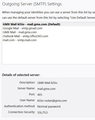Multiple SMTP servers ??
Thunderbird Beta 82.0b2 Windows 10-Pro
Need clarification about the multiple SMTP servers in my T-Bird installation?
Also, why does one "have" to be noted as the "default"?
Do each of the e-mail accounts choose their own SMTP server when being used or are all e-mails sent from the "default" server?
Just seeking to better understand.
Cheers,
Nolan K. N. Texas
გადაწყვეტა შერჩეულია
It's recommended to have each account send through an smtp that has the same credentials as the sending account. Tools/Account Settings, select an account in the left pane, then look at Outgoing Server (SMTP) in the lower right pane. Choose the smtp that matches the selected account. Edit SMTP server... to confirm the User Name is the same for the selected account and the smtp. It helps to give each smtp a unique Description, e.g. gmailsmtp1, gmailsmtp2, gmxsmtp1, gmxsmtp2 etc.
პასუხის ნახვა სრულად 👍 0ყველა პასუხი (2)
შერჩეული გადაწყვეტა
It's recommended to have each account send through an smtp that has the same credentials as the sending account. Tools/Account Settings, select an account in the left pane, then look at Outgoing Server (SMTP) in the lower right pane. Choose the smtp that matches the selected account. Edit SMTP server... to confirm the User Name is the same for the selected account and the smtp. It helps to give each smtp a unique Description, e.g. gmailsmtp1, gmailsmtp2, gmxsmtp1, gmxsmtp2 etc.
sfhowes said
It's recommended to have each account send through an smtp that has the same credentials as the sending account. Tools/Account Settings, select an account in the left pane, then look at Outgoing Server (SMTP) in the lower right pane. Choose the smtp that matches the selected account. Edit SMTP server... to confirm the User Name is the same for the selected account and the smtp. It helps to give each smtp a unique Description, e.g. gmailsmtp1, gmailsmtp2, gmxsmtp1, gmxsmtp2 etc.
sfhowes,
Tnx very much. I had been 'glossing' over the Outgoing Server notation at that location. I had only been looking at the overall list of Outgoing Servers.
Your input was excellent and helped me better understand.
Thanks again.
Cheers,
Nolan K.