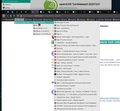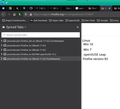Tabs from previous session were not reloaded
I have Firefox set to restore tabs from the previous session. That works great ... until I set Edge as the default browser in order to do some troubleshooting. Then I set FF back to the default browser, started FF, and the tabs weren't there from the previous session. There was only one tab, the which was the Homepage. Is there some way that I can restore all of those tabs when I start FF?
გადაწყვეტა შერჩეულია
It happens and here is my rant about it.
https://support.mozilla.org/en-US/questions/1312258?page=1
Since then I've made it a habit to bookmark my tabs(see screenshot) and I also run 2 versions of Firefox. I use the older version as another backup for my tabs that I can see on the same machine. Another trick would be to create another windows account, log into your Firefox account, and then you can send tabs between the accounts.
Just ideas...
პასუხის ნახვა სრულად 👍 0ყველა პასუხი (3)
Note: The steps recommended at https://support.mozilla.org/en-US/kb/how-do-i-restore-my-tabs-last-time failed. The Library>History>Recently Closed Tabs was "empty," and there was no "Recently closed tabs" option in the FF menu.
შერჩეული გადაწყვეტა
It happens and here is my rant about it.
https://support.mozilla.org/en-US/questions/1312258?page=1
Since then I've made it a habit to bookmark my tabs(see screenshot) and I also run 2 versions of Firefox. I use the older version as another backup for my tabs that I can see on the same machine. Another trick would be to create another windows account, log into your Firefox account, and then you can send tabs between the accounts.
Just ideas...
I assume that "History -> Recently Closed Windows" is also empty ?
You can check if you have a recent upgrade.jsonlz4 file created when Firefox updates.
You can also check for shadow copies created by Windows as part of a System Restore point. You can look at a utility to browse System Restore points.
You can use the button on the "Help -> Troubleshooting Information" (about:support) page to go to the current Firefox profile folder or use the about:profiles page.
- Help -> Troubleshooting Information -> Profile Folder/Directory:
Windows: Open Folder; Linux: Open Directory; Mac: Show in Finder - https://support.mozilla.org/en-US/kb/profiles-where-firefox-stores-user-data
Backup the session files in the sessionstore-backups folder in the Firefox profile folder to make sure not to lose possible important session data. Do NOT close Firefox when Firefox is already running.
You will normally find these files in the sessionstore-backups folder:
- previous.jsonlz4 (cleanBackup: copy of sessionstore.jsonlz4 from previous session that was loaded successfully)
- recovery.jsonlz4 (latest version of sessionstore.jsonlz4 written during runtime)
- recovery.baklz4 (previous version of sessionstore.jsonlz4 written during runtime)
- upgrade.jsonlz4-<build_id> (backup created during an upgrade of Firefox)
You can copy a file from the sessionstore-backups folder to the main profile and rename the file to sessionstore.jsonlz4 to replace the current file (make sure to backup the current sessionstore.jsonlz4).