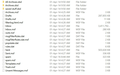Restoring old emails to a new, separate Thunderbird profile
I have old emails saved from another old profile. I want to restore these old emails if possible, but I'd prefer to do it in somewhat of a sandbox environment so as not to bloat up my current profile's emails. Would someone please point me to a good post, a FAQ, or provide a short list of recommendations to use, and steps to take? I found a few excellent posts on how to restore old emails, but they all seem to address restoring after deleting, POP3 to IMAP (or vice versa), etc.....not quite what I'm after, but maybe someone with experience can tell me there is or is not any difference. I have access to the (what I believe to be) complete old directory structures and files - there are .msf files, .sbd folders, and the main big-a** files without file extension, as shown in my screenshot.
A few answers to inevitable questions:
- The old profile was for a POP3 account, and I currently use POP3.
- The version of Thunderbird that last saved these files was whatever was current in 2014, running on this machine under Win7 Pro x64, and I am now running Win 10 Pro, with Thunderbird 78.10.1 x64.
- The old version of Thunderbird *might* have been an x32 version, if that matters. I can't say for certain.
- I had the presence of mind to copy everything from my old profile ..\Mail folder into a separate save/safe folder for safekeeping, AND - thankfully - this is not mission-critical. w
Ideally, can it be as easy as either (a) setting up a new profile (exclusively for this) within my current install on my current machine (I think not), or (b) installing Thunderbird on another machine and copying the files over to that new profile's ..\\mail folder (I'm skeptical, but don't know)?
Thanks in advance.
ყველა პასუხი (2)
Hi,
not sure whether you have browsed through the articles here already, but I found this one that might be of help. You may need to do some manual tweaking of reference files, but it’s probably doable.
Hope this helps, Mark
Your picture shows the mbox files - large files with no extension, such as Inbox, Sent, Drafts. Open the profile folder of the active profile (Help/Troubleshooting, Profile Folder, Open Folder), close TB, copy the mbox files (ignore the msf files), renaming them if necessary, to the Mail/Local Folders location. There may also be mbox files in the sbd subdirectories. When you restart TB, the folders should appear under Local Folders in the Folder Pane.
You could create a new profile and do something similar, but it wouldn't save any space, or be any better for separating the old folders from the current ones.