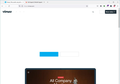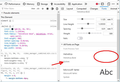Page rendering issues on certain pages
On certain pages, the rendering is completely off. For example, on Vimeo.com, all the text is gone (see attached pics). I tried Refresh Firefox, but the problem persists. I tried Troubleshoot Mode and that fixes the problem. But when I restart and disable all of my extensions, the problem continues.
This only happens on my work computer Firefox. The Firefox versions at home on multiple computers work just fine.
Any thoughts?
გადაწყვეტა შერჩეულია
Problem solved! I "removed" Helvetica from my system using Windows regedit -- details here: https://www.fontsmith.com/faqs/132. I had to use method #2 since Windows kept insisting the font was "in use."
It was somehow corrupted, since I didn't have the font file, but Windows thought I did.
Thanks everyone for the help!
პასუხის ნახვა სრულად 👍 0ყველა პასუხი (14)
Make sure you are not blocking content.
Diagnose Firefox issues using Troubleshoot(Safe) Mode {web link}
A small dialog should appear. Click Start In Troubleshoot(Safe) Mode (not Refresh). Is the problem still there?
https://support.mozilla.org/en-US/kb/enhanced-tracking-protection-firefox-desktop also see https://blog.mozilla.org/security/2021/03/23/introducing-smartblock/
https://support.mozilla.org/en-US/kb/smartblock-enhanced-tracking-protection
Many site issues can be caused by corrupt cookies or cache.
Warning ! ! This will log you out of sites you're logged in to. You may also lose any settings for that website.
- How to clear the Firefox cache {web link}
Yes, when I enter Troubleshoot Mode, that does fix the problem. The issue, however, as I tried to say (but probably not very well) is that I'm not sure what to do next -- how to narrow down the problem of what is causing the issue. I have disabled all my plugins but the problem persists (once I exit Troubleshoot Mode).
I did try turning OFF the Enhanced Tracking Protection for the site but that doesn't help.
I will try the other things you mention -- clearing cache and cookies. I will do that tomorrow once I'm back at my computer.
Thanks for the response. I'll keep you posted.
Aaron said
Yes, when I enter Troubleshoot Mode, that does fix the problem.
It could be the work of one of your add-ons, or it could be Hardware Acceleration. How to disable Hardware Acceleration {web link}
Type about:addons<enter> in the address bar to open your Add-ons Manager. Hot key; <Control> (Mac=<Command>) <Shift> A)
In the Add-ons Manager, on the left, select Extensions. Disable a few add-ons, then Restart Firefox.
Some added toolbar and anti-virus add-ons are known to cause Firefox issues. Disable All Of them.
If the problem continues, disable some more (restarting FF). Continue until the problem is gone. After, you know what group is causing the issue. Re-enable the last group ONE AT A TIME (restarting FF) until the problem returns.
Once you think you found the problem, disable that and re-enable all the others, then restart again. Let us know who the suspect is, detective.
I'm still trying to find out what is causing this problem.
I disabled Hardware Acceleration and restarted Firefox -- no change.
I disabled every extension and restarted Firefox -- no change.
So I've disabled everything I can think of, but there's no luck. I even tried uninstalling and reinstalling Firefox, with no luck.
What's weird is that the text is obviously downloaded, there's just some rendering or formatting issue. Sometimes when I load the page, the correct text briefly flashes up, then disappears within a half second. Also, if I user my cursor to select the text and press CTRL + C to copy it, I can paste the text into a text editor. So it's there, but somehow hidden.
I forgot to mention that I turned off Enhanced Tracking Protection for the site, too. It didn't help either.
[v56+] Type about:preferences#general<enter> in the address bar. Under fonts and colors, press the Advanced button. Scroll to the bottom, turn on Allow Web Sites To Choose Their Own.
Make sure you haven't enabled a High Contrast theme in the OS settings.
- We have seen reports that this can be caused by a problem with fonts like Roboto or Helvetica that
you have installed locally and that might be corrupted or are missing some variants. Also, make sure you allow pages to choose their own fonts and that you do not block remote (downloadable) fonts.
- https://support.mozilla.org/questions/1325619 Weird font on some website's
- If you use uBlock Origin make sure not to "block remote fonts".
Use these links to create a new profile. Use this new profile as is. Is the problem still there?
https://support.mozilla.org/en-US/kb/how-run-firefox-when-profile-missing-inaccessible
http://kb.mozillazine.org/Profile_folder_-_Firefox#Navigating_to_the_profile_folder
https://support.mozilla.org/en-US/kb/profile-manager-create-and-remove-firefox-profiles
https://support.mozilla.org/en-US/kb/back-and-restore-information-firefox-profiles
Type about:profiles<enter> in the address bar.
FredMcD said
[v56+] Type about:preferences#general<enter> in the address bar. Under fonts and colors, press the Advanced button. Scroll to the bottom, turn on Allow Web Sites To Choose Their Own.
That was already turned on. I turned off and back on, just for good measure. No change.
Make sure you haven't enabled a High Contrast theme in the OS settings.
Yes, that's correct.
*We have seen reports that this can be caused by a problem with fonts like Roboto or Helvetica that you have installed locally and that might be corrupted or are missing some variants. Also, make sure you allow pages to choose their own fonts and that you do not block remote (downloadable) fonts.
- https://support.mozilla.org/questions/1325619 Weird font on some website's
I don't have either of those fonts locally, so that's not it.
*If you use uBlock Origin make sure not to "block remote fonts".
I'm not using uBlock, though I am using AdBlockPlus. However, I whitelisted the offending page and it didn't fix it. Also, I disabled the entire AdBlockPlus addon and the problem still persisted.
Use these links to create a new profile. Use this new profile as is. Is the problem still there?
I created a new test profile and opened it in a new browser. Still have the problem.
Thank you for all your help. Sorry to take so much of your time.
The weird thing is that when I started up my browser this morning, the site at vimeo.com worked! Then I restarted the browser, and the problem came back. Very strange!
OK, I just confirmed that if I'm in Fonts and Colors --> Advanced and turn OFF "Allow Web Sites To Choose Their Own" then the website appears correctly. If I turn it back ON, then immediately the site stops displaying properly.
Hope that helps.
You can check for issues with corrupted fonts.
You can right-click and select "Inspect Element" to open the built-in Inspector with this element selected.
You can check in the Rules tab in the right panel in the Inspector what font-family is used for selected text. You can check in the Font tab in the right panel in the Inspector what font is actually used because Firefox might be using a different font than specified by the website.
OK, we seem to be getting somewhere! See screenshot -- my system obviously thinks I have Helvetica installed, but I do not (when I check Windows/Fonts I see nothing under Helvetica). Is this a Windows issue? Any advice helpful. Thanks!
ჩასწორების თარიღი:
შერჩეული გადაწყვეტა
Problem solved! I "removed" Helvetica from my system using Windows regedit -- details here: https://www.fontsmith.com/faqs/132. I had to use method #2 since Windows kept insisting the font was "in use."
It was somehow corrupted, since I didn't have the font file, but Windows thought I did.
Thanks everyone for the help!
That was very good work. Well Done.