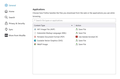MS word will only prompt for download and not open
With one of the recent updates I am no longer able to open an MS Word or Excel in my firefox browser. Now it will only download. I have searched all of the web questions with no luck. When I go into my settings tab then Applications, under Content-Type Word and Excel are no longer listed as an application to change an action.
This happened with pdf files, but this was still listed and I was able to change that setting to open as Adobe
ყველა პასუხი (2)
https://www.mozilla.org/en-US/firefox/98.0/releasenotes/ Firefox has a new optimized download flow . . . .
https://support.mozilla.org/en-US/kb/manage-downloads-preferences-using-downloads-menu Changes to how file downloads are handled in Firefox version 98
- Firefox no longer asks what to do for each file by default
- Downloads panel automatically opens
- Downloaded files are saved to disk
- Set a default app to open a file type
- "Always Open Similar Files" option from the Downloads panel
- Frequently asked questions
You can set this pref to false on the about:config page to prevent opening the
download panel on each download.
- browser.download.alwaysOpenPanel = false
You can open the about:config page via the location/address bar. You can accept the warning and click "I accept the risk!" to continue.
You can right-click an item in the Downloads panel and choose "Always Open Similar Files" to make it open automatically and add this action to "Settings -> General -> Applications". You can change the "Save" action to "Always Ask".
See also: