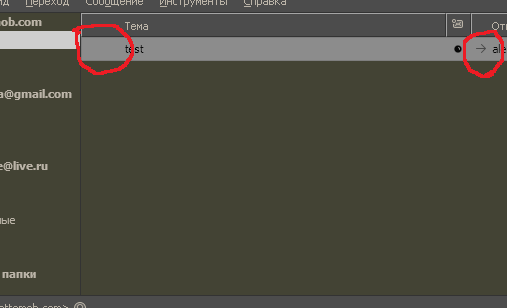How to remove empty spaces (gap) on the lest side of some columns?
Please suggest how to remove the empty spaces that I marked in the screenshot. Especially confusing is the large wasteland in the left column (Subject). There should be a replied/forwarded arrow, but I know for sure that it takes up 2 times less space than this empty space in the screenshot.
I also see a strange arrow in the column to the left (I think it's Senders).
Thank you.
გადაწყვეტა შერჩეულია
The one on the far right is the right pointing arrow indicating you sent yourself an email. Those left or right pointing arrows only appear if using the 'Correspondents' column header. I do not use 'Correspondents'; I use 'From' instead as that tells me same information but without the arrows. Suggest you select to use 'From' and uncheck the 'Correspondents' option.
The one on the far left has space for reply/forward icons. In version 102.12.0 All my accounts folders (except one) do not have the extra massive space .
In beta 115.0b4, I have one test imap gmail account and it also displays the super massive space, but I'll have to report it as a bug because it should not appear in unthreaded view.
Important info: IF you have the setting to use 'threaded' view then the super massive space is required for the 'threaded arrows'. IF you currently do not have any actual threaded emails then you will still see the massive space. Fix: View > Sort by > select 'Unthreaded'
პასუხის ნახვა სრულად 👍 2ყველა პასუხი (1)
შერჩეული გადაწყვეტა
The one on the far right is the right pointing arrow indicating you sent yourself an email. Those left or right pointing arrows only appear if using the 'Correspondents' column header. I do not use 'Correspondents'; I use 'From' instead as that tells me same information but without the arrows. Suggest you select to use 'From' and uncheck the 'Correspondents' option.
The one on the far left has space for reply/forward icons. In version 102.12.0 All my accounts folders (except one) do not have the extra massive space .
In beta 115.0b4, I have one test imap gmail account and it also displays the super massive space, but I'll have to report it as a bug because it should not appear in unthreaded view.
Important info: IF you have the setting to use 'threaded' view then the super massive space is required for the 'threaded arrows'. IF you currently do not have any actual threaded emails then you will still see the massive space. Fix: View > Sort by > select 'Unthreaded'