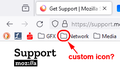Toolbar: Is there a way to add icons to folders
Hide Text + Add Custom Icon would be very helpful for favorites. Is there a way to use a custom icon instead of the folder icon ?
ყველა პასუხი (1)
You can do this via CSS code in the userChrome.css file in the chrome folder in the Firefox profile folder. You can place the icons in the chrome folder along with userChrome.css. Replace LABEL with the name of the folder, you can add the 'i' flag to make the name case insensitive.
/* hide the label of folder items on the bookmarks toolbar */
#PlacesToolbarItems > .bookmark-item[container] > .toolbarbutton-text {
display: none !important;
}
#PlacesToolbarItems .bookmark-item[label="LABEL" i][container] {
list-style-image: url("icon.png") !important;
}
It is not that difficult to create userChrome.css if you have never used it.
The first step is to open the "Help -> Troubleshooting Information" page and find the button to access the profile folder with the random name (xxxxxxxx.default-release).
You can find the button to go to the profile folder under the "Application Basics" section as "Profile Folder -> Open Folder". If you click this button then you open the profile folder in the Windows File Explorer. You need to create a folder with the name chrome in the profile folder with the random name (name is all lowercase). In the chrome folder you need to create a plain text file with the name userChrome.css (name is case sensitive). In this userChrome.css text file you paste the text posted. On Mac you can use the TextEdit utility to create the userChrome.css file as a plain text file.
In Windows saving the file is usually the only time things get more complicated because Windows can silently add a .txt or .css file extension and you end up with a file like userChrome.css.txt or userChrome.css.css. To avoid this, you need to make sure to select "All files" in the "Save File" dialog in the text editor.
You need to close (Quit/Exit) and restart Firefox when you create or modify the userChrome.css file.
More info about userChrome.css/userContent.css in case you are not familiar:
- https://www.userchrome.org/what-is-userchrome-css.html
- https://www.userchrome.org/how-create-userchrome-css.html
- https://www.userchrome.org/firefox-changes-userchrome-css.html
In Firefox 69 and later you need to set this pref to true on the about:config page to enable userChrome.css and userContent.css.
- about:config => toolkit.legacyUserProfileCustomizations.stylesheets = true
- https://support.mozilla.org/en-US/kb/about-config-editor-firefox