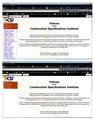Clicking in navigation frame collapses text, does not show file in target frame
My website, which has been working for five years, now does not work correctly in Firefox. URL is www.FCSINet.org
The site uses frames. A navigation frame on the left has a list of names; clicking any of them sends a file to the target frame on the right. As noted, this has been working for years.
Now, clicking on a name makes the list disappear from the navigation frame, and nothing is sent to the target frame. The site works as expected in Internet Explorer and Chrome.
Chosen solution
This is still working as designed in my regular profile (with my custom settings and add-ons, etc.).
If you right-click the blanked out frame, choose This Frame, then View Frame Info, what page shows as being loaded there? Does it still show http://www.fcsinet.org/navlast.htm or has some other page taken its place?
More generally:
When you have a problem with one particular site, a good "first thing to try" is clearing your Firefox cache and deleting your saved cookies for the site.
(1) Bypass Firefox's Cache
Use Ctrl+Shift+r to reload the page fresh from the server.
Alternately, you also can clear Firefox's cache completely using:
"3-bar" menu button (or Tools menu) > Options > Advanced
On the Network mini-tab > Cached Web Content : "Clear Now"
If you have a large hard drive, this might take a few minutes.
(2) Remove the site's cookies (save any pending work first). While viewing a page on the site, try either:
- right-click and choose View Page Info > Security > "View Cookies"
- (menu bar) Tools > Page Info > Security > "View Cookies"
- click the padlock or globe icon in the address bar > More Information > "View Cookies"
In the dialog that opens, you can remove the site's cookies individually.
Then try reloading the page. Does that help?
Could you test in Firefox's Safe Mode? That's a standard diagnostic tool to deactivate extensions and some advanced features of Firefox. More info: Diagnose Firefox issues using Troubleshoot Mode.
If Firefox is not running: Hold down the Shift key when starting Firefox.
If Firefox is running: You can restart Firefox in Safe Mode using either:
- "3-bar" menu button > "?" button > Restart with Add-ons Disabled
- Help menu > Restart with Add-ons Disabled
and OK the restart.
Both scenarios: A small dialog should appear. Click "Start in Safe Mode" (not Refresh).
Any difference?
Read this answer in context 👍 1All Replies (3)
Chosen Solution
This is still working as designed in my regular profile (with my custom settings and add-ons, etc.).
If you right-click the blanked out frame, choose This Frame, then View Frame Info, what page shows as being loaded there? Does it still show http://www.fcsinet.org/navlast.htm or has some other page taken its place?
More generally:
When you have a problem with one particular site, a good "first thing to try" is clearing your Firefox cache and deleting your saved cookies for the site.
(1) Bypass Firefox's Cache
Use Ctrl+Shift+r to reload the page fresh from the server.
Alternately, you also can clear Firefox's cache completely using:
"3-bar" menu button (or Tools menu) > Options > Advanced
On the Network mini-tab > Cached Web Content : "Clear Now"
If you have a large hard drive, this might take a few minutes.
(2) Remove the site's cookies (save any pending work first). While viewing a page on the site, try either:
- right-click and choose View Page Info > Security > "View Cookies"
- (menu bar) Tools > Page Info > Security > "View Cookies"
- click the padlock or globe icon in the address bar > More Information > "View Cookies"
In the dialog that opens, you can remove the site's cookies individually.
Then try reloading the page. Does that help?
Could you test in Firefox's Safe Mode? That's a standard diagnostic tool to deactivate extensions and some advanced features of Firefox. More info: Diagnose Firefox issues using Troubleshoot Mode.
If Firefox is not running: Hold down the Shift key when starting Firefox.
If Firefox is running: You can restart Firefox in Safe Mode using either:
- "3-bar" menu button > "?" button > Restart with Add-ons Disabled
- Help menu > Restart with Add-ons Disabled
and OK the restart.
Both scenarios: A small dialog should appear. Click "Start in Safe Mode" (not Refresh).
Any difference?
swolfearch said
My website, which has been working for five years, now does not work correctly in Firefox. URL is www.FCSINet.org The site uses frames. A navigation frame on the left has a list of names; clicking any of them sends a file to the target frame on the right. As noted, this has been working for years. Now, clicking on a name makes the list disappear from the navigation frame, and nothing is sent to the target frame. The site works as expected in Internet Explorer and Chrome.
I went through the suggestions in order. Sometimes, the site would work properly the first time I clicked a name, then stop working. Killing the add-ons (starting in safe mode) worked, so I disabled each and restarted. I was surprised to discover that the offending add-on was Ad-Block Plus, which was one of my first.
thanks, Jefferson!
Wow, maybe there is something in one of the file, folder, path, or other names that looks like advertising to AdBlock Plus.
Since so many people use that extension, although possibly with different filter/rule sets, you may need to delve into that so that others do not run into the same problem with your site.
If you can't experiment your way out of the problem, you could see whether you can get help on their community forums: https://adblockplus.org/forum/