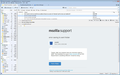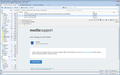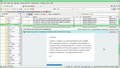How do you maximize the message pane
When I select a message, it only covers the middle third of the message pane. If you use ctrl+ just the text in this area gets bigger.
All Replies (10)
I think we may need a screen shot to see what is troubling you.
https://support.mozilla.org/en-US/kb/how-do-i-create-screenshot-my-problem
The screen shot is in uploaded images
Thank you. That is very odd. No immediate suggestions...
I see you're using Linux Mint. Is that Cinnamon, Mate or something else?
I don't imagine it's relevant but I use Linux Mint Debian Edition with Mate, and Thunderbird behaves perfectly well. I don't know of any settings in Thunderbird that would make it look like yours.
Modified
Hi Zenos,
It's Mint 17.3 Mate on an Intel NUC5i5RYK with a 250GB SSD, and 8 gigs of memory. I uninstalled and reinstalled it a couple of times, and its the latest 32.5.1 version. I couldn't find any settings either and have worn google out. It also inserts an A with a caret on top and an AE& sequence randomly while reading or writing text. Just might go back to Arch.
jim
I'm on Vista OS and it looks very similar to what I see. I do not usually have my Thunderbird window as wide as you, but if I copy your width it is the same. I've moved the Message Pane up a bit higher than I normally have it. see image.
Of course in Plain Text it is defaulted to the far left and uses whatever width the message pane is set to use as formatting is removed.
However, when I look at the source code, the information is included in a table with a set width.
body style="color:#333; font-family:Helvetica, Arial, sans-serif; margin:0; padding:0; -webkit-text-size-adjust:100%; -ms-text-size-adjust:100%; width:100%" width="100%" table cellpadding="0" cellspacing="0" border="0" id="background-table" style="border-collapse:collapse; mso-table-lspace:0pt; mso-table-rspace:0pt; background:#eaeff2; line-height:100%; margin:0; padding:0; width:100%" width="100%" tr td style="border-collapse:collapse" table cellpadding="0" cellspacing="0" border="0" align="center" id="main" style="border-collapse:collapse; mso-table-lspace:0pt; mso-table-rspace:0pt; width:500px" width="500"
Zenos - what do you see?
re : width:500px" width="500" as per info provided in last comment
If I manually edit the mbox file html code to say eg: width:1000px" width="1000" then I'm sure you can guess what the result looks like - twice as wide. see image.
so it is not a problem in the sense that it is doing exactly what it says in the code.
If I'm barking up the wrong tree and misunderstood what your question referred to, please elaborate.
Same here, of course, and it makes perfect sense given the width settings you've found in the source.
I'm wondering why I hadn't noticed it myself previously. ;-)
It would be simple to fix. Removing: width:500px" width="500" Replacing with : width:90%" width="90%"
How the emails are constructed is unknown, as they may be taking this code from the 'Post a Reply' text box as seen in any browser.
I've posted a new thread in the Sumo community discussions to see if others think this should be altered: https://support.mozilla.org/en-US/forums/contributors/711821?last=68159
Modified
Toad-Hall, how do you modify (remove/replace) the message source page? The edit at the top of the page doesn't seem to do anything.
I don't think Toad-Hall was advocating this as a solution. She simply took the message's source and edited it to demonstrate the effect of code she's found in it.
Ctrl+u will give you access to the code. If you copied and pasted this into a new .eml document, then edited it in a text editor such as Notepad, Thunderbird could then be used to open it to see the effects of the change.