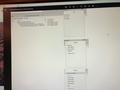Move to > Recent folder results in hierarchy problem
When I right-click an email line item sitting in my Sent folder and then select Move to > Recent > and then select a folder for it to go into, like in this case of selecting "2024 After Jacqueline" folder, *what is making the second and onward moved items become "sub" items of the first-moved item? See the screenshot attached for an example.
I don't know if this happens in other "move" type cases; this just recently reached my radar; perhaps it's omnipresent and has been going on a while. I do recall months ago, searching feverishly for an email, and then finding it as a "sub" under another email, just like this current situation.
1) How would I now get that *second* line item (Socially-Responsible Investing Alyse-Style), for example, to NOT be in a sort of "folder" of the first line item (End-of-Year-Planning Questionnaire)? All I had done was, in my Sent box, I right-clicked an email, then selected Move to > Recent > 2024 Started w Jacqueline, and it ended up in the 2024 After Jacqueline as wanted, but mistakenly *within* "End-of-Year-Planning Questionnaire" line item as a sort of "sub" line item. I simply want all items that I move to the 2024 After Jacqueline folder to end up in left-hand-alignment with each other ... all line items flush left. For example, like this:
End-of-Year Planning Questionnaire Socially-Responsible Investing Alyse-Style
2) How do I make that STOP happening for future email line-item moves?
All Replies (2)
alysenet said
When I right-click an email line item sitting in my Sent folder and then select Move to > Recent > and then select a folder for it to go into, like in this case of selecting "2024 After Jacqueline" folder, *what is making the second and onward moved items become "sub" items of the first-moved item? See the screenshot attached for an example.
Messasge threading. See https://support.mozilla.org/en-US/kb/message-threading-thunderbird
I don't know if this happens in other "move" type cases; this just recently reached my radar; perhaps it's omnipresent and has been going on a while. I do recall months ago, searching feverishly for an email, and then finding it as a "sub" under another email, just like this current situation.
If you lost your profile on an undate and reentered your account information you will have been caught up in the changing of the default threading to on from off. But yes it has been around a while.
1) How would I now get that *second* line item (Socially-Responsible Investing Alyse-Style), for example, to NOT be in a sort of "folder" of the first line item (End-of-Year-Planning Questionnaire)? All I had done was, in my Sent box, I right-clicked an email, then selected Move to > Recent > 2024 Started w Jacqueline, and it ended up in the 2024 After Jacqueline as wanted, but mistakenly *within* "End-of-Year-Planning Questionnaire" line item as a sort of "sub" line item. I simply want all items that I move to the 2024 After Jacqueline folder to end up in left-hand-alignment with each other ... all line items flush left. For example, like this: End-of-Year Planning Questionnaire Socially-Responsible Investing Alyse-Style 2) How do I make that STOP happening for future email line-item moves?
I think all of that is covered in the article I linked to. Personally I would change the default and then revert my folders.
I don’t see “Sort” under any of the “View” menu folders even though the unthreading instructions you linked to say to go to View>Sort. I’m seeing lots of complaints on the TBird site sbout other people not having that selection either. I’m in TBird 115.8.0 on Windows 10, if that’s what’s causing that viewing problem.
Also I can’t tell what you mean by personally you’d reset the default and revert. Is that sone other set of steps than you’re linking to?