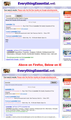Google search engine within our website (EverythingEssential.me) just started giving results in strange format . It is ok on IE.
We use the Google search engine on our website (EverythingEssential.me) and have not had problems. Today I notice the results page format is messed up on my normal browser, FireFox. The results look fine if I use an Internet Explorer browser.
Chosen solution
I'm not seeing that on Firefox. I see the same as in your IE screenshot.
Reload web page(s) and bypass the cache.
- Press and hold Shift and left-click the Reload button.
- Press "Ctrl + F5" or press "Ctrl + Shift + R" (Windows,Linux)
- Press "Cmd + Shift + R" (MAC)
Clear the cache and the cookies from sites that cause problems.
"Clear the Cache":
- Tools > Options > Advanced > Network > Offline Storage (Cache): "Clear Now"
"Remove Cookies" from sites causing problems:
- Tools > Options > Privacy > Cookies: "Show Cookies"
Start Firefox in Diagnose Firefox issues using Troubleshoot Mode to check if one of the extensions or if hardware acceleration is causing the problem (switch to the DEFAULT theme: Firefox (Tools) > Add-ons > Appearance/Themes).
- Don't make any changes on the Safe mode start window.
- https://support.mozilla.com/kb/Safe+Mode
All Replies (4)
I'm on Linux, so can't check the results with IE.
Can you attach a screenshot?
Use a compressed image type like PNG or JPG to save the screenshot and make sure that you do not exceed the maximum file size (1 MB).
Do a malware check with some malware scanning programs on the Windows computer.
You need to scan with all programs because each program detects different malware.
Make sure that you update each program to get the latest version of their databases before doing a scan.
- http://www.malwarebytes.org/mbam.php - Malwarebytes' Anti-Malware
- http://www.superantispyware.com/ - SuperAntispyware
- http://www.microsoft.com/windows/products/winfamily/defender/default.mspx - Windows Defender: Home Page
- http://www.safer-networking.org/en/index.html - Spybot Search & Destroy
- http://www.lavasoft.com/products/ad_aware_free.php - Ad-Aware Free
See also:
- "Spyware on Windows": http://kb.mozillazine.org/Popups_not_blocked
Oops, replied directly to email and probably did not get to you. Attached is a screen image of the IE and Firefox results page. The IE is what FireFox looked like the last time I used it and for some reason it now has all this extraneous information and spacing.
Chosen Solution
I'm not seeing that on Firefox. I see the same as in your IE screenshot.
Reload web page(s) and bypass the cache.
- Press and hold Shift and left-click the Reload button.
- Press "Ctrl + F5" or press "Ctrl + Shift + R" (Windows,Linux)
- Press "Cmd + Shift + R" (MAC)
Clear the cache and the cookies from sites that cause problems.
"Clear the Cache":
- Tools > Options > Advanced > Network > Offline Storage (Cache): "Clear Now"
"Remove Cookies" from sites causing problems:
- Tools > Options > Privacy > Cookies: "Show Cookies"
Start Firefox in Diagnose Firefox issues using Troubleshoot Mode to check if one of the extensions or if hardware acceleration is causing the problem (switch to the DEFAULT theme: Firefox (Tools) > Add-ons > Appearance/Themes).
- Don't make any changes on the Safe mode start window.
- https://support.mozilla.com/kb/Safe+Mode
Thanks, that was it!!!