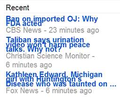line spacing wrong in part of page
In the right pane of Google News, line spacing is too close so that text is vertically overlapping. The rest of the page is OK. Neither IE nor Chrome cause this, so there must be some incompatibility with Firefox and Google News. I've tried all sorts of font size and zoom settings; sone of them made any difference.
Chosen solution
Reset those changed settings to the default and use one of these extensions instead.
That works much better and makes issues like you see much less likely to happen.
You can use the NoSquint extension to set font sizes (text/page zoom) and text colors on web pages.
Another extension to only set the default zoom:
- Default FullZoom Level: https://addons.mozilla.org/firefox/addon/default-fullzoom-level/
All Replies (16)
Try to remove the browser cache and test with Firefox in safe mode.
Oxylatium, I already ried removing the cache and I don't know what you mean by testing Firefox in safe mode. If you mean running Windows in safe mode, that is totally unfeasible.
This was a duplicate of the above because I didn't think the first one posted. Now it seems I can't just delete this. So, just ignore it.
Modified
If you have increased the minimum font size then try the default setting "none" as a high value can cause such issues.
- Tools > Options > Content : Fonts & Colors > Advanced > Minimum Font Size (none)
Make sure that you allow websites to choose their fonts.
- Tools > Options > Content : Fonts & Colors > Advanced > [X] "Allow pages to choose their own fonts, instead of my selections above"
You can use an extension to set a default font size and page zoom on web pages.
- Default FullZoom Level: https://addons.mozilla.org/firefox/addon/default-fullzoom-level/
- NoSquint: https://addons.mozilla.org/firefox/addon/nosquint/
Thanks to all who are tryint to help, but it seems to me that everyone is missing a key point in my request: Three fourths of the page is being rendered correctly and with font settings I can comfortably read. It's only the right pane (app 1/4 of the page) that has the line scrunching. I know nearly nothing about web page coding, but it weems to me there must be something different about that section of the page that Firefox isn't handling properly, even though other browsers don't seem to have any trouble with it.
Hey people, I stumbled on a 98% fix for my problem: I decided to check page settings on Google News and gave the "two column" option a try. That got rid of nearly all the line scrunching. There's just one small frame tha's still doing it. To satisfy my curiosity I'd still like to know why this was happening, if anyone could tell me.
Could you post a snapshot of the right pane with bad rendering please?
Modified
I would post a capture if I knew how. I browsed to the photo and clicked it and the path showed up below "Add images", but no photo.
See this article about how to make a screenshot:
Use a compressed image type like PNG or JPG to save the screenshot and make sure that you do not exceed the maximum file size (1 MB).
Cor-el, I know how to make screenshots, I've made thousands of them. I just can't get them into this page. At the bottom of this page it says add images and it says Browse. So I browsed to the screenshot I want to add and clicked on it. The path to the image temporarily showed up in the box to the left of Browse, but the image did not show up. I tried to find instructions on this site but was unsuccessful in that also.
Hey, it worked this morning, but it's awfully small. I hope it will be bigger on your end or everyone reading this has really good eyes.
Try with the hardware acceleration disabled in FF (Options > Advanced > General, restart FF to apply).
And can you provide a link of Google News with this rendering issue, plz?
Modified
You haven't told us if you have made changes to the default font size settings.
Did you make any changes?
- Tools > Options > Content : Fonts & Colors > Advanced > Minimum Font Size (none)
Oxylatium, Hardware acceleration was and is disabled.
Cor-el, Yes, I have made font size changes that are essential for me to be able to comfortably read text. Without them it would be so difficult for me to use Firefox I would just stop trying to use it. I think it's likely a moot question anyway, because the problem originally only occured in the right pane and since I changed the page style to two column, it's only occurring in one small frame of the right pane. So it's doubtful that font sizes are causing that. Anyway I earlier changed font settings every which way and none of it made any difference.
Modified
Chosen Solution
Reset those changed settings to the default and use one of these extensions instead.
That works much better and makes issues like you see much less likely to happen.
You can use the NoSquint extension to set font sizes (text/page zoom) and text colors on web pages.
Another extension to only set the default zoom:
- Default FullZoom Level: https://addons.mozilla.org/firefox/addon/default-fullzoom-level/
Modified
Hey Cor=el, You da man! Thanks to you I finally found the winning combination. I set the monospace font size all the way down to 16 and then used no squint to do a page zoom to comfortable reading level, changed back to one column and it's all fixed. I'd send you a gold star if I had any.